
Progress Application Server for OpenEdge Administration
On-Demand Training

Course Description
This course is only available via a subscription to the OpenEdge 11 Administrator learning path at $900 USD per user per year. See How to Subscribe below.
This course provides an overview of Progress Application Server for OpenEdge (PAS for OpenEdge). It teaches you how to:
- Create, configure, and run a PAS for OpenEdge instance in a development environment.
- Create, configure, and run a PAS for OpenEdge instance in a production environment.
This course is also available as Instructor-Led Training.
Audience
This course is for Progress Application Server for OpenEdge administrators.
Duration
Equivalent to 12 hours of instructor-led training
Product Version
Progress OpenEdge 11.7
What you will learn
After completing this course you should be able to:
- Create and configure PAS for OpenEdge in a development environment.
- Deploy WebSpeed applications to a PAS for OpenEdge development instance.
- Run a PAS for OpenEdge instance in a production environment.
- Implement load balancing for PAS for OpenEdge.
- Monitor PAS for OpenEdge.
Prerequisites
You should already have knowledge of basic OpenEdge database administration.
How to Subscribe
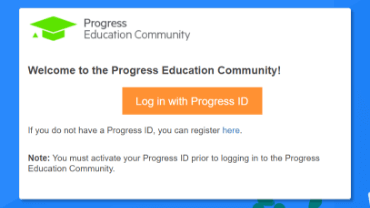
Step 1 - Log in
Visit the Progress Education Community (PEC) and log in with your Progress ID. If you do not have a Progress ID, you can register here.
Note: You must activate your Progress ID prior to logging in to the Progress Education Community
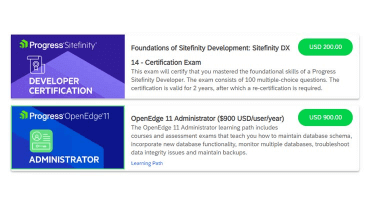
Step 2 - Purchase Content
Visit the eCommerce page and find your content: OpenEdge 11 Administrator Learning Path . Purchase it via PayPal or credit card.
Note: Enter the First Name, Last Name, and Email associated with your Progress ID on the Course Checkout page.
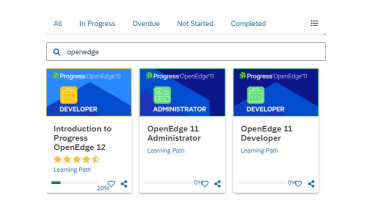
Step 3 - Start Learning
When the transaction is complete, click the PEC logo to return to the home dashboard and access your purchased content.

Interested in the Class?
Stay up to date with technology trends and get the most out of your Progress technology investment.