
Creating Progress OpenEdge Data Object Services
On-Demand Training

Course Description
This course is only available via a subscription to the OpenEdge 11 Developer learning path at $1500 USD per user per year. See How to Subscribe below.
Progress® OpenEdge Data Object services enable you to access ABL® data and logic from Kendo UI® Clients. In this course, you will learn how to create Data Object services that run in a Progress Application Server for OpenEdge® (PAS for OpenEdge) environment. You will also learn how to test Data Object services and package them for deployment.
This course is available at no charge by visiting the Progress Education Community.
Duration
Equivalent to 4 hours of instructor-led training
Product Version
Progress OpenEdge 11.7
What you will learn
After completing this course you should be able to:
- Describe Data Object services.
- Create an ABL Web App project.
- Convert an existing OpenEdge project to an ABL Web App project.
- Create a Data Object interface using the New Business Entity wizard.
- Create a Data Object interface using the Define Service Interface wizard.
- Create a Data Object service using the New ABL Service wizard.
- Test the Data Object services using Uniform Resource Identifiers (URIs).
- Package Data Object services as an ABL Web Application.
Prerequisites
You should already be able to:
- Use Progress Developer Studio for application development.
- Develop an ABL application.
How to Subscribe
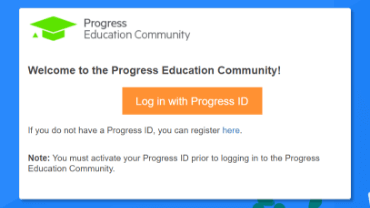
Step 1 - Log in
Visit the Progress Education Community (PEC) and log in with your Progress ID. If you do not have a Progress ID, you can register here.
Note: You must activate your Progress ID prior to logging in to the Progress Education Community
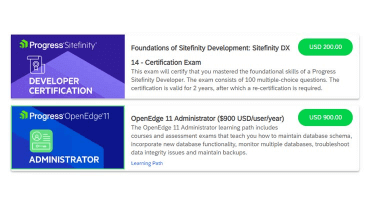
Step 2 - Purchase Content
Visit the eCommerce page and find your content: OpenEdge 11 Developer Learning Path. Purchase it via PayPal or credit card.
Note: Enter the First Name, Last Name, and Email associated with your Progress ID on the Course Checkout page.
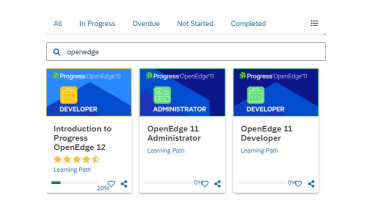
Step 3 - Start Learning
When the transaction is complete, click the PEC logo to return to the home dashboard and access your purchased content.

Interested in the Class?
Stay up to date with technology trends and get the most out of your Progress technology investment.