Part 4: How to configure paging for REST data
About paging results from REST endpoints
In the earlier tutorials of this series, we showed you how to do the following using the Autonomous REST Connector:
- Part 1: How to query REST data with JDBC applications
- Part 2: How to query data from multiple REST endpoints
- Part 4: How to edit auto-generated schema for REST endpoints
In the final tutorial, we will discuss how to configure paging in the Autonomous REST Connector to allow you to return multiple pages in your response. Most REST services implement paging to reduce the loads on the server and improve performance when accessing large amounts of data. However, when querying the Yelp API in earlier tutorials in this series, you were only seeing data from the first page of the API response. This was fine for demonstration purposes, but, in a production environment, you would likely need to access the data beyond the first page.
Paging mechanisms and properties
The Autonomous REST Connector supports the following paging mechanisms:
- Row offset paging
- Page number paging
- Next page token
If we take a look at the Yelp documentation on how to page results, you will notice the use offset paging parameters:
| Parameter | Type | Description |
|---|---|---|
| limit | int | Optional. Number of business results to return. By default, it will return 20. |
| offset | int | Optional. Offset the list of returned business results by this amount. |
To configure row offset paging for Yelp, we will need to set the following Autonomous REST Connector paging properties using the Autonomous REST Composer:
| Property | Description |
|---|---|
#maximumPageSize | Specifies the maximum page size rows. |
#pageSizeParameter | Specifies the name of the URI parameter that contains the page size. In the case Yelp, this would limit. |
Note that the Autonomous REST Connector supports a number of paging properties to configure different paging mechanisms and implementations. For more information on configuring supported paging mechanisms, refer to Paging in the Progress DataDirect Autonomous REST Connector for JDBC User's Guide.
Configuring paging for the Yelp REST API
In this section, we are going to configure the Autonomous REST Connector to page results returned from Yelp. Since Yelp uses offset paging parameters, you will need to configure a subset of the driver's row offset parameters to control paging. In the following steps, we will demonstrate how to configure paging for the Events endpoint.
- If you have not done so already, open the Autonomous REST Composer, import your Model file, and configure your authentication. If you need help importing a Model file, see Part 3: How to edit auto-generated schema for REST endpoints.
- Select the Configure Endpoints tab to begin editing your paging.
- In the left pane, select the endpoint for which you want to configure pagination. For our example, we will configure pagination for the events endpoint:
GET https://api.yelp.com/v3/events/events - In the customization pane on the right, expand the Pagination section.
- In the Template field, select Row Offset Paging; then, provide the following values in the corresponding field:
- MaximumPageSize:
50 - PageSizeParameter:
limit - FirstRowNumber:
0 - RowOffsetParameter:
offset
- MaximumPageSize:
- When prompted, click Refresh to apply your changes to the Model file.
- Move your Model file to a location that is accessible by the driver. When configuring your connection string or data source, you will need to specify this file and location using the Config connection property to apply your updates.
- Open your database or SQL query tool, such as Dbeaver, and execute the following query:
SELECT * FROM EVENTSYou should receive over 200 records, instead of the 20 records you saw with the default paging configuration.
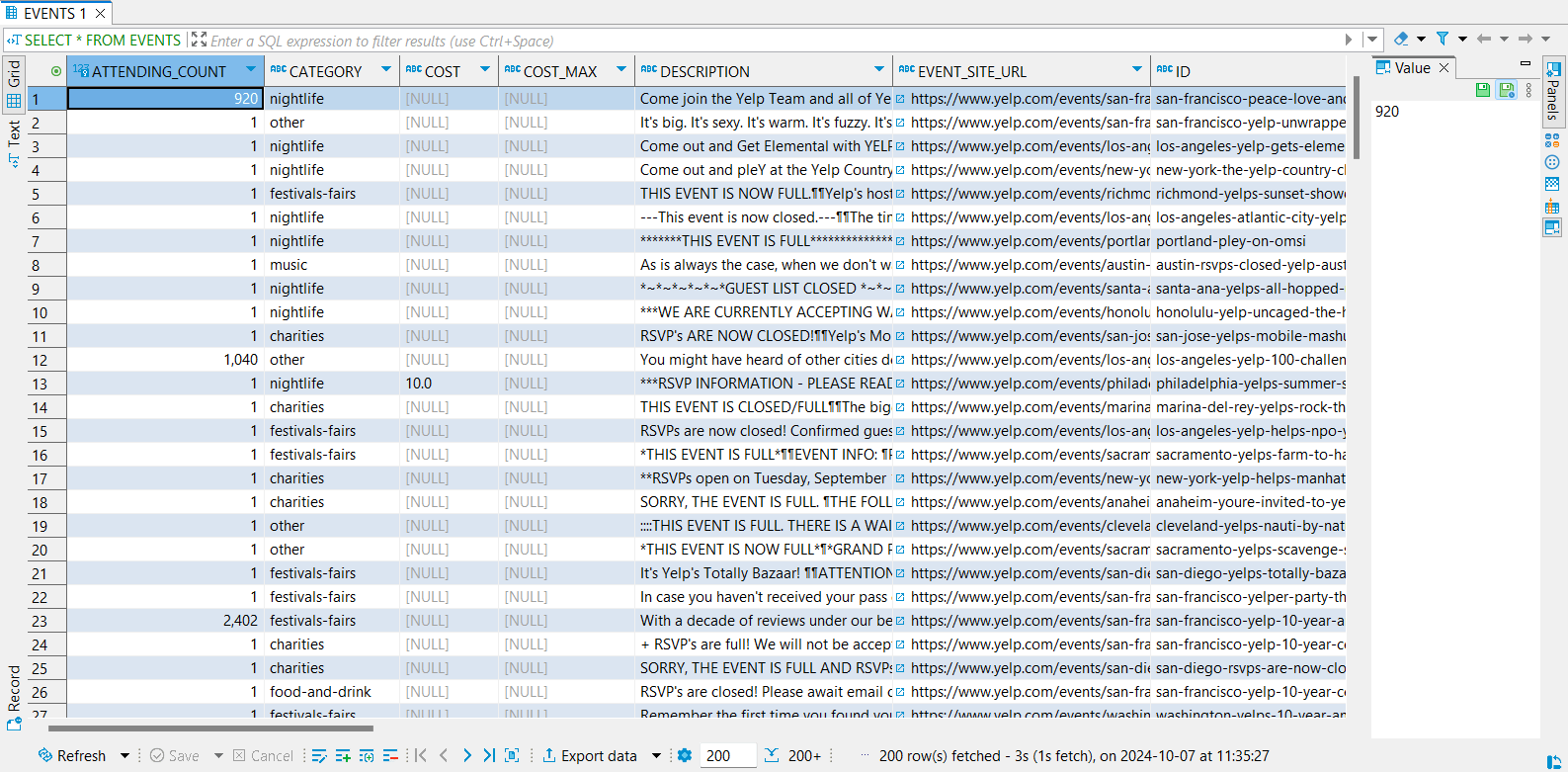
Conclusion
You have reached the end of this tutorial series. By completing this series, you have learned how to:
- Connect to a single REST endpoint
- Query data from multiple endpoints
- Edit the schema for your REST endpoints
- Configure paging for your REST data
To learn more, refer to the Tutorials or Documentation for the Autonomous REST Connector.
The Autonomous REST Connector provides JDBC and ODBC connectivity to Yelp, GitHub, Jira, and many other REST APIs.