Deploying Progress DataDirect Hybrid Data Pipeline on Oracle Cloud
Introduction
It is a transformative technology, abstracting away the complexity that has inevitably followed the recent explosion of data, which allows developers to build data-centric applications faster than ever, and manage them more easily.
SaaS ISVs can drive new wins through integration with customers’ legacy applications and data. IT can immediately provide a plug-and-play solution that extends the reach of BI and ETL, RESTify any database to improve developer productivity, accelerates the delivery of exciting new services.
You can deploy Hybrid Data Pipeline on your servers anywhere in the world and with explosion in the use of cloud computing platforms like Azure, AWS etc., we put together this tutorial to help you deploy Hybrid Data Pipeline on Oracle Cloud.
Setting Up a VM in Oracle Cloud
- To get started, you will need an Oracle account, and if you don’t have one register here. It will take some time to process your request and you will receive an email when your account is ready with all the necessary information.
- Once you have logged into the portal, create a new instance that has at least 8GB memory, 4 cores and 60GB HDD space. Choose OS only mode and your operating system as Oracle Linux 7.2.
- To allow SSH access to your instance, go to Network Tab -> Select Security Rules -> Click on Create Security Rule and configure as shown in the below screenshot.
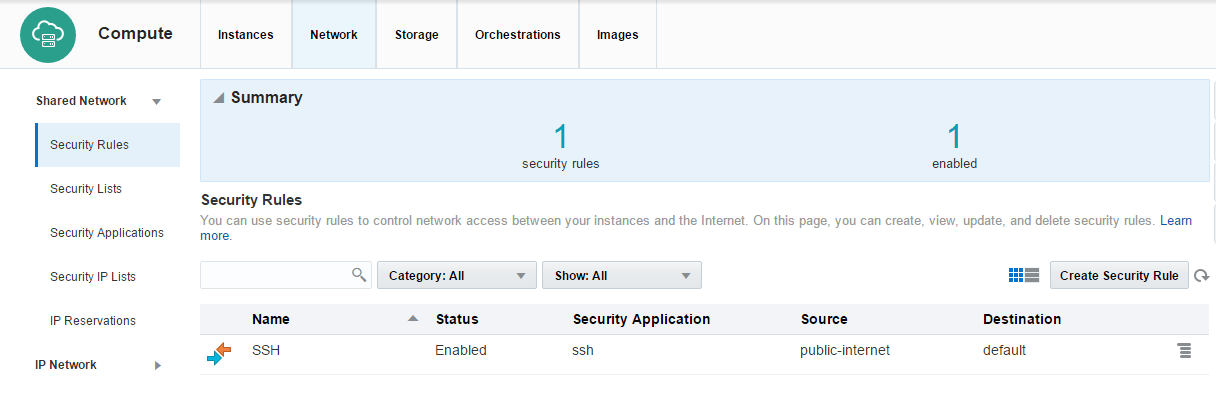
Installing Hybrid Data Pipeline
- To get an evaluation copy of Hybrid Data Pipeline, visit this page and fill in your details to be able to download the installer.
- Copy the installer to Oracle Cloud Compute instance using sftp or a program like WinSCP if you are on Windows.
- Connect to your Oracle compute instance using putty, not that default user is "opc".
- Once you have logged in, you should be able to find the installer that you have copied from your local machine in the home folder of the user "opc"
- If the installer package is not executable, run the following command to make
the package executable.
chmod +x PROGRESS_DATADIRECT_HDP_SERVER_LINUX_64_INSTALL.bin - To start the installation, run the following command which will start the
installer in console mode
./PROGRESS_DATADIRECT_HDP_SERVER_LINUX_64_INSTALL.bin - During the installation,
- Make sure you read and understand the License agreement and accept the License agreement to continue the installation

- By default, the installation directory will be the following, but if you
want to change it you are free to do so.
/home/users/<username>/Progress/DataDirect/Hybrid_Data_Pipeline/Hybrid_Server
- Choose the type of installation when prompted for. If you are trying the
Hybrid Data Pipeline, choose Evaluation as your option. If you have purchased a
license, choose Licensed installation and enter your license key number to proceed
further.
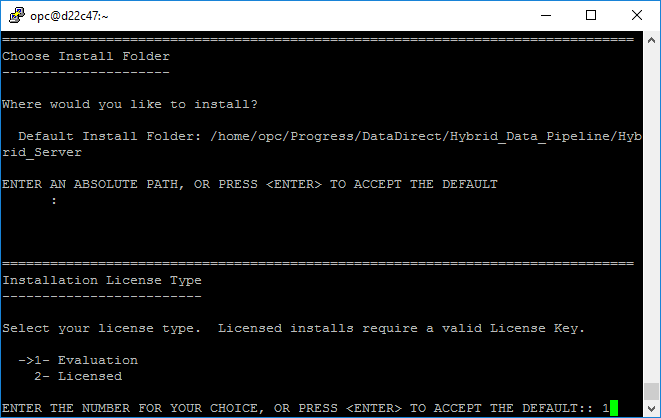
- When the installer asks you to enter the hostname for your server, enter the full domain name label that you have or the IP address for the Oracle Cloud VM.

- The installer tries to validate hostname, but it will fail. Ignore the validation and proceed ahead with the installation.
- When installer prompts for a SSL certificate File, select No to use the self-signed trust store that is included with the installation. If you have an SSL Certificate file that you want to use, you can provide path to that instead of using the certificate that comes with installer, by selecting Yes.
- To use default settings, you can choose Typical installation (1), but if you want to configure the installation with your own settings, choose custom installation (2)
- Next, you should see Ready to Install information with all the configurations that you have made. Press ENTER to install Hybrid Data Pipeline with those settings.
- After the installation is complete, you will see an Install Complete message. To exit the installer, press ENTER.



8.You just finished installing Hybrid Data Pipeline and it has started running in the background. Before you can access it, you need to configure Security Rules in Oracle Cloud to accept incoming connections on ports 8080 and 8443.
9. To do that, go to Oracle Cloud Compute portal, under Networking Tab ->
Security Applications and Create Security Application and configure it as follows.
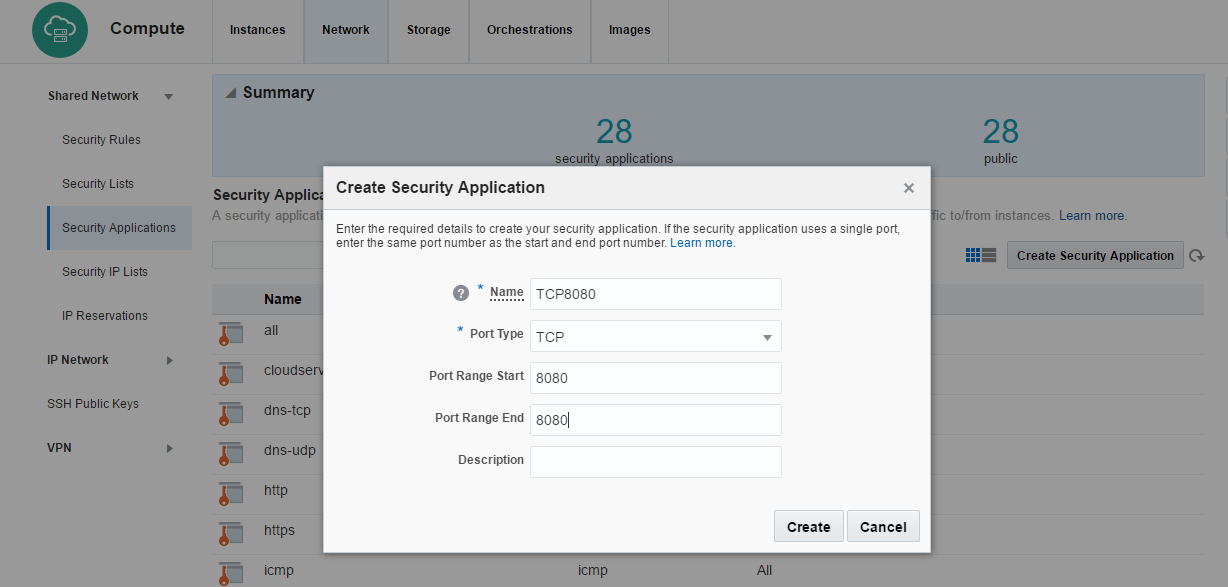
10. Keep a note of the Security application name that you have provided. Now go to Security Rules and click on button Create Security Rule and configuration as follows. For Security application field, choose the security application that you have created in the above step.

11.Similarly create a security rule for port 8443 to accept incoming connections by re-doing steps 9 and 10. Your configuration should be similar as following.

Using Hybrid Data Pipeline Server
Following are couple of screenshots of Hybrid Data Pipeline for your reference.
Login Screen:
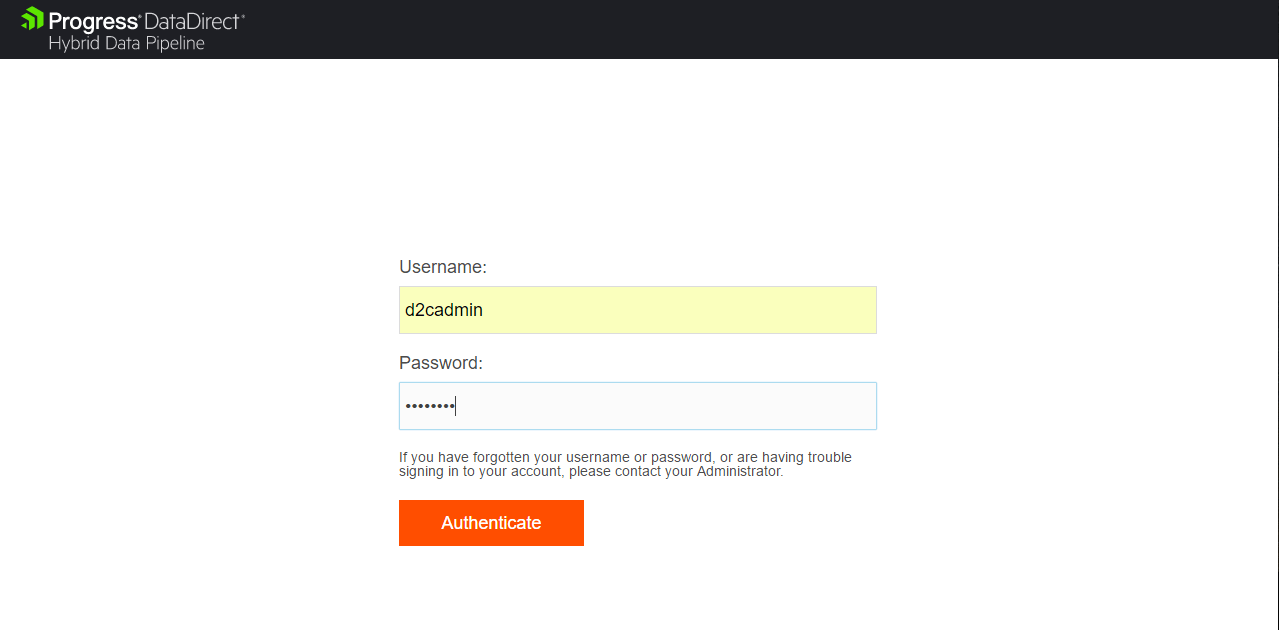
List of Data Stores:

Summary
Now that you have successfully deployed the world’s advanced Hybrid data access solution, feel free to configure your data sources in Hybrid Data Pipeline, and integrate the data in your applications using the Hybrid Data Pipeline’s standards based ODBC, JDBC connectivity or using its REST API, one of the most advanced OData standard’s API.
Note that trial is valid for 90 days, and you will have complete access to use any of the data stores. To learn more about Progress DataDirect Hybrid Data Pipeline, you can visit this page or watch this short video overview.