Using Tags in PowerShell Pester For Unit Testing

One of Pester’s useful features is the Tags feature. A tag allows a developer to organize their tests based on different criteria and execute those tests accordingly. Tags allow a developer to manage large test suites that may take hours to run by only executing certain tests matching certain tags.
Pester, if you’re not familiar, is the de-facto unit-testing framework for PowerShell. It allows not just developers to create reliable, tested code in PowerShell.
To demonstrate, let’s say that you’ve got a Pester test that tests the state of a Windows server. Perhaps you’ve got a PowerShell script that is supposed to create a new testing lab. This script creates a virtual machine, installs a Windows feature, and creates a few Active Directory users. The scenario can be anything really. The important point is that you have one or more environmental states you’d like to confirm.
Related: How To Create An Azure DevTest Lab
Seeing Pester Tags In Action
Let’s say you’ve confirmed that when a virtual machine called TEST-DC is online, that VM should have the AD-Domain-Services Windows feature installed and it should have a user called ‘abertram’ and a user called ‘dtrump’ created in that domain. You’d like to create some Pester tests for this scenario using tags.
First, you’d create some Pester tests using the familiar describe/it block syntax. Below I’ve created some dummy tests to give you an example of how a typical infrastructure test may be created. Notice that we have three “levels” of tests. We have the tests representing the creation of the VM, tests representing the set up of Active Directory on that VM and tests to confirm Active Directory is populated with the expected objects. What the tests are aren’t important, these various “levels” of tests are.
describe 'VM Creation' {
it 'the TEST-DC VM should exist' {
Get-VM -Name TEST-DC -ErrorAction Ignore | should not benullorempty
}
}
describe 'Forest Provisioning' {
it 'the Active Directory Windows feature should be installed on TEST-DC' {
Get-WindowsFeature -ComputerName TEST-DC -Name 'AD-Domain-Services' | where { $_.Installed } | should not benullorempty
}
}
describe 'Domain User Creation' {
it 'the Active Directory forest should have the expected users created' {
$users = Invoke-Command -ComputerName TEST-DC -ScriptBlock {
Get-AdUser -Filter * | where {$_.Name -in @('abertram','dtrump')}
}
$users.Count | should be 2
}
}Using Pester In Different Scenarios
Let’s say all of these tests are created in a file called C:.Tests.ps1. When these tests run using the Invoke-Pester command (Invoke-Pester -Path C:\TestDomain.Tests.ps1) all of the tests run at once. With only a single test in each describe block, that’s not a big deal but what if you’ve got hundreds of tests in here? It’s necessary to allow only a certain number of tests to execute at a time. To do this, we can use tags!
If multiple people are working on different test phases, for example, it’d be handy to only execute the VM creation tests or the domain user creation tests by themselves. We can assign tags to each describe block and we can now choose which tests to run.
describe -Tag 'VM' 'VM Creation' {
it 'the TEST-DC VM should exist' {
Get-VM -Name TEST-DC -ErrorAction Ignore | should not benullorempty
}
}
describe -Tag 'Active Directory Set Up' 'Forest Provisioning' {
it 'the Active Directory Windows feature should be installed on TEST-DC' {
Get-WindowsFeature -ComputerName TEST-DC -Name 'AD-Domain-Services' | where { $_.Installed } | should not benullorempty
}
}
describe -Tag 'Active Directory Object Creation' 'Domain User Creation' {
it 'the Active Directory forest should have the expected users created' {
$users = Invoke-Command -ComputerName TEST-DC -ScriptBlock {
Get-AdUser -Filter * | where {$_.Name -in @('abertram','dtrump')}
}
$users.Count | should be 2
}
}With our tags added now, we can call Invoke-Pester -Path C:\TestDomain.Tests.ps1 -Tag 'VM' to only call the ‘VM’ tests or use the ‘Active Directory Set Up’ tags to only call those tests. Likewise, if we want to run all of our tests excluding tags, we can use the ExcludeTag parameter like `Invoke-Pester -Path C:\TestDomain.Tests.ps1 -ExcludeTag 'VM'.
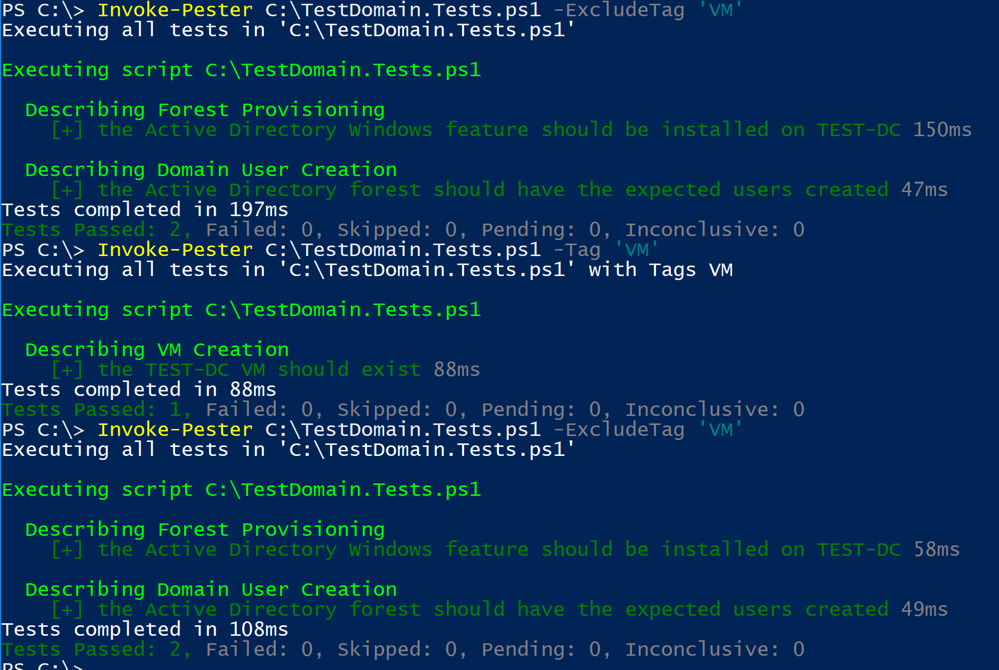
Pester tags are a simple concept but a great way to organize large test suites. They allow quick testing, a separation of tests based on a user-defined methodology as I’ve done here and are a great way for multiple people to run tests from the same script without stomping on each others’ toes.

Adam Bertram
Adam Bertram is a 25+ year IT veteran and an experienced online business professional. He’s a successful blogger, consultant, 6x Microsoft MVP, trainer, published author and freelance writer for dozens of publications. For how-to tech tutorials, catch up with Adam at adamtheautomator.com, connect on LinkedIn or follow him on X at @adbertram.
