Connect Microsoft Power BI to OpenEdge via ODBC Driver
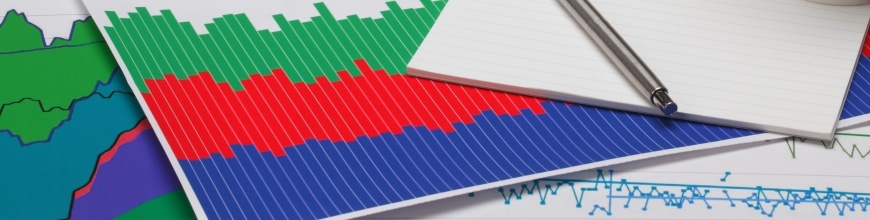
Learn how to access your data in Progress OpenEdge in Microsoft Power BI through standards-based OpenEdge ODBC Drivers in this step-by-step tutorial.
Power BI is Microsoft’s self-service business intelligence solution that enables business users and analysts to visualize their data so that they can gain better understanding and deeper insights in to their customers, operations and processes. One key feature of Power BI is that it supports lots of data stores out of the box and also has support for standards-based connectivity like ODBC and OData, enabling you to connect to most of the data stores in the market.
In this step-by-step tutorial, I will be demonstrating on how you can access your data in Progress OpenEdge in Microsoft Power BI by leveraging the standards-based Progress DataDirect OpenEdge ODBC driver.
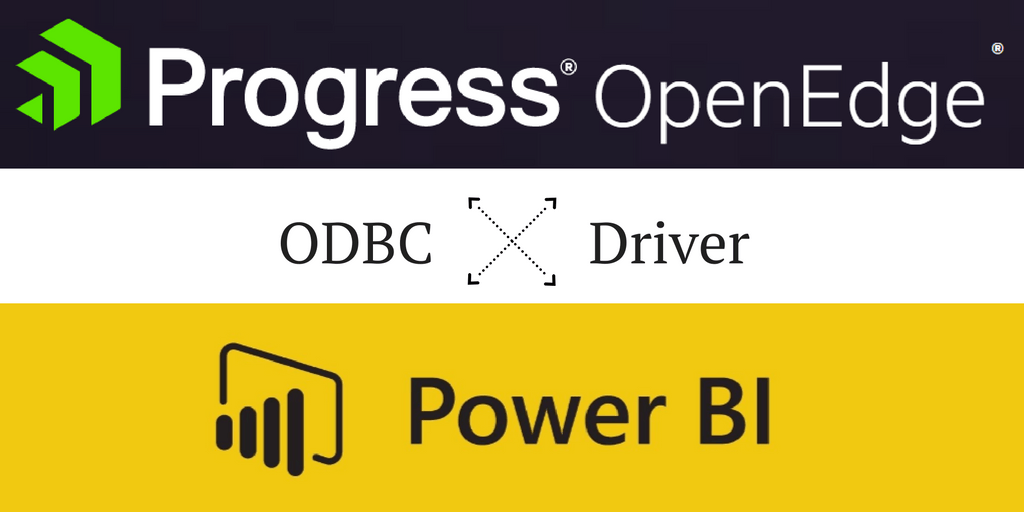
Prerequisites
Before proceeding further with this tutorial, make sure you have:
- Installed OpenEdge or have access to an existing installation
- Data in OpenEdge (if you don’t, follow these instructions to create a sample database)
- Installed Microsoft Power BI (if you haven’t you can get it here)
Download and Install Driver
- Download the Progress DataDirect OpenEdge driver here (make sure you download the same architecture (32/64 bit) as that of the Power BI you have installed)
- Once the installer zip package is downloaded, extract the setup.exe from the zip package
- Run setup.exe to start the install, follow the instructions to install the driver and make sure you use default settings
- If you need any further help with the installation, refer to this documentation for more detailed instructions
Configuring ODBC Driver
- Open the ODBC Administrator (32/64 bit) on your machine that is of the same architecture type of the ODBC driver and Power BI
- On the User DSN tab and click on Add, which should show you list of installed ODBC drivers. Select DataDirect OpenEdge Wire Protocol as your driver.
- This will open a new window as shown below, where you can provide the connection details for your OpenEdge database
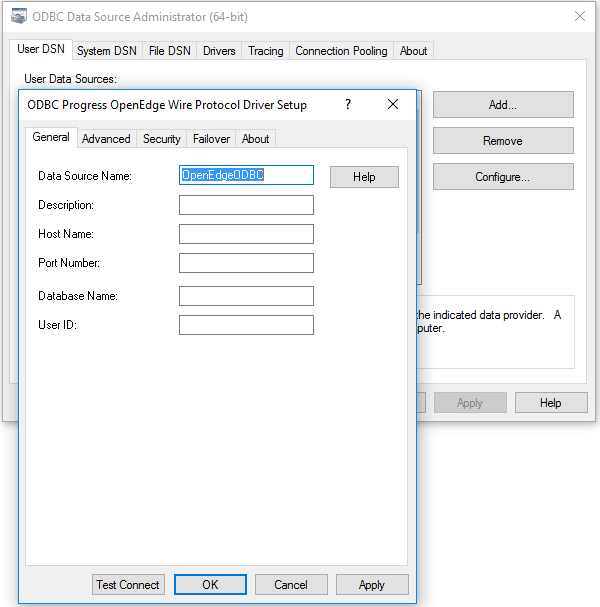
- After filling up the details, test the connection to check if you have provided the correct connection details. If you are successfully connected it should say "Connection Established."
Visualizing Data in Power BI
- Open Power BI, and click on the Get Data button on the welcome window or on the ribbon menu of Power BI
- You should now see the different types of data sources from which you can import data in to Power BI. Click on the Other tab and you should see ODBC as an option—select it, and then click on Connect as shown below:
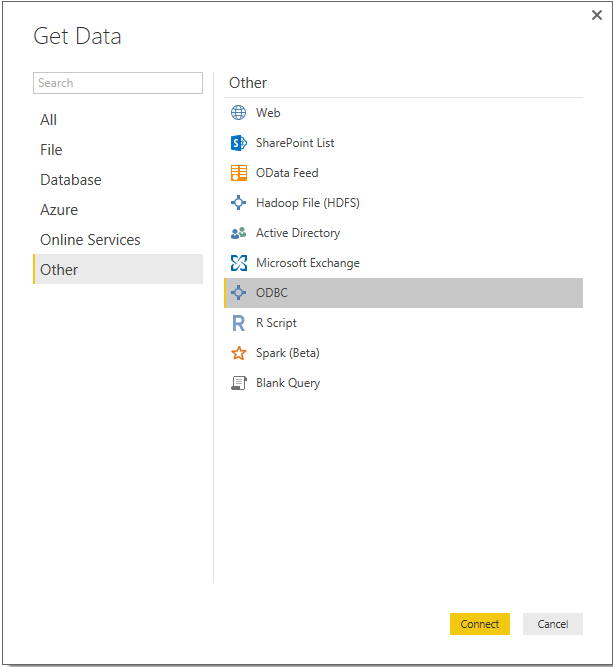
- Upon selecting, you should see the DSN that you have defined for OpenEdge in ODBC Administrator in the previous steps. Select that DSN and authenticate yourself using credentials when prompted.
- Now you should see the database and the tables in it. You can preview the data by clicking on table name as shown below:
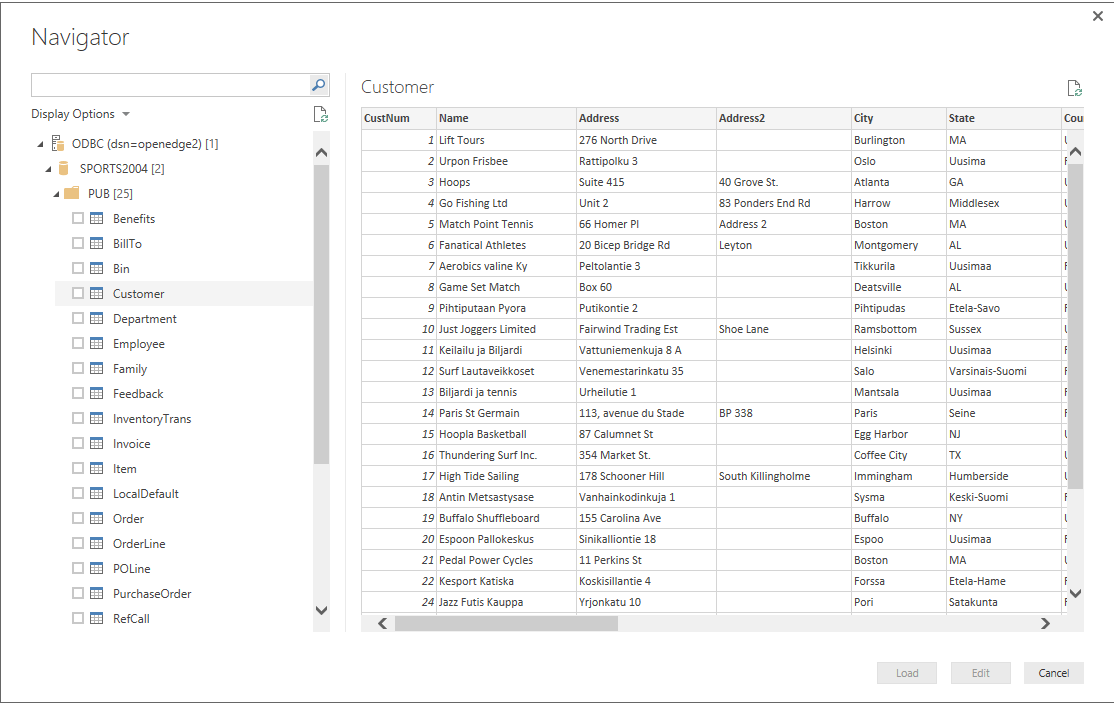
-
You can now choose the data that you want and load it into Power BI to visualize it for your analysis.
Connecting Power BI to OpenEdge & More
If you are looking to use Microsoft Power BI with Progress DataDirect Redshift or MongoDB ODBC drivers, don’t worry, we got you covered already with these tutorials.
- Connecting Microsoft Power BI to Amazon Redshift
- MongoDB ODBC Driver for Data Integration with Power BI
Now that you have seen how you can leverage the Progress DataDirect OpenEdge ODBC driver for analytics and experienced the blazing performance of our drivers, feel free to try out our suite of DataDirect Connectors for Relational, SaaS and Big Data sources and start visualizing your data.
Try Our Connector Suite Free
