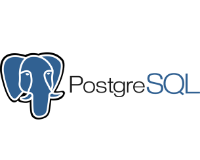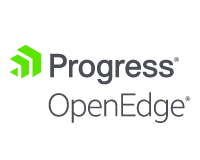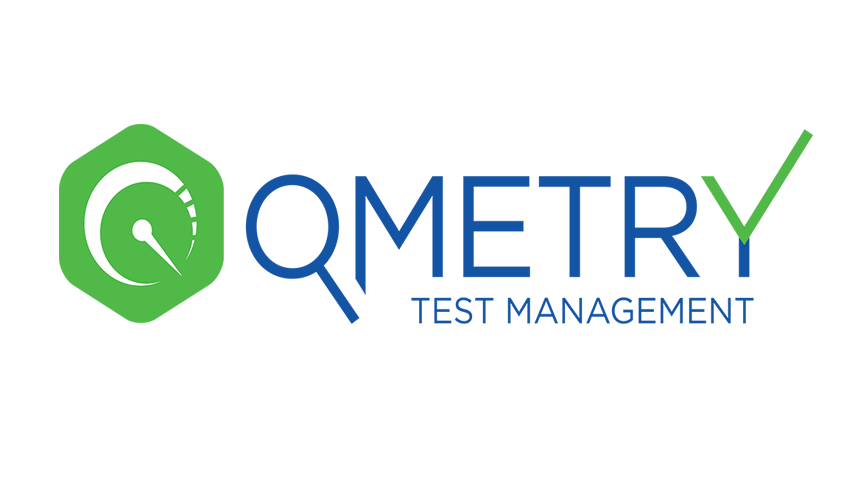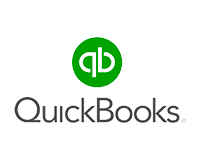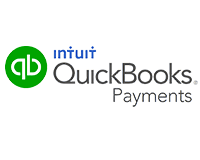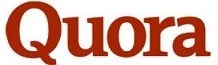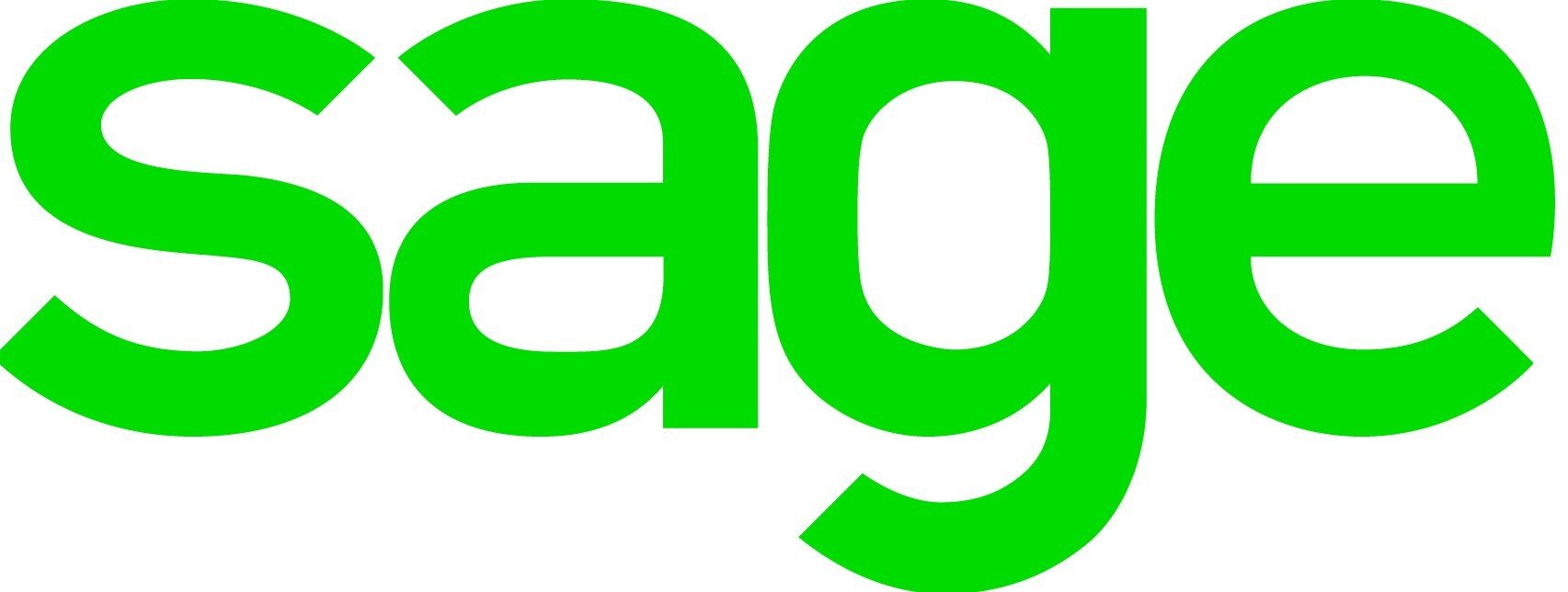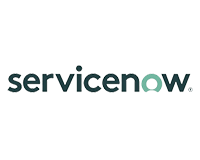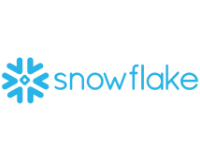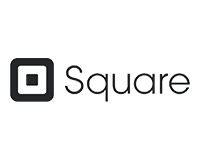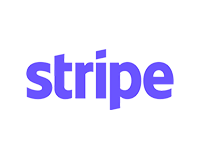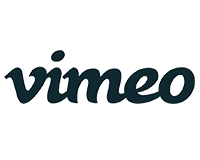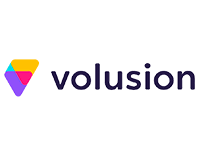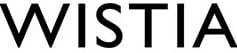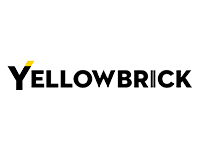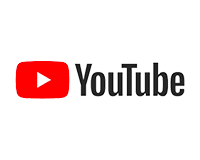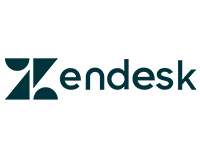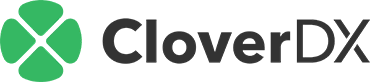DataDirect Products
We offer cloud and on-premises data connectivity solutions across Relational, NoSQL, Big Data and SaaS data sources.
Data Connectors
Explore our full library of data connectors that range from relational & analytics data sources… to a variety of Martech, Big Data, Devops, Cloud, SaaS, and more!

Filter by
Filtering results
Sorry, we weren't able to find data connectors for your filtering option, but you can contact us to discuss your needs.
Contact Us“As a leader in the Data Management space, CloverDX understands that having access to all the data sources available today is critical for our customers to make the most informed decisions. This is why we turned to Progress DataDirect. With the ability to connect to data sources without having to develop on our own or write code, our partnership with Progress DataDirect has been invaluable.”
Pavel Najvar, CloverDX
“With DataDirect, everything we needed was right there. It took an enormous weight off our shoulders.”
Anne Disney, Lead Software Engineer, Great Valley Technologies
“Our end goal as a company is to improve patient healthcare and our partnership with Progress is helping us do that. This solution helps our clients collect their money and it’s actually producing a growing revenue stream for our company. This is potentially a game-changer in allowing practices to collect monies upfront, which our experience shows us would otherwise be uncollectable”

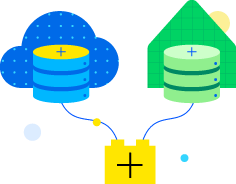
Access Data in the Cloud or On-Prem
Your solution for universal data connectivity for all BI tools using ODBC, JDBC, and OData… as well as identity management, and operational visibility into data source utilization!
Custom ODBC or JDBC Drivers

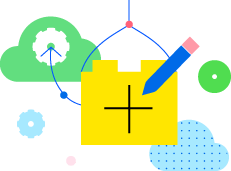
Bridge REST APIs with SQL
Your intelligent, customizable data connectivity solution enabling you to build and deploy enterprise-grade data connectors in minutes without coding.

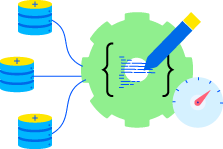
Develop Custom Drivers with an SDK
Create a standards based, ASNI-SQL compliant ODBC, JDBC or ADO.NET driver for your unique requirements.

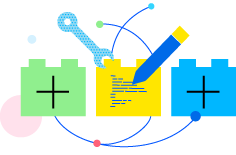
Get Tailor-Made Connectors
White glove service to scope, build, and deploy the data connectivity solution of you needs.

Let Us Help
As a leader in data connectivity, keeping up with the evolving trends in the space is our mission. But if we haven’t built the connector you need yet, reach out and we’ll help you develop the right solution.

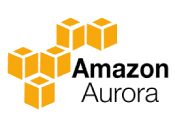
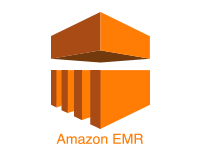
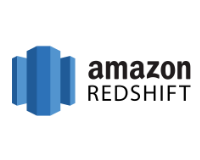




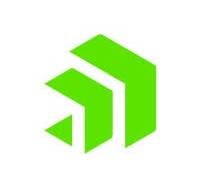
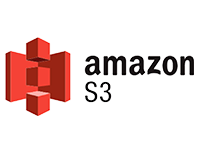

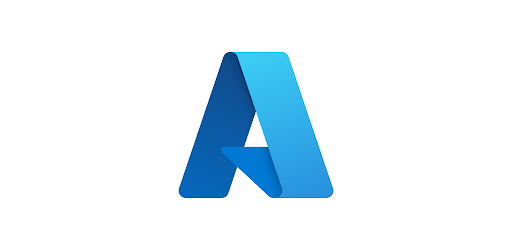
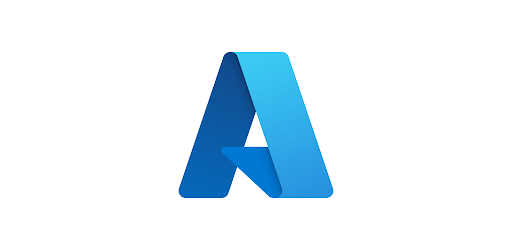




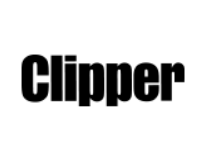
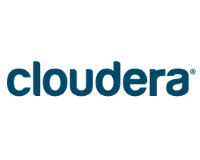
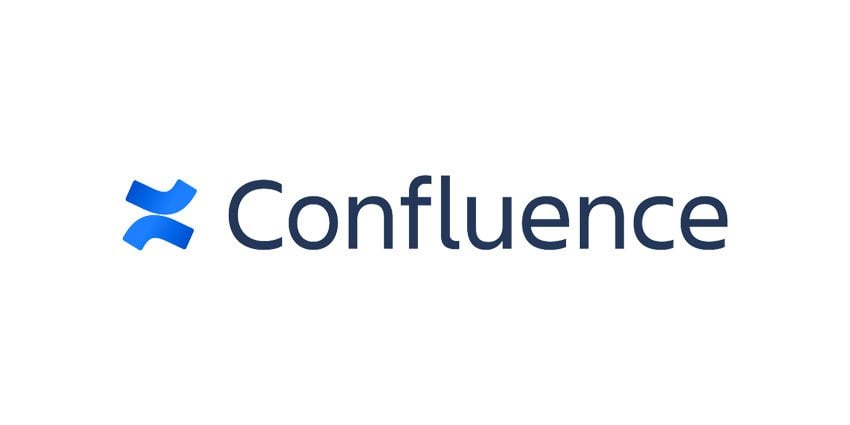
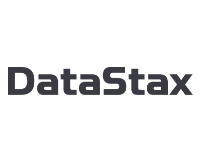


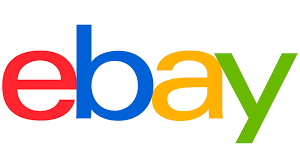


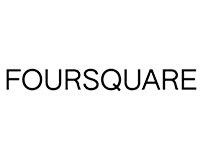
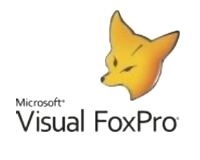
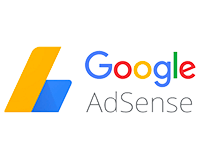
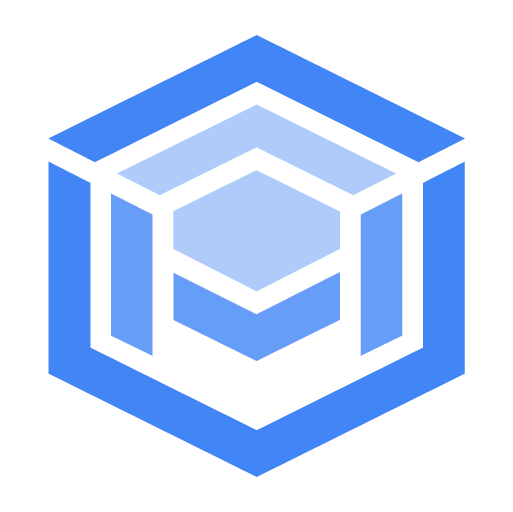
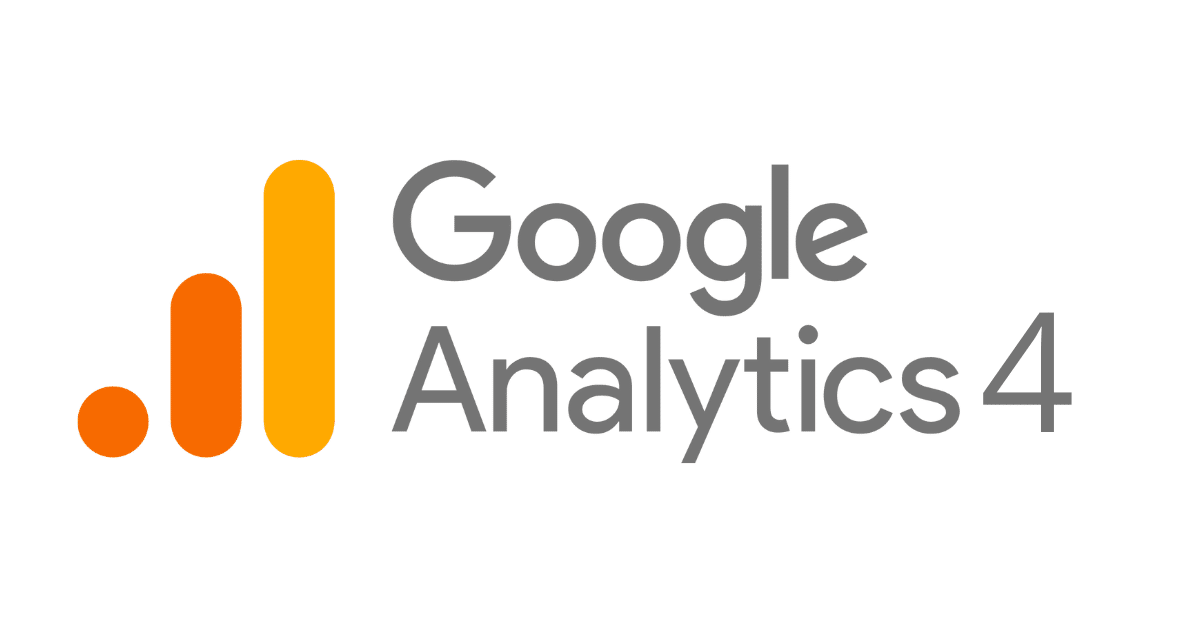
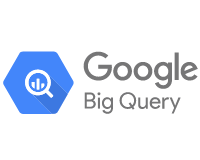
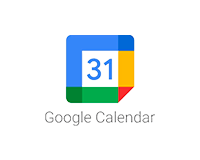
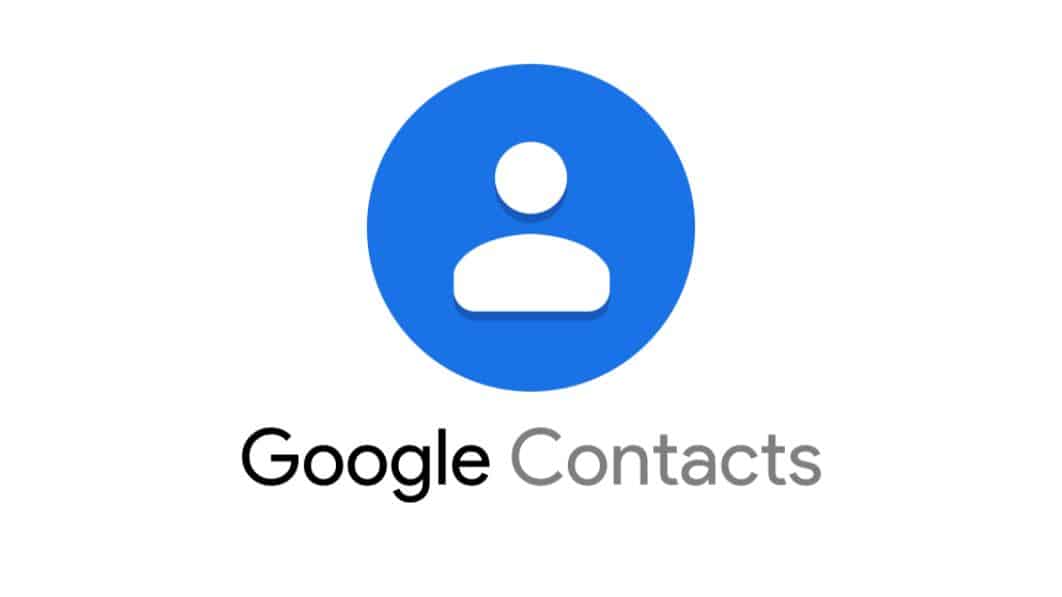
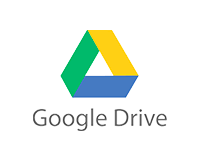
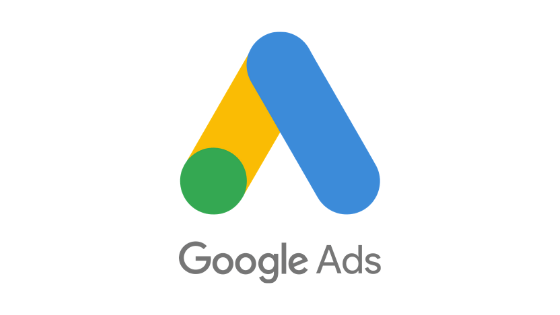


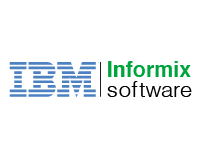


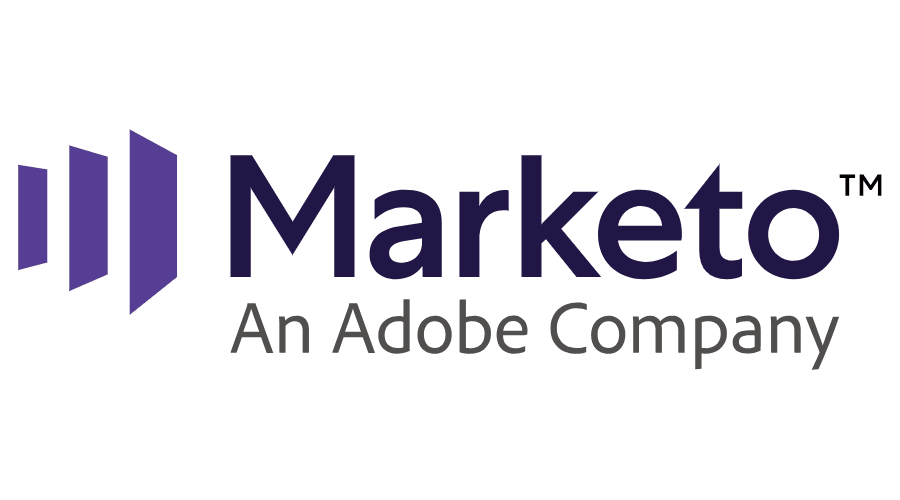
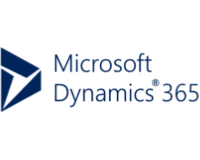
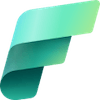
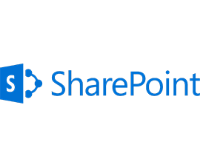

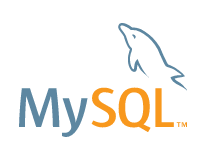

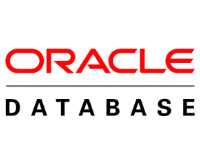


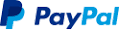
-logo.png?sfvrsn=3816a344_2)