ODBC TUTORIAL
Connecting to SQL Server, Hive etc., from Julia using ODBC drivers
Updated: 31 Jul 2024
Introduction
In this tutorial we will be walking you through how you can connect to your databases whether it might be Relational – SQL Server, Oracle, DB2, MySQL, PostgreSQL or Big Data – Hive, Apache Spark, or SaaS – Salesforce, Eloqua etc., using an ODBC driver. As an example, we will show you how you can connect to SQL Server using DataDirect ODBC driver.
Pre-requisites
Have Julia installed on your machine
Install DataDirect SQL Server ODBC driver
- Go to our website and download the 64-bit ODBC driver for the MS SQL Server database.
- Extract the package and install the ODBC driver by running the installer.
- Now Open ODBC Administrator (64-bit) and Click on Add, to add a new datasource.
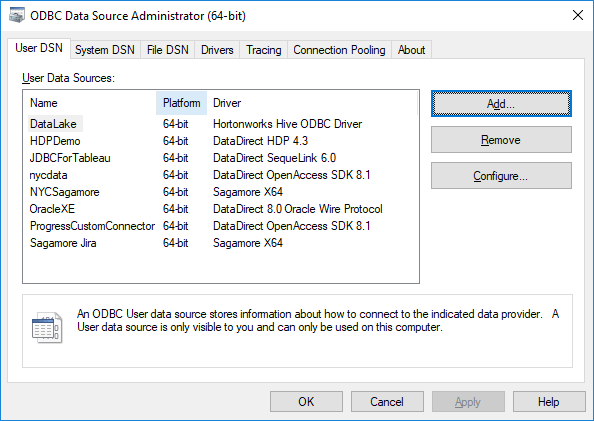
- Choose “DataDirect 8.0 SQL Server Wire Protocol” as your driver

Querying SQL Server ODBC from Julia
- Before you start querying SQL Server via ODBC, you would have to install ODBC package for Julia. To install the ODBC package, run the following command in Julia terminal.
julia> Pkg.add("ODBC")
- Let’s start with the basics. To list all the ODBC drivers installed on your machine, you can run the below command.
julia> ODBC.drivers()
- To List all the data sources, you have configured in ODBC Administrator (DSN) or your odbc.ini file on Linux, you can run the following command.
julia> ODBC.dsns()
- Now to connect to the DSN you have created in the above chapter, run the below command which returns a connection object.
db=ODBC.DSN("SQLServer","username","password") - Now you can use this connection object to query your tables in SQL Server database.
df=ODBC.query(db,"SELECT * FROM Chinook.dbo.Artist")println(df)
- You can also export the result set to a CSV file, by running the following code.
csv=ODBC.query(db,"select * from Chinook.dbo.Artist", CSV.Sink,"Artists.csv")
- You can create a Table, by running the following code.
ODBC.execute!(db,"CREATE TABLE [Chinook].[dbo].[Artist2]([ID] [INT] NOT NULL,[Name] [nvarchar](120) NULL)")
- And then insert data in to the table using the below code
ODBC.execute!(db,"INSERT INTO Artist2 VALUES (472, 'Saikrishna Bobba')");
- After you are done, you can now disconnect by running the below command.
ODBC.disconnect!(db)
- Here is the complete program for your reference
using ODBCusing CSV#list all driversprintln(ODBC.drivers())#list all ODBC DSNSprintln(ODBC.dsns())#Connect to ODBC DSNdb = ODBC.DSN("SQLServer", "username", "password")#Query your Database, return result as dataframedf = ODBC.query(db, "SELECT * FROM Chinook.dbo.Artist")println(df)# Query your database, return result as CSV filecsv = ODBC.query(db, "select * from Chinook.dbo.Artist", CSV.Sink, "Artists.csv")#Create TableODBC.execute!(db, "CREATE TABLE [Chinook].[dbo].[Artist2]([ID] [INT] NOT NULL,[Name] [nvarchar](120) NULL)")#Load data ODBC.execute!(db, "INSERT INTO Artist2 VALUES (472, 'Saikrishna Bobba')");#disconnectODBC.disconnect!(db)
Feel free to try any of our ODBC drivers to connect to your databases from Julia. If you have any questions or issues, please contact us.