Cassandra ODBC Driver for Data Integration with TARGIT
Cassandra ODBC Driver for Data Integration with TARGIT
Connecting TARGIT and Cassandra with DataDirect ODBC
TARGIT is a business intelligence solution with dashboards, analytics, reporting and a data discovery platform that is accessible on all devices and platforms. Apache Cassandra is a NoSQL open-source distributed database management system.
As an organization, you want to feed as much relevant data into TARGIT as possible in order to come up with more informed decisions/predictions. However, currently TARGIT does not offer any native connectivity to Cassandra.
Luckily, Sanjeev Aggarwal has developed step-by-step instructions on how DataDirect ODBC can help you easily integrate your Cassandra data with TARGIT and make it look like any other relational database. While this guide is for Cassandra, these steps can also be applied to any of the data sources on our ever-expanding list of ODBC connectors.
Getting Started
Download the free 15-day trial of the DataDirect ODBC driver for Cassandra. TARGIT BI is a 64-bit application, so download the 64-bit driver and create a 64-bit data source.
- Open ODBC Data Source Administrator (64-bit) and select the "System DSN" tab.
- Click on "Add" to create an ODBC data source for Cassandra.

- From the "Create New Data" source window, select "DataDirect Apache Cassandra" and select "Finish."
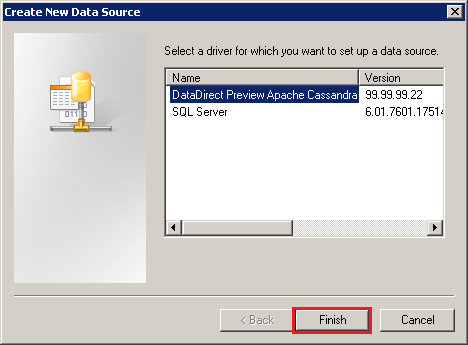
- Configure the data source by entering the "Data Source Name," "Host Name," "Port Number" and the name of the Cassandra database ("Keyspace Name") to which you want to connect. The "Schema Definition Path" will be automatically generated for you, but feel free to specify your own location for where you would like the schema files to be generated. Make sure you have full permission for this folder.
Schema Tool Note: The DataDirect Cassandra driver will automatically generate a schema for you without you having to open up the Schema Tool.Click on "Test Connect" and ensure that your connection is established.
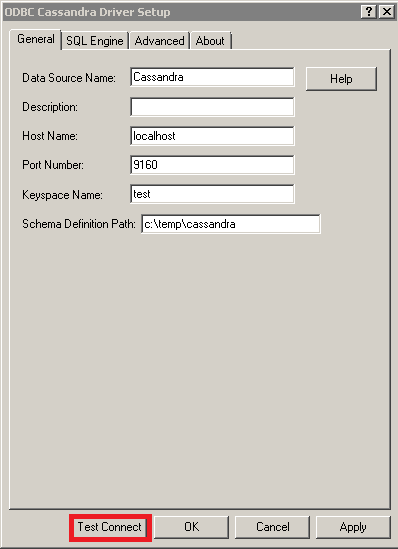
- Refer to the DataDirect Cassandra ODBC user's guide for details on other connection options under the "Advanced" and "SQL Engine" tabs.
Configuring DataDirect ODBC Driver with TARGIT and Building the Data Model
- Download and install TARGIT DecisionSuite.
- Run TARGIT Management, select the local server and click on “Manage Server.”
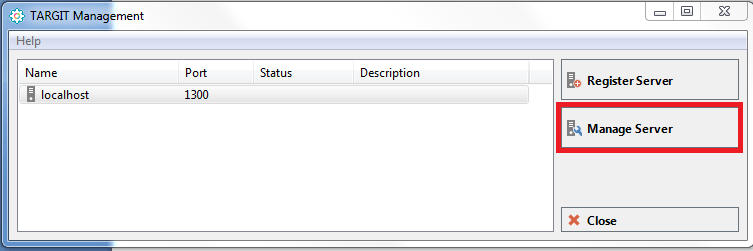
- Select "Connections" from the left-side menu, right click somewhere on the right side and choose "Add."
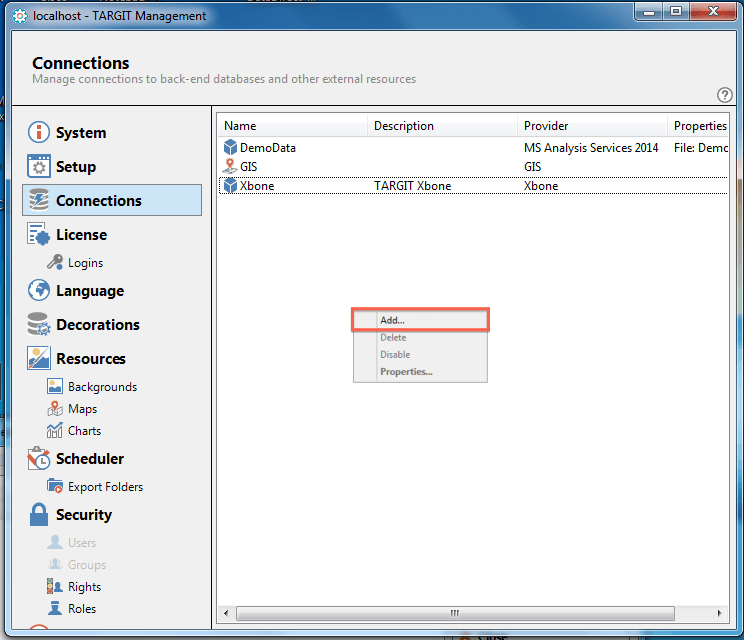
- Choose "Relational Database" from the "Connection Type" window.

- As you see in the list, TARGIT does not support native connectivity to Cassandra. Therefore, you will select "Generic" to setup an ODBC connection.
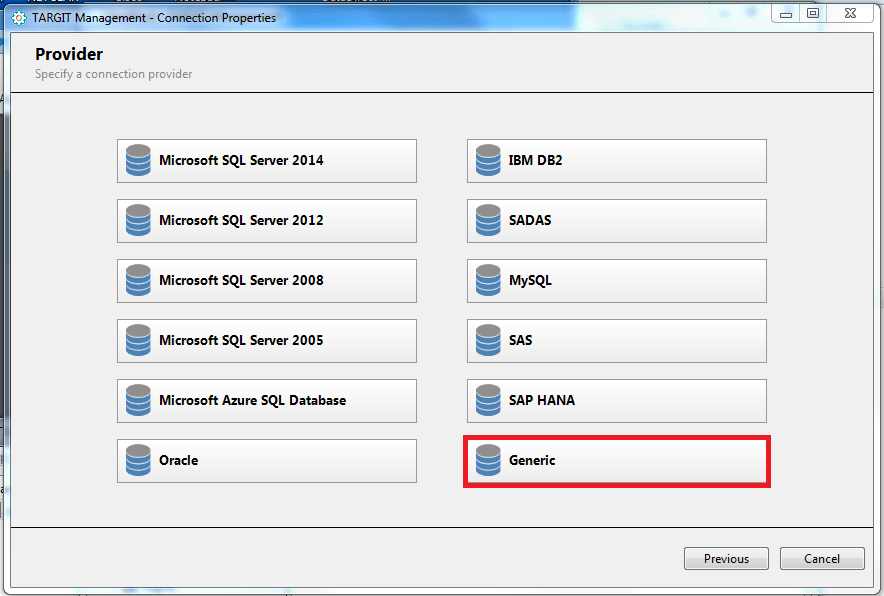
- Enter the name for your connection. We will call it "Cassandra." The "Description" field is optional.
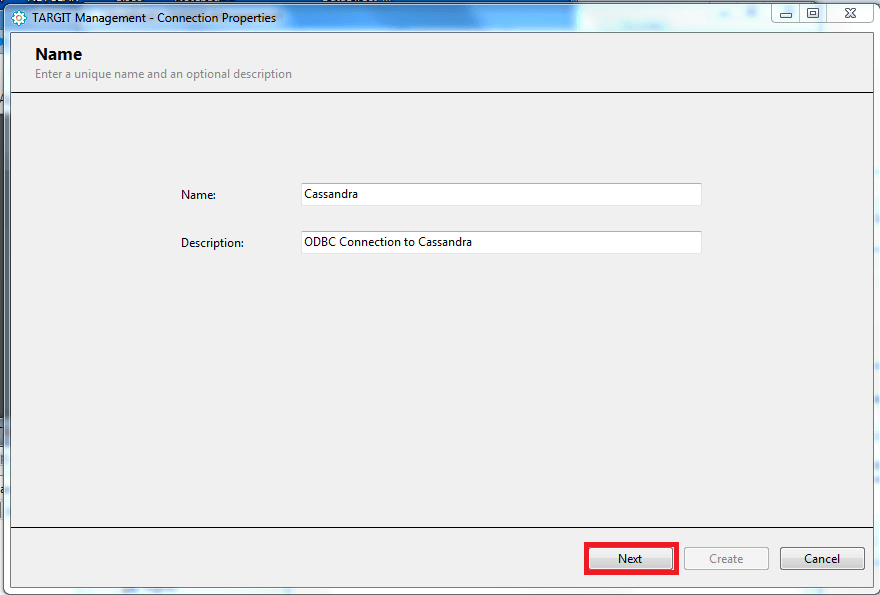
- To generate the ODBC connection string using the ODBC DSN you created earlier, select "Change connection string."
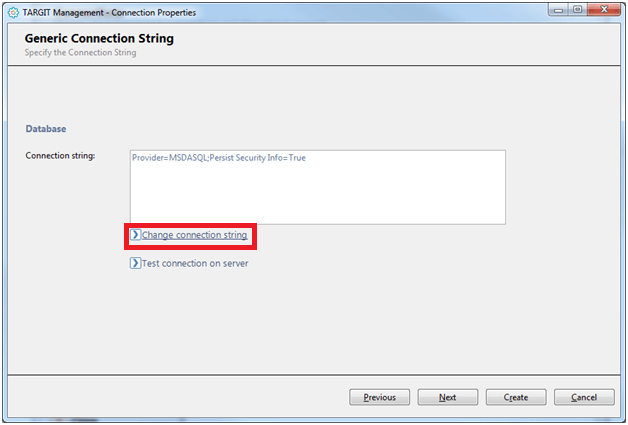
- In the "Data Link Properties" window, go to the "Connection" tab and choose "Use data source name." Then from the drop-down menu, select the ODBC data source that you created earlier ("Cassandra," in this example).
- If your database requires authentication, then provide the user name and password and select "Allow saving password." Select "Test Connection" to make sure your connection is successful.
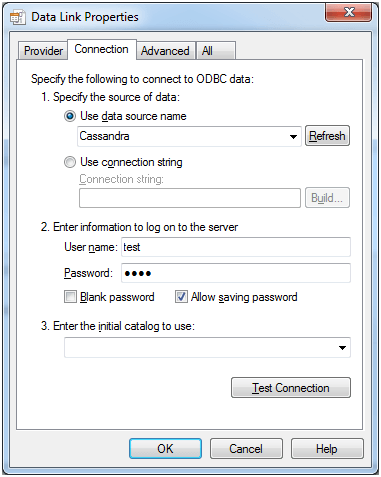
- Press "OK" to exit from Data Link Properties and save the "Generic Connection String." You should now have the ODBC connection to Cassandra.
- Right click on the Cassandra connection you just created and select "Edit data model."
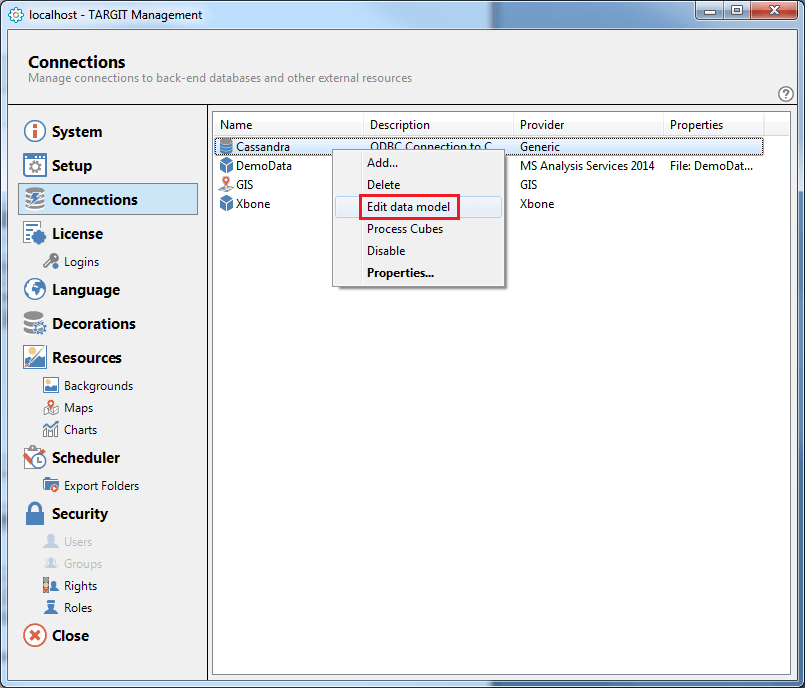
- This will open up the Relational Datamodel Editor and display the schema for the database you are connected to. Select and drop the EMP schema to the data model and create a new cube called "EMPLOYEES."
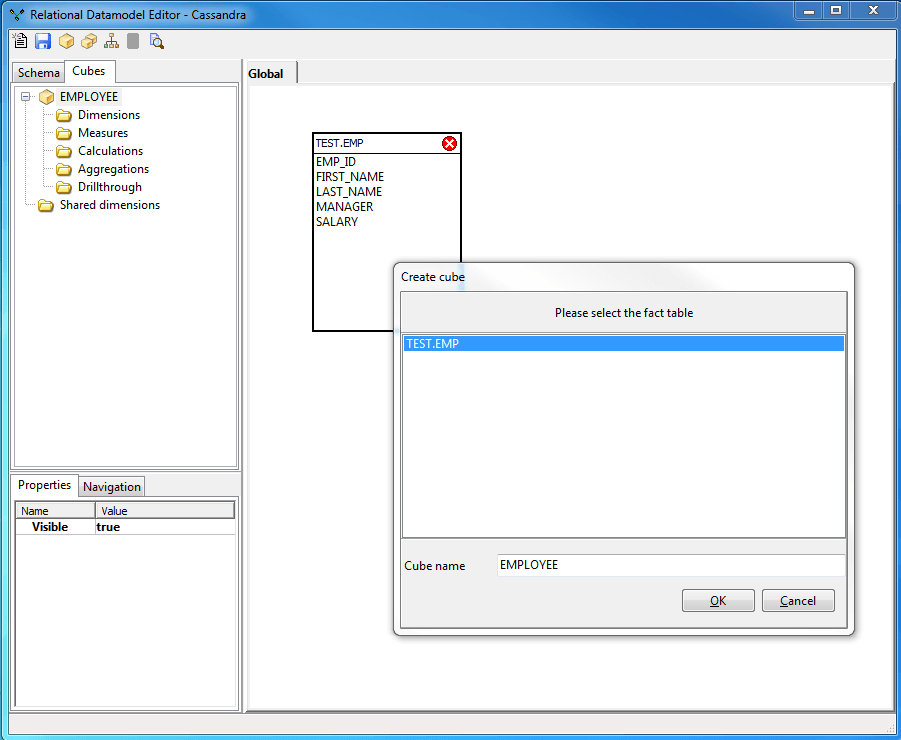
- You can add dimensions, measures, calculations and more to the cube by dragging the columns to the correct folder and build hierarchies by dropping them on top of each other.
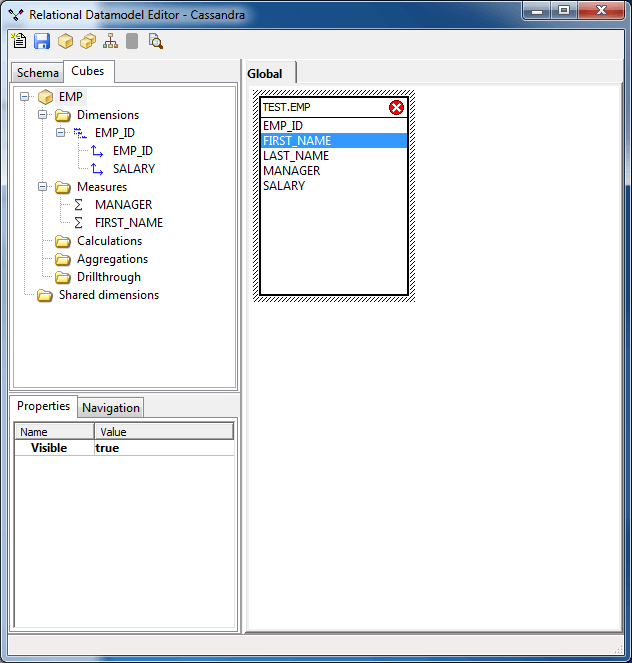
- Save your data model after you are done adding tables and creating hierarchies and start analyzing your data with TARGIT.
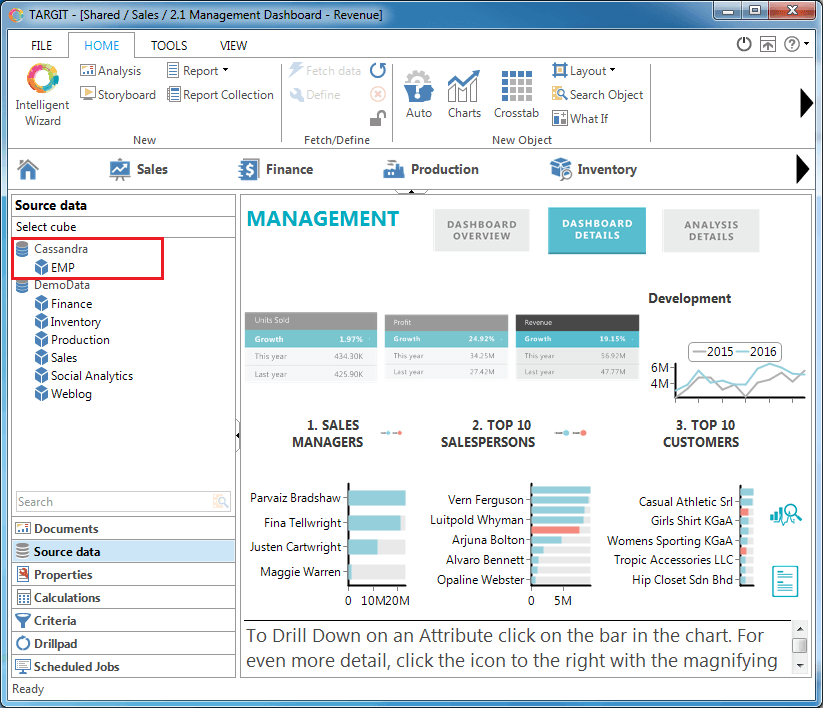
Get started today
Remember, these same steps also apply to any of our ever-expanding list of data sources for ODBC connectors. Pick up your 15-day free trial of our Cassandra ODBC connector and get on your way to achieving high-performance data connectivity.
15-day free trial.