Create Reports by Connecting SAP S/4HANA Cloud to Tableau
Introduction
SAP S/4HANA Cloud is a future-ready enterprise resource planning (ERP) system with built-in intelligent technologies, including AI, machine learning, and advanced analytics. It transforms business processes with intelligent automation and runs on SAP HANA – a market-leading in-memory database that offers real-time processing speeds and a dramatically simplified data model.
SAP S/4HANA Cloud is the next-generation successor to the SAP Business Suite ERP platform. S/4HANA Cloud is intended to be easier to use and administer while helping to solve more complex problems and handle vastly larger amounts of data than its predecessor.
Download and Install the Progress DataDirect S/4HANA Cloud JDBC Driver
- Download the Progress DataDirect S/4HANA Cloud JDBC connector.
- Installing the Driver
- If you are on Windows, extract the PROGRESS_DATADIRECT_JDBC_S4HANA_6.0.0_WIN.zip and run the PROGRESS_DATADIRECT_JDBC_INSTALL.exe to install the JDBC driver.
- If you are on Linux, extract the PROGRESS_DATADIRECT_JDBC_S4HANA_6.0.0.zip and run the PROGRESS_DATADIRECT_JDBC_INSTALL.jar to start the installation.
- After you have completed the installation, you can find the Progress DataDirect S/4HANA Cloud JDBC connector.
- On Windows, you will find it at
C:\Program Files\Progress\DataDirect\JDBC_60\lib\s4hana.jar - On Linux, you will find it at /home/<username>/Progress/DataDirect/JDBC_60/lib/s4hana.jar
- On Windows, you will find it at
Configure Connection to S/4HANA Cloud Using the Configuration Manager
- Progress DataDirect S/4HANA Cloud JDBC connector comes with a JDBC Configuration Manager that helps you configure the connection to your S/4HANA Cloud instance easily.
- To Launch the S/4HANA Cloud JDBC Configuration Manager, double click the s4hana.jar at Program Files\Progress\DataDirect\JDBC_60\lib\s4hana.jar, or run using java -jar s4hana.jar
- You should now see the below configuration manager launched in your browser.
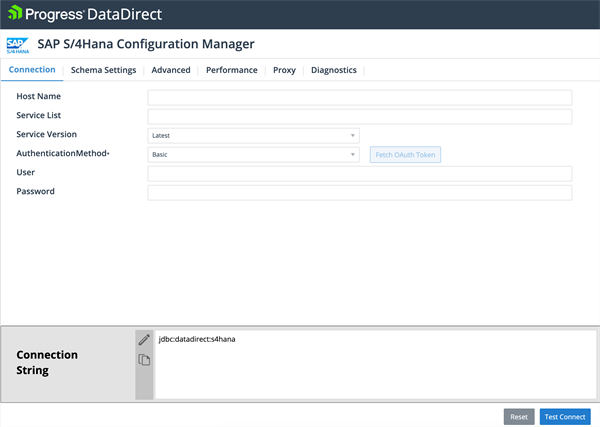
- Provide the host name for your S/4HANA Cloud instance in the “Host Name” text box.
- Next, choose the Authentication Method you want to use from the drop down. The S/4HANA Cloud driver currently only supports “Basic” authentication, so enter your username and password.
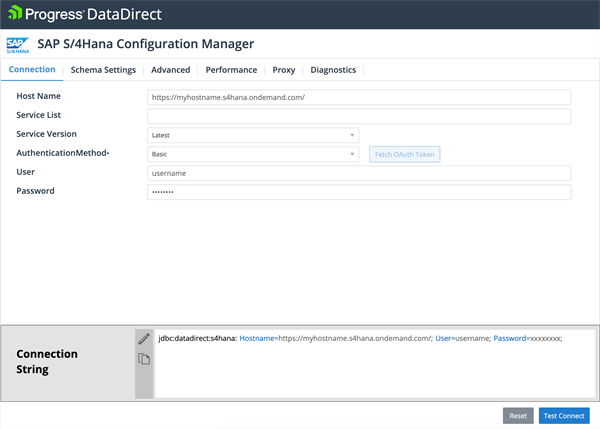
- Click on “Test Connect”. Now you should see the list of tables exposed by the Progress DataDirect S/4HANA Cloud JDBC driver.
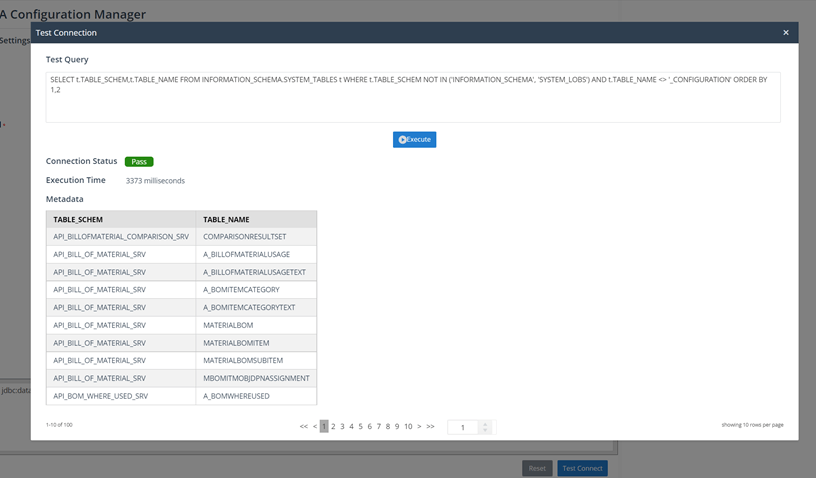
- Here you will be able to write some ad hoc SQL queries to better understand the S/4HANA Cloud data model.The configuration manager creates a JDBC connection string dynamically based upon the properties defined.You can copy the JDBC connection string so that you can start using the Progress DataDirect S/4HANA Cloud JDBC driver with other applications or in your programs.
The S/4HANA Cloud Data Model
The Progress DataDirect S/4HANA Cloud driver supports all the OData APIs that are available as services from within S/4HANA Cloud along with custom OData APIs. The driver itself can extract, update, delete and create data using any of the existing APIs that support these functions. Direct access to the underlying HANA database isn’t generally given, which is why SAP provides an API layer to access the crucial data found in S/4HANA Cloud.
The Progress DataDirect S/4HANA Cloud driver automatically normalizes the response data from all the available APIs in a S/4HANA Cloud instance and creates a relational data model composed of schemas, tables and column. What does this mean? The S/4HANA Cloud APIs return data in JSON format. JSON is difficult to read and even more difficult to work with in BI, ETL and analytics tools. Simply put: the S/4HANA Cloud driver is the bridge between any SQL-enabled tool or application to S/4HANA Cloud. Once normalized, the data model (see image below) will consist of over 200 schemas, hundreds of tables and thousands of columns covering master data for business partners, materials, inventory, material ledger, sales and accounting.
Connecting Tableau to S/4HANA Cloud
- 1. Below you will find an example of using the Progress DataDirect S/4HANA Cloud driver with Tableau. Keep in mind that the S/4HANA Cloud driver can be used with any JDBC (or ODBC)-compliant application.
- To get started, copy s4hana.jar from the Progress install location to Tableau’s driver location
- For Windows: copy s4hana.jar to C:\Program Files\Tableau\Drivers
- For Mac: copy s4hana.jar to ~/Library/Tableau/Drivers
- Open Tableau and create a new data source.
- Select “Other Databases (JDBC)”, copy and paste the JDBC connection string created above using the Progress DataDirect Configuration Manager into the “URL” textbox.
- Enter credentials for username and password.
- Click “Sign In”, which will have the driver connect to S/4HANA Cloud, normalize the data and Tableau will then display the relevant metadata (below). The image below shows the schemas on the left-hand side and master data for Business
Partner being displayed.
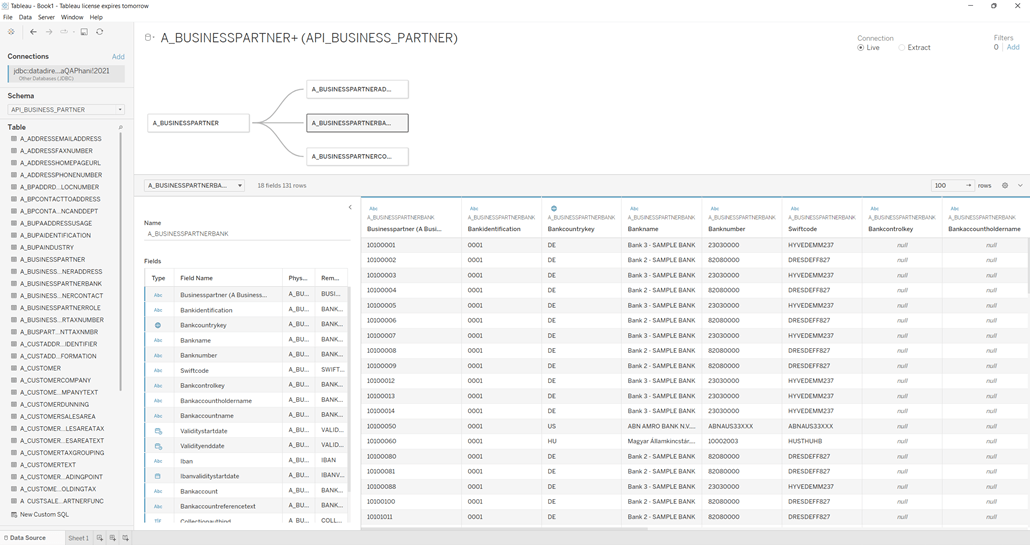
- Creating reports is easy in Tableau once you can access the data that is important to you. Below is a report that compares the average cost of products using the A_BUSINESSPARTNER service and the A_BUSINESSPARTNERBANK tables.

We hope this tutorial helped you to get started with the Progress DataDirect SAP S/4HANA JDBC connector and connect to your data in SAP S/4HANA Cloud. Feel free to contact us if you have any questions about using the driver and we will be happy to help you.