Configuring On-Premises Connector for Hybrid Data Pipeline on Google Cloud
Introduction
Progress DataDirect Hybrid Data Pipeline is an innovative data access service for enterprises and cloud ISVs that is designed to simplify and streamline data integration between cloud, mobile, and on-premises sources through a secure, firewall-friendly integration. One of the main features that we talk about and many of our customers appreciate us, is how we can connect your on-premise data sources even though they are behind a firewall. To do that you must install an On-Premises Connector behind your firewall that allows secure and real-time access to in-network data sources from anywhere.
As you can deploy Hybrid Data Pipeline, anywhere in the world and if you have deployed it on Google Cloud, this tutorial will help you to configure the On-Premise Connector to work properly with the Hybrid Data Pipeline installation on Google Cloud.
Prerequisites
- We assume that you have deployed Hybrid Data Pipeline on Google Cloud by following this tutorial and now you are trying to install and configure the On-Premises Connector in your environment.
- If you don’t have the installer for Hybrid Data Pipeline’s On-Premises Connector, you can download it by visiting this page and filling out your details.
- Before running the installer, you would have to copy the files in the path
from Hybrid Data Pipeline installation directory to the directory of the On-Premises Connector installer.
/path/to/Progress/DataDirect/Hybrid_Data_Pipeline/Hybrid_Server/redist/
Installing the On-Premises Connector
- Double click the installer to start the installation. Click next on the Introduction window.
- On the next screen, you would be asked to choose installation directory. You can either keep it as a default or choose your own location.
- On the next screen, choose standard installation if you don’t need any customization. If you need to enable support for Microsoft Dynamics CRM or you would need a proxy to access public internet, choose advanced installation and click Next.
- On the next screen, you would have to provide the credentials that you use to authenticate with Hybrid Data Pipeline and a unique connector label and click on Next.
- Your credentials will be verified at this point and if it’s success authenticated, you will be shown Pre-installation summary. Click on Install to start the installation.
- Click on Done, after the installation is complete to close the installer.
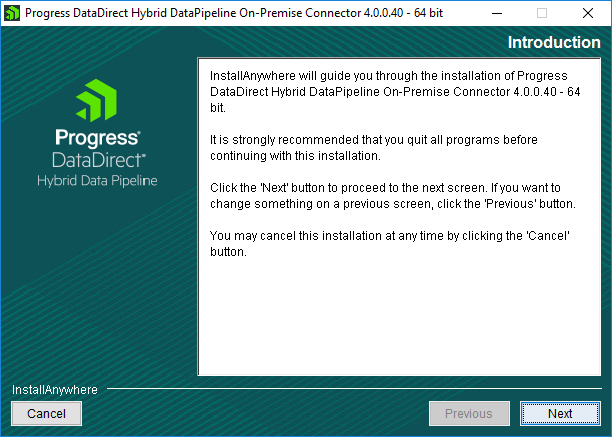

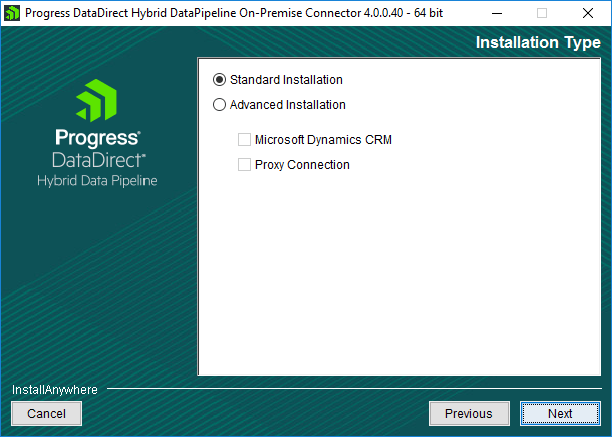
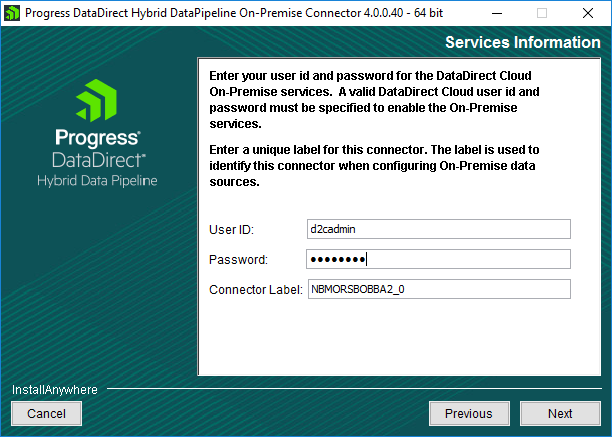
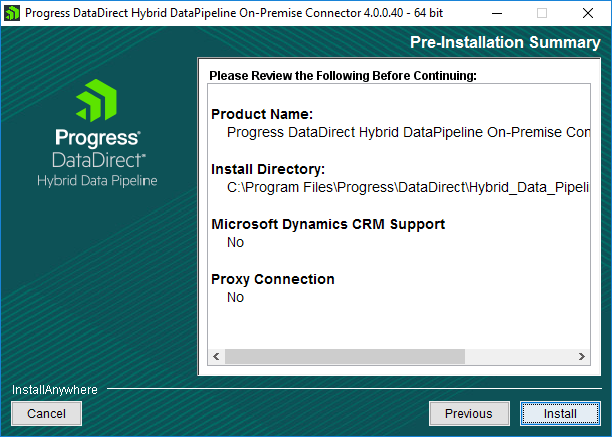
Configuring the On-Premises Connector
- Open the Hybrid Data Pipeline On-Premise configuration tool from Start Menu and go to status tab and click on Test connection. You will see that On Premise connector fails to connect to couple of services as shown below.
- This is because we didn’t configure the firewall and Google Compute instance’s inbound firewall rules to accept connections on the ports that these services are listening on.
- The default ports for On-Premise Access service is 40501 and Notification service is 11280 and 11443 where one doesn’t use SSL and another uses SSL. If you have configured these ports while installing, you should be able to find the values in the configuration file names Onpremise.properties that you copied from redist folder to install On-premise connector.
- To open the ports, open the sidebar, Go to Networking -> Firewall Rules -> Create Firewall rule and configure it as follows to allow the traffic on above ports.
- Now open the Hybrid Data Pipeline On-premise configuration tool and test it again. This time connection to all services should be successful as shown below.
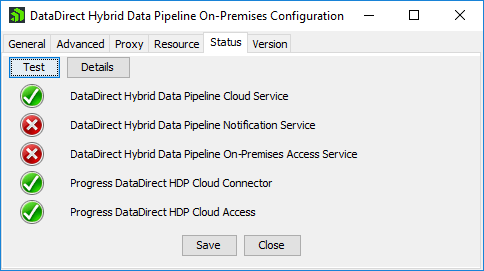
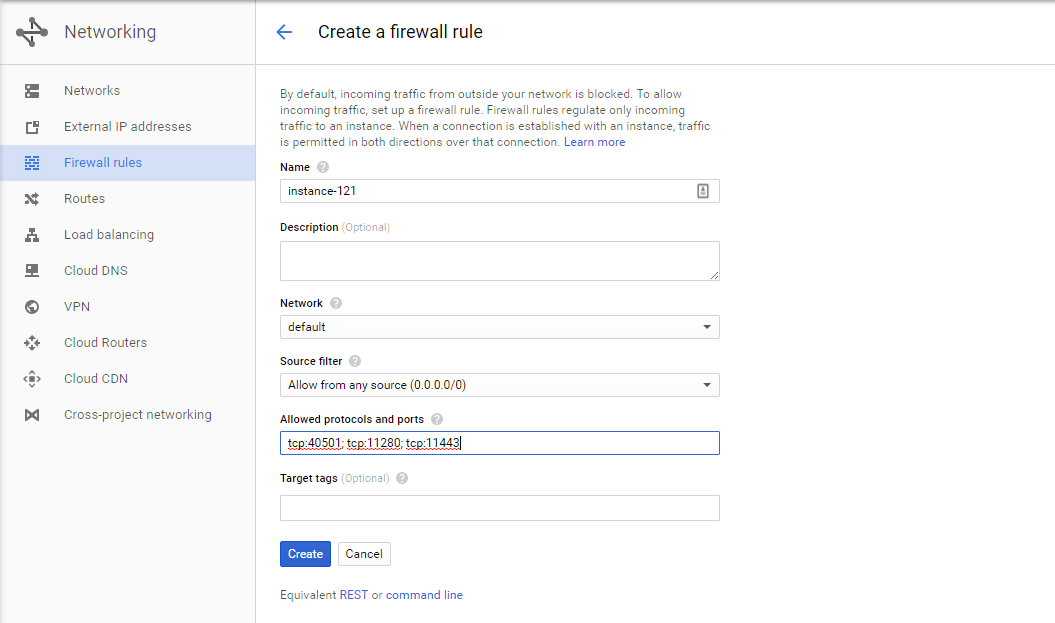
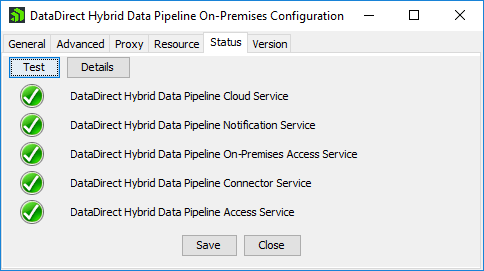
Next Steps
Now that you have configured the On-Premise connector to work properly with your Hybrid Data Pipeline installation on Google Cloud, feel free to connect your On-Premises data sources to access them in a fast, secure and easiest way than ever that you have ever accessed your data. To learn more about Progress DataDirect Hybrid Data Pipeline, you can visit this page or watch this short video overview.