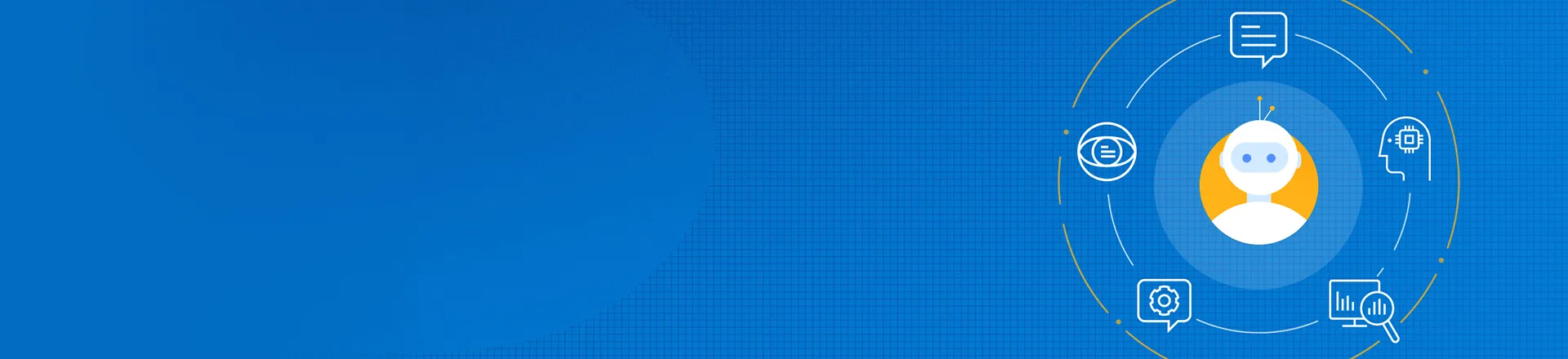
Progress® Recognized in The Forrester Wave™: Digital Experience Platforms, Q4 2025
Learn More
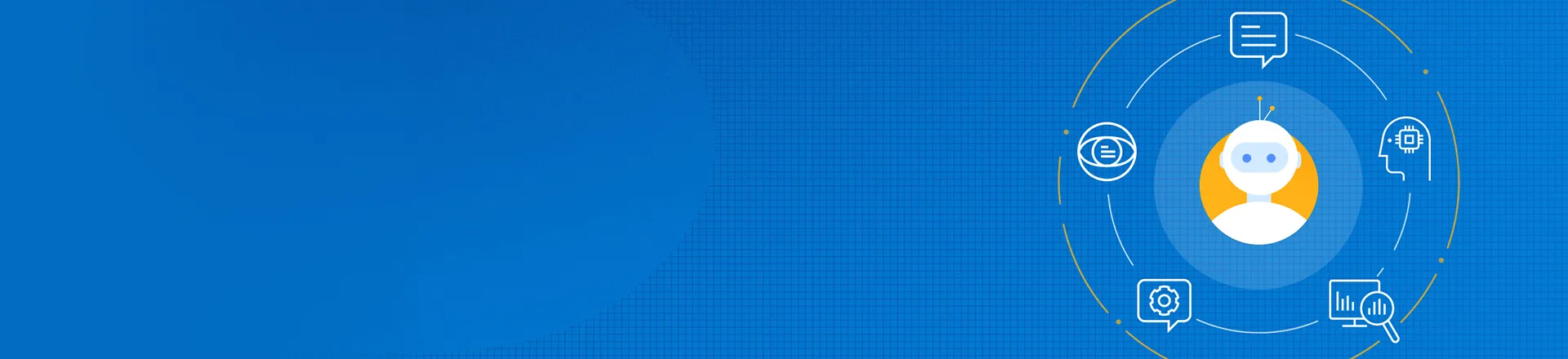
With the rapid advancement of Gen AI technologies, Progress is refocusing its research and development on solutions that offer the highest value to customers and are sustainable in the long run.
NativeChat is on its way out to make room for something new.
The current NativeChat product is transitioned to a Sunset phase and will be Retired on August 31, 2025.
Current customers will continue to receive full support and availability management through the end of their contracts during the Sunset phase.
Progress is exploring a new solution architecture for a deeper synergy between a turnkey conversational UI and the AI-assisted content authoring, content delivery and personalization already available in the Sitefinity product line.
How about being able to shape the roadmap of our new offering? We would love to collaborate on the validation of a new LLM- and RAG-based Sitefinity chatbot. Interested? Contact us via this form.