Pivot! Pivot! Pivot! Presentations and Webinars in This Moment’s Reality
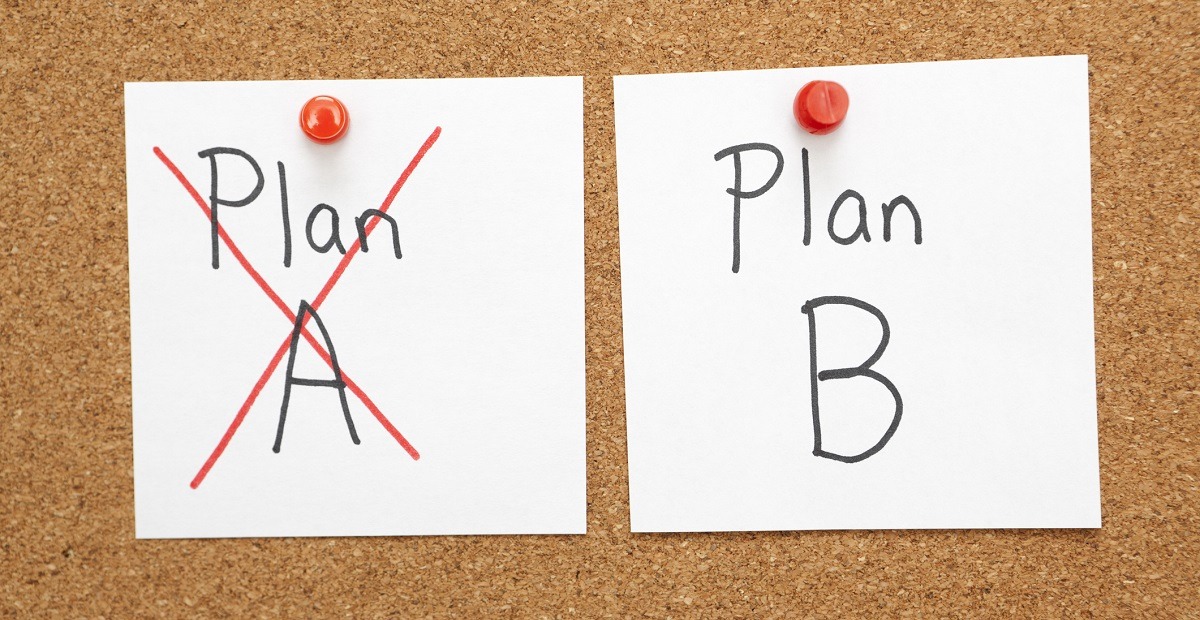
While working on an upcoming live panel discussion, I was faced with a dilemma—what do we do if we're all remote? Here are 10 top tips for presenting a webinar remotely.
Let me start by saying this blog post isn’t the scene from the TV show Friends:
It’s about small things you can do as a marketer when dealing with the COVID-19 pandemic. Let’s face it, we’ve never faced anything like this before. This past week I’ve received lots of emails with what companies are doing to clean, work remotely, etc. and this blog post isn’t about that.
It’s about Plan B. When your original plan gets derailed what do you do?
I’ve been working with our OpenEdge team to plan out a live panel discussion next month around our upcoming release that’s currently scheduled for April 8, 2020, and with the strong encouragement by Progress’ executive team we are primarily all working at home. I was faced with a dilemma—what do we do if we are not back and able to have a live panel discussion with people in the office?
Here’s where the pivot comes in. I came up with a Plan B quickly last week. Not a problem, I said to myself, I’ll just move to webcams and headsets for the discussion. After subjecting my co-workers to a test (it was a half hour filled with lots of laughs!) I decided I could make this work. I would make it work, but as part of Plan B I needed to think fast and come up with tips for people who normally don’t present on a webinar via webcam.
With the help of our webinar technical expert John Fremer, here are 10 tips to help make your presentations via webcam flawless (or so I hope).
- Make sure you are equipped properly and test the setup you will use. The quality of your webcam, microphone and headphones matter. Your co-panelists and audience need to hear you clearly, but you need to be able to hear who you are talking with clearly as well.
Know how to turn on your webcam and make sure you’re comfortable muting and unmuting your microphone. Nobody will ever know your dog started barking or your kids started screaming and really, let’s be honest, no one wants to hear your toilet flush (seriously, I had this happen on a webinar in a former life) if you mute. Be very careful of your mute and make sure your mute is on if you need to make noise. Always verify your mute is on before saying anything you wouldn’t want out there. - Try to put your webcam at a natural eye level or slightly above on a stable surface. Put your laptop on a stand or if you don’t have a stand, a stack of books will work well to raise your webcam up. No one wants to see the view of your nose; they are tuning into see you!
- Prepare your surroundings: A neutral background is best. Clutter and busy patterns are not only distracting, but they can negatively affect your bandwidth (your connection can be disrupted with too much detail). You should be in a quiet space without distracting noises or “echoey” sound. If you can find a room with a carpeted floor that helps, but a tip from John is that you can control sound by hanging or draping blankets on surfaces that are offscreen around you. Also, I can’t say this enough, look at what’s behind you when you practice unless you have a blur background feature. Like everyone else, we don’t want to see piles of laundry behind you.
- Make sure you have sufficient lighting: I can’t take credit for this one but John’s tip of placing a soft light source directly above your webcam can be very flattering. .Larger lamps with shades work best, rather than pointing a small lamp directly at yourself. A little effort on lighting will make a big difference on how well your webcam performs and how you look.
- Dress appropriately: Solid colors work the best. Heavy patterns or high contrast between visible layers can also disrupt your bandwidth (no houndstooth!)
- Close all programs on your computer except the webinar software. This is a no-brainer but, make sure your phone and any other electronic devices are silenced. Also take off any jangly or noisy jewelry for the duration of the presentation.
- Remember your co-presenters and your audience are behind the webcam lens and not on your screen. Look directly at the webcam and speak into that. If you need to, stick a piece of paper with a note on the wall behind your webcam that says “Look Here!” during the presentation.
- Turn off the preview of yourself once you have ensured you look good, otherwise you will keep looking at yourself and NOT at the camera.
- Warn your household that you need all the bandwidth you’ve got during the event. Some home Internet connections can’t handle multiple people streaming videos into the house at the same time you’re trying to stream video out of the house. If you must, ask everyone to stop streaming, gaming or downloading large files during the webinar.
- Practice before the event!
Some of these may seem like no-brainers but we all need a reminder from time to time. I hope these tips are helpful—and if you want to see how it goes for our team, tune in on April 8, 2020 as the OpenEdge team delivers a panel webinar remotely. See you there!! Or maybe on a webcam chat soon!

