Connect to mLab MongoDB from Tableau
Introduction
mLab is a fully managed database as a service for MongoDB. You can choose to run it on different cloud providers (Amazon, Google and Azure) and have the flexibility to choose regions based on your requirement.
With Progress DataDirect MongoDB ODBC drivers, you can easily connect to MongoDB hosted using mLab. This tutorial will walk you through how to configure the Progress DataDirect MongoDB driver to connect to mLab MongoDB. If you need JDBC connectivity, you can check out our JDBC driver which can also help you connect to MongoDB on mLab.
Pre-requisite
This tutorial assumes that you have a MongoDB cluster up and running using the mLab service.
Install and Configure ODBC
- Download Progress DataDirect MongoDB ODBC driver from here.
- Extract the PROGRESS_DATADIRECT_ODBC_MONGODB_WIN_XX.zip file to your preferred location.
- From the extracted folder, run the PROGRESS_DATADIRECT_ODBC_8.0_WIN_XX_INSTALL.exe to start the installation.
- Complete the installation by following the instructions on installer, it will be a straight forward installation.
- Open ODBC Administrator XX-bit, where XX is either 32 or 64-bit, depending on the whether you have installed 32 or 64-bit MongoDB ODBC driver.
- Under User DSN tab, click on Add button to create new user data source.
- You will now see list of ODBC drivers that are installed on your machine. From that list choose DataDirect 8.0 MongoDB as your driver and click on Finish.
- You should now see a MongoDB driver setup window which requires you to fill in the configuration details.
- Fill in your mLab configuration and Test Connect to check if you can connect successfully.
Note: You need to create a user for your database on mLab dashboard to be able to connect to your instance. Your mLab login credentials are not your MongoDB login credentials.
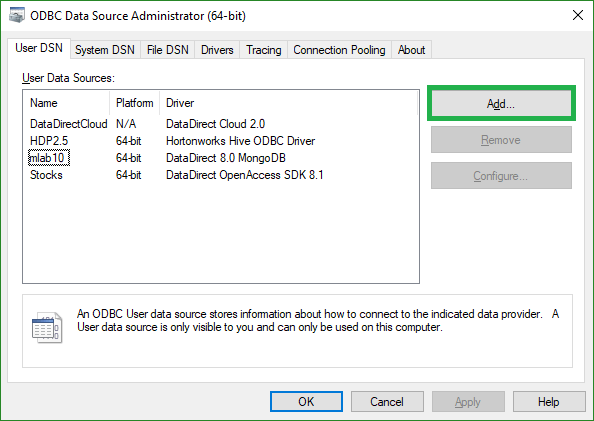
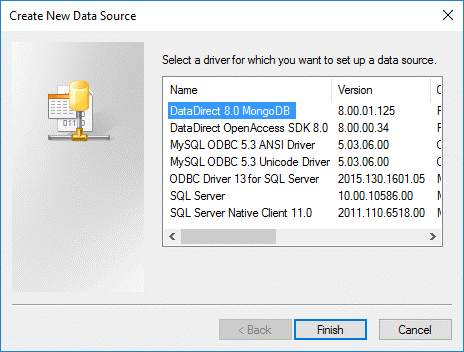
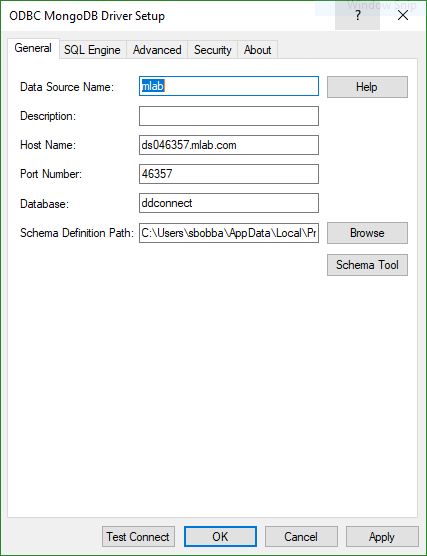

Connecting from Tableau
- In Tableau, Choose Other Databases(ODBC) as your source. You should see a config window with a drop down listing all the ODBC DSN configurations, that you have on the machine. Choose the DSN that you have just created in above steps.
- On the next screen, select your schema and table or custom query that you would like to run and preview data, before going to worksheet.
- You have now successfully connected to mLab. Go ahead and make some awesome visualizations in Tableau

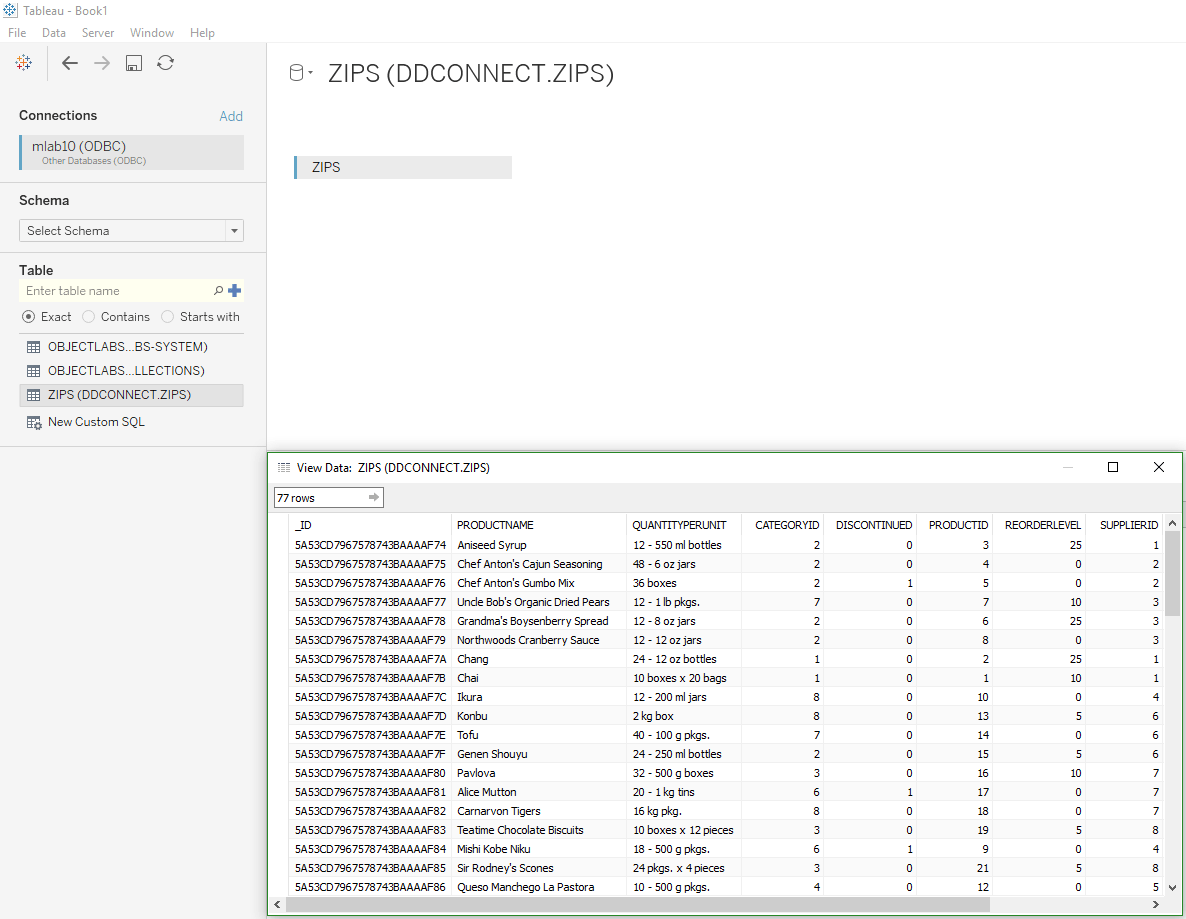
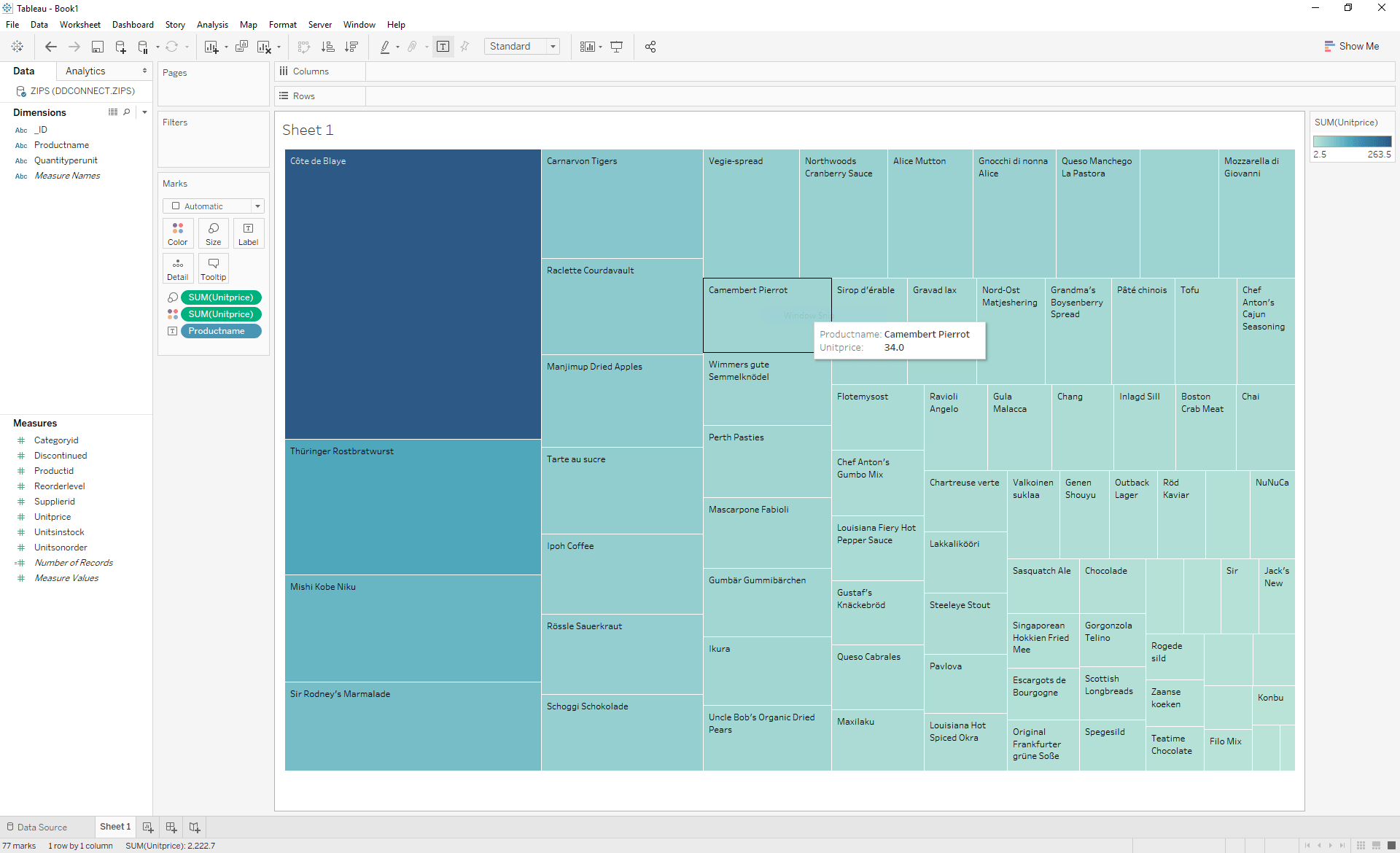
We hope this tutorial helped you to access your MongoDB on mLab from Tableau. You can also use Progress DataDirect MongoDB ODBC driver to connect to your MongoDB instances in MongoDB on mLab from other BI tools like Power BI and Qlik Sense. If you want to connect to SAP Lumira, you can use Progress DataDirect MongoDB JDBC driver to do the same.