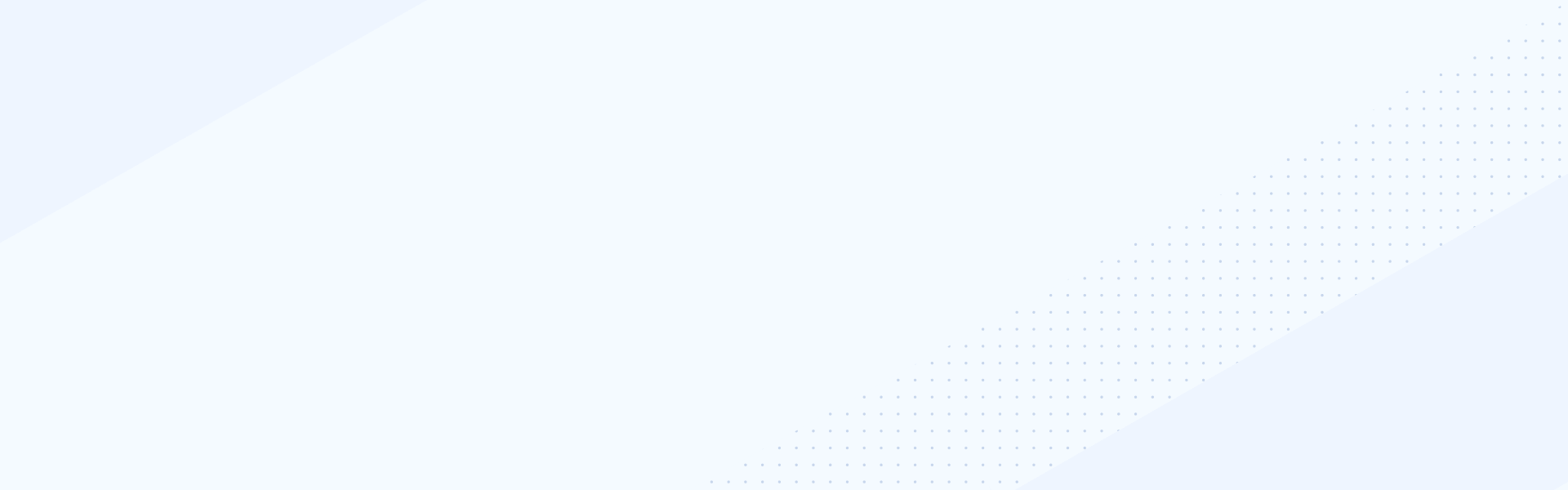May 10, 2022
Using Docs.Progress.com for OpenEdge
The Progress Content Portal provides all the information you need to succeed with Progress products. Product tiles organize the content.
Let’s take a closer look at the content for OpenEdge.
To personalize your experience and save your search preferences, log in to the portal using your Progress ID. If you do not have a ProgressID, click Register to create one.
Let’s explore the general layout of the tiles. The tiles show the current releases, the LTS releases, and an archive of past releases. The video tile provides access to the catalog of OpenEdge videos. .
Let’s look an example of a release.
- The Get Started tile provides information on installing, upgrading, and learning about the release, for customers new to OpenEdge.
- The What’s New tile highlights all the information about enhancements in the current release for returning customers.
Other tiles organize content by significant themes, features, and functionality. The Additional Resources tile provides access to external resources like the Developers Toolkit, the Progress Education Community including Certification programs, Knowledge Base, OpenEdge Community, and Customer Validation Program.
The content portal also provides search capabilities. You can customize your search experience on the Content Portal using Search Preferences from the Profile icon.
Set your search preference by selecting one or more products, versions, and format types. Here, choose OpenEdge, the version of interest, and all format types. Notice that the settings are auto saved as you select them.
Select Progress documentation to return to the home page. And now, on searching for a key phrase, the preferences boost the relevant topics towards the top of the list. Note that this does not filter out the other topics. It is essential to understand this difference.
After finding the topic, you can download it, share it, or send us feedback. Be sure to like the content you find helpful.
Return to the Search page. Notice that you can find information for your search string outside of the content portal, on the Knowledge Base and the Community sites.
This concludes our look at the OpenEdge Content Portal.