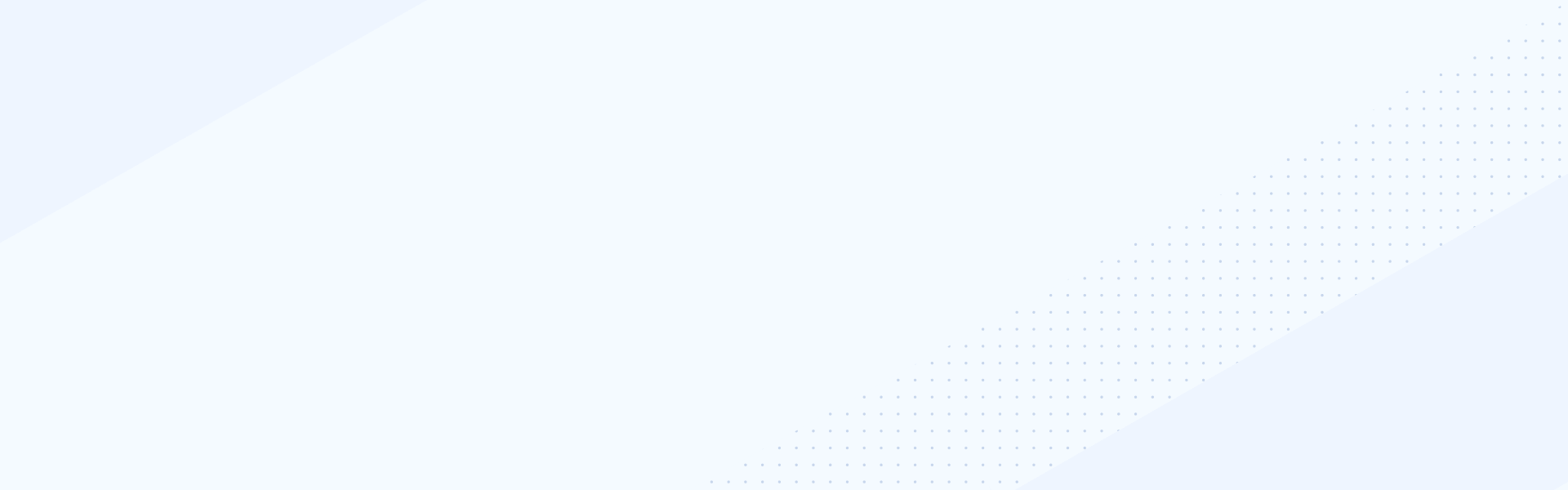Mar 30, 2020
Sitefinity CMS allows editors and marketing departments to conduct A/B Tests and measure web page performance against a specific goal. This usually complex task is done in two simple steps with the Sitefinity interface and you don’t need technical knowledge. In this video, we’re going to show an overview of that.
The first step is to define the A/B test and its properties. We do that by expanding the Marketing tab in the Sitefinity backend and selecting A/B Testing. We click on Create a test and give properties to our A/B test.
First, we enter a title for our test and perhaps a description to share with our team related to what we would like to achieve by performing that test. After that, using the datetime picker, we choose our test’s start and stop dates. Important to note is that we must start our test sometime in the future, so we should select a time that is at least several minutes after the configuration of the test.
Next, we pick the Page we want to run our A/B test on and decide how many variations we will have for our test. As we add variations, Sitefinity splits traffic equally between them by default. You can still amend the traffic distribution to reflect what you think will work best for the purposes of your test.
As a final step in our configuration of the test properties we select our Goal. Sitefinity comes with three built-in options for Goals. The first two are straightforward – we can track which is the Next page viewed by the participants of the A/B test or how many Form submissions they make on the page we selected to run our test on. The third option is the more interesting one and gives us the most freedom. By picking Conversion in the Sitefinity Insight we can define exactly what interaction we would like to happen on our website and have Sitefinity provide us with statistics about how many conversions happen in the different page variations. For the purpose of this video we will go with the first option and check how many visitors we can move from the Homepage to the News section.
After we’ve defined our Goal we click on the Create and go to edit content button. Because we’ve already told Sitefinity on which page we’re running the A/B test, the system takes us straight to the original version of that page. Here we can decide if we want to do any modifications to the original. To perform the A/B test we expand the dropdown and select the Variation we’d like to modify. For our basic example we will just modify the place where the widget with the link to the News section is dropped on the Homepage. For our first Variation we will move it more to the top, and in Variation 2 we will place it more to the bottom of the page. After that we can Start our test. Sitefinity will begin gathering statistics about which page Variation is performing best against the Goal we have defined. As a content editor we can also Preview page variations ourselves. At the end of the A/B Test Sitefinity will tell us which Variation is the winner, and in the Sitefinity Insight we can also find detailed statistics about how each variation performed throughout the A/B Test.