Pentaho Data Integrator and Real-Time JDBC Connectivity to Salesforce

Get real-time connectivity to Salesforce data in Pentaho Data Integrator with Progress DataDirect ConnectXE for JDBC drivers.
At Progress® DataDirect®, we just want to connect you to your data. It shouldn’t matter where that data is or what you want to do with it. No matter the problem you face, we have a solution. When it comes to Salesforce, for example, we have solutions for connecting outside data to Salesforce through Lightning Connect and DataDirect Cloud and Salesforce data to BI tools like Tableau through ODBC. Now, you can add JDBC connectivity to Pentaho Data Integrator (PDI) to that list and enable real-time reporting of Salesforce data against back-office data via native JDBC.
This is actually functionality that we've had for a while, but in the time since we first talked about it, PDI has changed significantly. With that in mind, today I wanted to share with you an updated guide on real-time reporting through PDI.
Enabling Real-Time Reporting of Salesforce Data in PDI
- Install Pentaho Data Integrator. Downloads are available on their website.
- Install Progress DataDirect ConnectXE for JDBC using the instructions in the Progress DataDirect Connect for JDBC Installation Guide.
- Configure Pentaho to use the DataDirect for JDBC Salesforce driver by copying the driver JAR file into the Pentaho tool’s library folder. For instance, the default installation location for Pentaho Data Integrator is C:\Pentaho so you can copy the jar file to C:\Pentaho\design-tools\data-integration\lib\. You can find the DataDirect for JDBC driver JAR files in the DataDirect installation directory under the “lib” folder (the default location is C:\Program Files\Progress\DataDirect\Connect_for_JDBC_51\lib\).
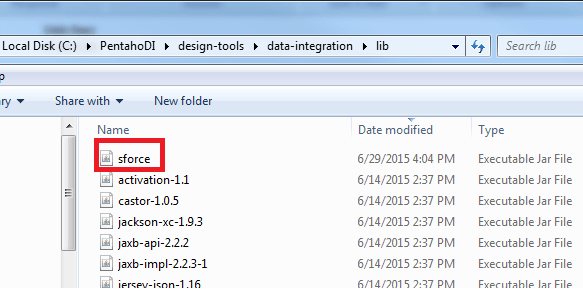
Place the Salesforce driver JAR file in the Pentaho library folder
- Launch the Java cloud service for connectivity to Salesforce from the command prompt inside the Connect for JDBC library folder. The command you have to run is:
Java –classpath .;sforce.jar com.ddtek.sforcecloud.sql.Server
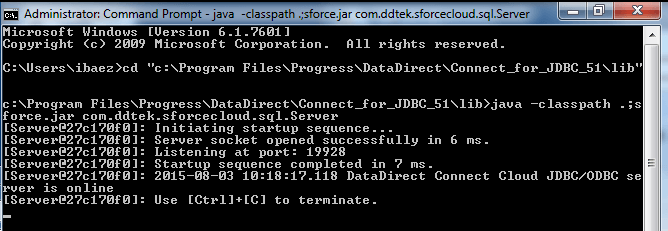
Launch the Java cloud service from a command prompt.
- Launch Pentaho Data Integrator and add a new Database connection. Select the “Generic Database,” under Access select “Native (JDBC)” and use the following settings:
- Custom Connection URL: jdbc:datadirect:sforce//login.salesforce.com;SQLEngineMode=server
- Custom Driver Class Name: com.ddtek.jdbc.sforce.SForceDriver
- User Name: Enter your Salesforce Username
- Password: Enter your Salesforce Password
Note: If you are using a Salesforce sandbox environment, you may need to use the “test.salesforce.com” instead of “login.salesforce.com.” Also, if you would like to use our Bulk Load feature add “EnableBulkLoad=true” to the connection string.
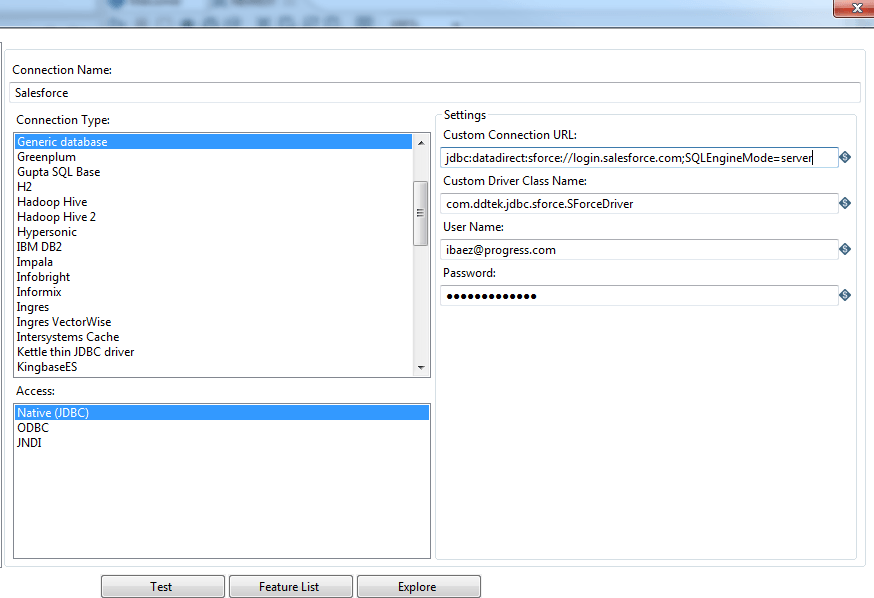
Create and configure a new database connection in PDI
- Click on the “Test” connection to ensure that you have established a connection.
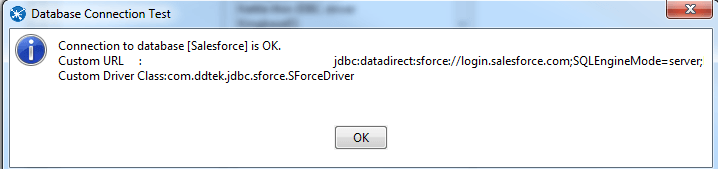
Test your connection to Salesforce.
Your Turn
If all went according to plan, you are now ready to use Progress DataDirect for JDBC Salesforce driver with the Pentaho Data Integrator tool! Now, you have access to real-time reporting from Salesforce as if it were any other JDBC data source. You can even combine this data with other sources to get a full view of your customers.
Grab our Salesforce.com JDBC connector today, and get to work!

