Creating a mobile app for your existing Rollbase application is easy with JSDO integration between Rollbase and Telerik AppBuilder.
Thinking of creating a mobile app for your existing Rollbase application? Worried about business logic and data replication at both places?
Fear not—we support JSDO integration between Rollbase and Telerik AppBuilder, which helps you build hybrid mobile apps for your existing Rollbase application with data and business logic lying in Rollbase. It is very easy and just takes a few steps to get these two integrated.
There are two things to do, one on the Rollbase side and another on the AppBuilder side. Let’s see what they are.
- Expose Rollbase Objects as JSDO Catalog
After creating an application in Rollbase, go to “Setup Home.” Under “Application setup,” navigate to "Progress Data Catalog" and create a new catalog. Choose the objects you want to expose and save the catalog.
Once saved, you will get service URI and catalog URI. Just make a note of that, as we’ll be using them in the mobile application.
The catalog file is nothing but a JSON file that contains the schema for the objects you have chosen and the operations (create, update, read, delete operations) that can be invoked on those objects.
- Getting Started with Mobile App Development
Log in to your Telerik Platform Enterprise Edition and create a hybrid application.
In “Views,” go to “Data Providers” and add a “Progress Data Service,” then provide the service URI and catalog URI from your first step. Set the Authentication mode to “Form.” Optionally, you can add a “Log-In View” to the mobile application by clicking on “Add an ‘Authentication’ view to my app” checkbox.
Create and name a View. In “Data Binding,” set the content type as the Rollbase Object Name. For example, if your Rollbase object name is “Order,” then the content type should be “Order.”
In the "List" screen, you can bind the object fields by using the names under the properties of the object in catalog file. For example, if you have a field “orderid” (integration name of the field) for this object “Order,” then choose this integration name (as you can see in the catalog file) if you wish this field to be part of your view.
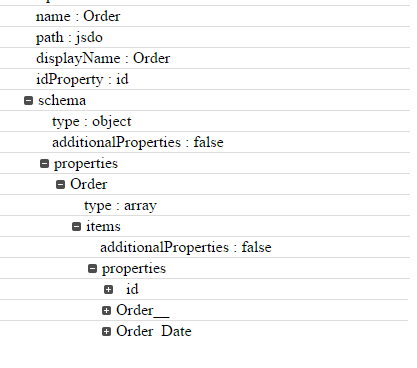
Some tips:
- Currently, a JSDO object can hold only a single object of Rollbase. Hence if there are any relationships with the objects and you need to access the related records, you should create another JSDO object and access it.
- Rollbase currently exposes picklist data as IDs and not the actual values. To overcome this, JSDO exposes a get operation to get the picklist data.
- If you have Pages/Views created in Rollbase and you want to access those, you can make use of getView**** operations.
A detailed step-by-step guide to better understanding JSDO integration for Rollbase and AppBuilder can be found in this whitepaper.
This blog was written by Anil Gaddalapati, with additional information and input from Dr. Ganesh Iyer, a QA Architect at Progress.

Anil Gaddalapati
Anil is a QA Engineer at Progress. He has several years of industry experience and specializes in various cutting-edge technologies, such as cloud, mobile, analytics and drivers. Working out of the India office, he has designed and developed many test frameworks, ranging from web security test frameworks to model-based automated test generation frameworks.

