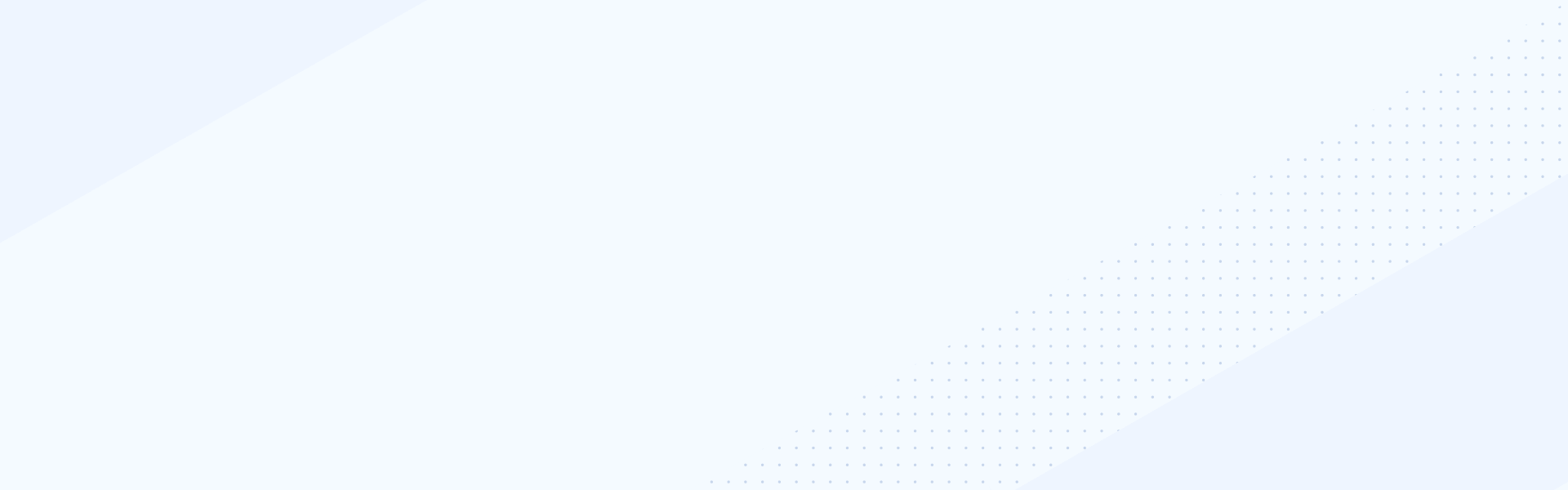Mar 30, 2020
Note: This video references Sitefinity Digital Experience Cloud which was renamed to Sitefinity Insight as a part of the Sitefinity 13.0 release. Learn more about Sitefinity Insight.
Sitefinity CMS allows editors and marketing departments to deliver personalized content to their audience based on user segments and characteristics. This usually complex task is done in just two simple steps with the Sitefinity interface. In this video we’re going to show the built-in functionality that the CMS provides, excluding the added value of the Sitefinity Insight, which we’ll cover in a separate tutorial.
The first step is to setup our user segments, or in other words tell Sitefinity what the difference is between our General audience and the groups we want to deliver personalized content to. We go to Marketing and choose Personalization. Here we can see all user segments we have created or create new ones by clicking on the respective button.
We give our user segment a Name and start to configure its characteristics. We can choose from a large range of different characteristics like IP Address, Landing URL, Location, Profile fields, Referral URL, Roles, Search keywords, Time of day, Purchases, Visit duration, Visited page, Query parameter of visited URL, Marketo lead score, or Marketo field. We can also combine characteristics without limit.
For example, we can choose Location and select Boston. After that we can combine this with the Time of the day when people from Boston will visit our website and select the time range we like. By selecting the slot from 8 AM to 6 PM, we target general working hours. We can also use the IS NOT selector so that we target our audience outside the working hours.
The AND selector allows us to narrow down the characteristics chosen above, while using the OR selector provides us with the option to target two or more characteristics at the same time. After we’re happy with the user segment, we click on Create this user segment.
The second step we need to perform is to go to any page in Sitefinity and create the personalized version of content we want our user segments to see. We click on the Pages tab in the navigation and select the page we want to personalize.
When editing the page, we have two options: The first one is to Create a personalized page. We use this option if we want to deliver something completely different or add or remove widgets from the page for personalization purposes. The second option is to edit any widget that’s already on the page and create a personalized version of it. On the More dropdown we select Add a personalized version. Here the system asks for which user segment we want to personalize and displays all active user segments. We click Add to change the contents of the widget for the personalization scenario. We add the content we want to show our personalization segment and Save.
When we have changed even one widget with personalized content, Sitefinity marks this widget and the Page as Personalized and provides us with a Personalization console where we can see the different versions. This is extremely useful when we have many personalized pages and widgets. When we’re browsing the website as a specific user group, we will always get the personalized content we’ve set up for that audience.
Apart from the built-in functionality of the CMS, Sitefinity Sitefinity Insight provides us with much more flexibility and options for Segmenting our audience and personalizing our content. We’ll cover that in our next tutorial.