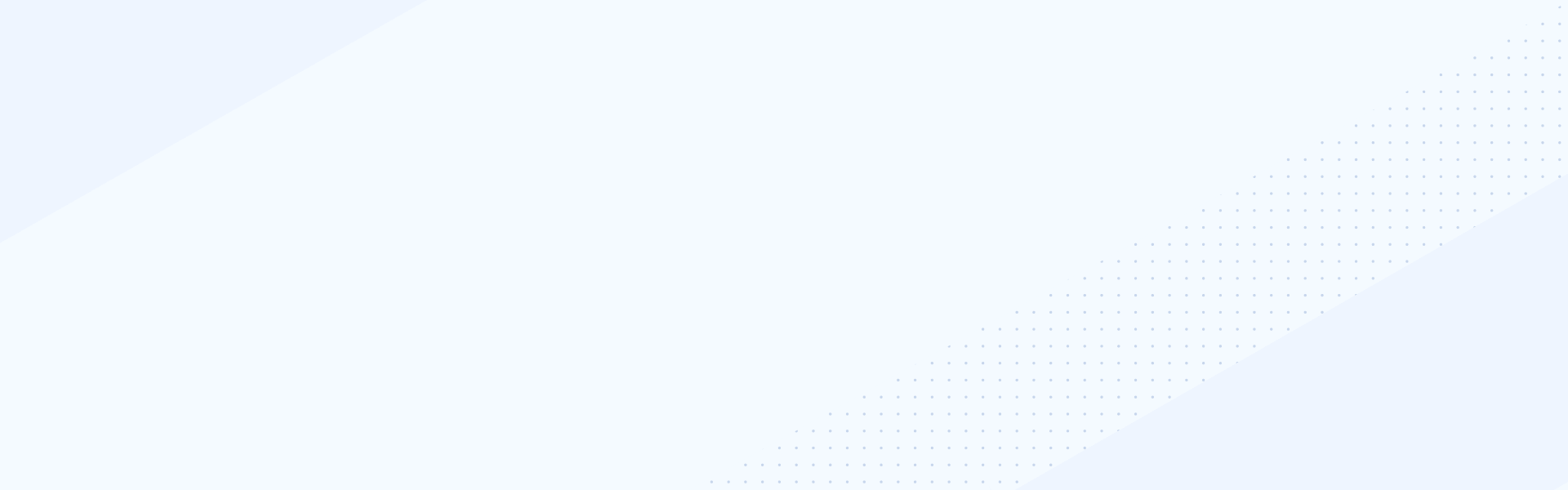Mar 28, 2022
Environment Profiles
Hello, and welcome to our video on how to create and manage SupportLink Environment Profiles within the Progress Community. We recommend using the Chrome browser. Access to SupportLink requires you to be logged into the Community. Check out our video on Accessing the Community if you need any assistance logging in.
You can access SupportLink by using the Support item in the main navigation or through the SupportLink tile on the community homepage.
An Environment Profile helps create a more efficient support experience by providing a means to define various 3rd party products that interact with your Progress products or on which those products are running. This includes such things as JVM’s, Compilers, Web Server and the like. Please keep in mind that environment profiles are not designed to store information about your Progress products. That information will be identified through the product selection wizard during case creation.
Once in SupportLink, you will click the Environment Profile tile. Here you will see a list of already configured Environment Profiles. To create a new profile, click the New button in the upper right hand corner. Once you have filled in the appropriate information, click Save. Once saved, you will be taken to the Profile detail page where you can use the link at the top to return to the Environment Profile list.
To edit an existing profile, simply click the name. This takes you to the detail page we were just on previously. To update, simply click the Edit button and, after making your changes, click save.
You can also specify an environment profile on an existing case by selecting the specific case and then clicking the edit button. Click the magnifying glass icon next to the environment profile field and perform a simple search, select the respective environment profile, and hit save.
That’ll do it for this video! Please feel free to check out our other videos to help you get set up for success with Progress! Thank you!