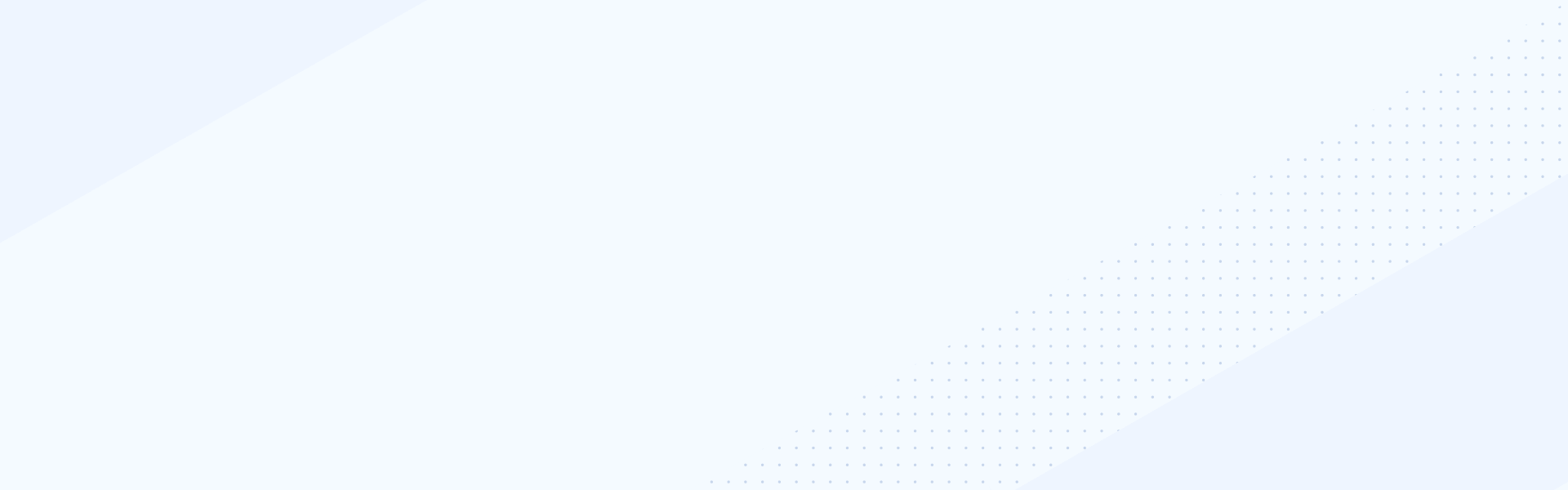Sep 24, 2019
Multisite and Multilingual Functionality
Sitefinity’s Multisite functionality allows website administrators to easily spin-up new websites either from scratch, or by duplicating pages and content from already created websites.
To create a new website, or manage the ones already created in the system, you click on the Multisite menu in the upper left corner of the Sitefinity backend and select Manage sites. After that, go to Create a site and fill out the required information. Here is where we give the website a name, add a domain for it, and decide if we want to start from scratch by selecting Create empty site, or Duplicate pages and settings from an existing site. We can also set a testing domain for our website while it’s in the process of development by selecting the respective checkbox field and adding our testing domain.
On the next step we decide which languages we want to include in our website and set a default language. When we select the This website is in offline mode checkbox, we can alert external users that our website is not yet available by displaying a specific message, or by redirecting to a prebuilt page with information for the development process. Finally, the Advanced settings allow us to enter domain aliases and select a page where our public users will login to the website. We click continue to proceed to the next step.
Here we can select which modules we would like our website to have and decide if we want to share modules from other websites. Sitefinity implements the .NET Provider model that allows easy sharing of content types. Here we can also tell the system which content to be considered as default when shared. When we’re ready we can Create this site.
Once created we can manage the website and set it On/Offline, Delete it, Set specific permissions for it, Configure its modules and properties and make it the Default website.
Sitefinity’s Multilingual capabilities allow us to add new languages for our website at any time. We do that from the Properties of the website in the Multisite menu.
When we click Add languages we’re provided with the option to add one of the languages we’ve enabled for public content or specify new ones from Settings. Sitefinity supports more than 200 languages. When we include the needed language and Save changes, the system automatically creates versions for all our content types, items and pages in that language that we can fill out with the needed translated content.
Sitefinity’s Multisite functionality allows website administrators to easily spin-up new websites either from scratch, or by duplicating pages and content from already created websites.
To create a new website, or manage the ones already created in the system, you click on the Multisite menu in the upper left corner of the Sitefinity backend and select Manage sites. After that, go to Create a site and fill out the required information. Here is where we give the website a name, add a domain for it, and decide if we want to start from scratch by selecting Create empty site, or Duplicate pages and settings from an existing site. We can also set a testing domain for our website while it’s in the process of development by selecting the respective checkbox field and adding our testing domain.
On the next step we decide which languages we want to include in our website and set a default language. When we select the This website is in offline mode checkbox, we can alert external users that our website is not yet available by displaying a specific message, or by redirecting to a prebuilt page with information for the development process. Finally, the Advanced settings allow us to enter domain aliases and select a page where our public users will login to the website. We click continue to proceed to the next step.
Here we can select which modules we would like our website to have and decide if we want to share modules from other websites. Sitefinity implements the .NET Provider model that allows easy sharing of content types. Here we can also tell the system which content to be considered as default when shared. When we’re ready we can Create this site.
Once created we can manage the website and set it On/Offline, Delete it, Set specific permissions for it, Configure its modules and properties and make it the Default website.
Sitefinity’s Multilingual capabilities allow us to add new languages for our website at any time. We do that from the Properties of the website in the Multisite menu.
When we click Add languages we’re provided with the option to add one of the languages we’ve enabled for public content or specify new ones from Settings. Sitefinity supports more than 200 languages. When we include the needed language and Save changes, the system automatically creates versions for all our content types, items and pages in that language that we can fill out with the needed translated content.