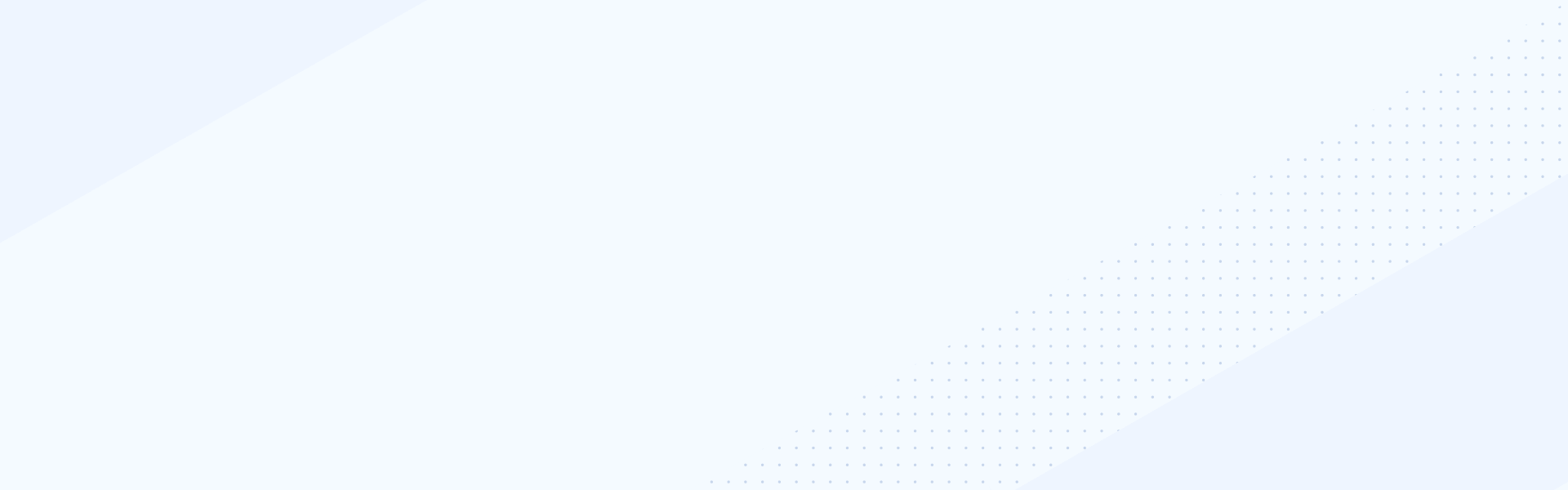Sep 24, 2019
There are two paths you can take to get your first Sitefinity project up and running.
Developers can easily add a Sitefinity project to their solution using Visual Studio and the Sitefinity NuGet package. This option provides a fast, straightforward way of installing Sitefinity to any Web Application project, and can also help you automate the task, if needed.
Alternatively, you can use the Sitefinity Project Manager – a designated application that helps you create and upgrade Sitefinity projects. Project manager is added automatically by the Sitefinity installer, or you can download it additionally from Your Account, Downloads for Sitefinity CMS page.
To create a Sitefinity project with NuGet packages, I need my Visual Studio, where I’m going to create an empty ASP.NET Web Application project. Make sure to check the Sitefinity documentation for .NET version compatibility for the version you are about to install. For example, I’m going to use Sitefinity 11.2, which requires .NET 4.7.1
Next, I’m going to the NuGet Package Manager Console, where I need to specify the package I’m going to install. The package that contains the full Sitefinity CMS functionality, including all system modules, is the Telerik.Sitefinity. All package, so I’m going to install that one.
If you have multiple projects in your solution already, you can also specify in which project you want Sitefinity to be installed.
NuGet will take care of installing all dependencies and the Sitefinity assemblies. Once the operation is complete, all you need to do is build the project and you’re good to go.
As a last step I’m quickly going to view the project in the browser, so you can see what happens next. Once your newly created Sitefinity project is run for the first time, it will go to the license activation screen, asking you to provide details about your account, so a license file can be automatically downloaded based on your active subscriptions. Alternatively, you can upload a license from your file system, if you already downloaded one.
The NuGet package option is loved by those who spend their day in Visual Studio. Business users, however, will be happy to learn that they can just as easily create new projects via the Sitefinity Project Manager.
When you install Sitefinity, it adds a copy of the Sitefinity Project Manager to your machine and creates a few shortcuts to it. Project Manager can also be downloaded and installed separately and is available for download in Your Account.
Once you open the tool, it presents a straightforward UI with a few options. I’ll go ahead and click the first one - Create a new Sitefinity project.
This will take me through a wizard-like interface, where I’m going to create my new Sitefinity project.
On the first step I need to give my project a name and proceed.
The second step requires me to provide my credentials to Your Account, so a license file can be downloaded. Here I also have the option to apply a license file I have previously downloaded.
Finally, I have the option to instruct Project manager to run my new Sitefinity project once it finishes creating it by clicking the “Open the administration of this project…” checkbox. If I skip this, I can run the project later.
We’ll focus in further detail on the next steps in setting up your newly created project and adding some content to it in our next video “Getting Started with Sitefinity”. Thank you.
Developers can easily add a Sitefinity project to their solution using Visual Studio and the Sitefinity NuGet package. This option provides a fast, straightforward way of installing Sitefinity to any Web Application project, and can also help you automate the task, if needed.
Alternatively, you can use the Sitefinity Project Manager – a designated application that helps you create and upgrade Sitefinity projects. Project manager is added automatically by the Sitefinity installer, or you can download it additionally from Your Account, Downloads for Sitefinity CMS page.
To create a Sitefinity project with NuGet packages, I need my Visual Studio, where I’m going to create an empty ASP.NET Web Application project. Make sure to check the Sitefinity documentation for .NET version compatibility for the version you are about to install. For example, I’m going to use Sitefinity 11.2, which requires .NET 4.7.1
Next, I’m going to the NuGet Package Manager Console, where I need to specify the package I’m going to install. The package that contains the full Sitefinity CMS functionality, including all system modules, is the Telerik.Sitefinity. All package, so I’m going to install that one.
If you have multiple projects in your solution already, you can also specify in which project you want Sitefinity to be installed.
NuGet will take care of installing all dependencies and the Sitefinity assemblies. Once the operation is complete, all you need to do is build the project and you’re good to go.
As a last step I’m quickly going to view the project in the browser, so you can see what happens next. Once your newly created Sitefinity project is run for the first time, it will go to the license activation screen, asking you to provide details about your account, so a license file can be automatically downloaded based on your active subscriptions. Alternatively, you can upload a license from your file system, if you already downloaded one.
The NuGet package option is loved by those who spend their day in Visual Studio. Business users, however, will be happy to learn that they can just as easily create new projects via the Sitefinity Project Manager.
When you install Sitefinity, it adds a copy of the Sitefinity Project Manager to your machine and creates a few shortcuts to it. Project Manager can also be downloaded and installed separately and is available for download in Your Account.
Once you open the tool, it presents a straightforward UI with a few options. I’ll go ahead and click the first one - Create a new Sitefinity project.
This will take me through a wizard-like interface, where I’m going to create my new Sitefinity project.
On the first step I need to give my project a name and proceed.
The second step requires me to provide my credentials to Your Account, so a license file can be downloaded. Here I also have the option to apply a license file I have previously downloaded.
Finally, I have the option to instruct Project manager to run my new Sitefinity project once it finishes creating it by clicking the “Open the administration of this project…” checkbox. If I skip this, I can run the project later.
We’ll focus in further detail on the next steps in setting up your newly created project and adding some content to it in our next video “Getting Started with Sitefinity”. Thank you.