
Implementing Progress OpenEdge Table Partitioning
On-Demand Training

Course Description
This course is available via a subscription to the OpenEdge 11 Administrator learning path at $900 USD per user per year. See How to Subscribe below.
Progress OpenEdge table partitioning enables you to break up a table into smaller, more manageable chunks called partitions. You can then run and manage each partition individually. OpenEdge implements table partitioning at the database level, not at the application level. Thus, partitioned tables are transparent to the application. A business application that was used to access non-partitioned tables can access partitioned tables with little or no changes required.
This course teaches the key tasks to partition tables in an OpenEdge RDBMS database. First, you will be introduced to the concepts, types, and tasks of OpenEdge table partitioning. Then, you will learn how to prepare for table partitioning and enable partitioning for a database. Next, you will learn how to create new partitioned tables and partition existing non-partitioned tables. Finally, you will learn how to manage partitions, maintain indexes and gather statistics for them.
This course is available as Instructor-Led Training.
Duration
Equivalent to 16 hours of instructor-led training
Product Version
Progress OpenEdge 11.5
What you will learn
After completing this course you should be able to:
- Describe Progress OpenEdge table partitioning.
- Create new partitioned tables.
- Partition existing tables.
- Manage partitions.
- Maintain indexes.
- Gather statistics for partitioned tables and indexes.
Prerequisites
You should already be able to:
- Administer Progress OpenEdge RDBMS databases.
- Use Progress OpenEdge ABL programs to perform administrative tasks (optional).
- Use Progress OpenEdge SQL (optional).
How to Subscribe
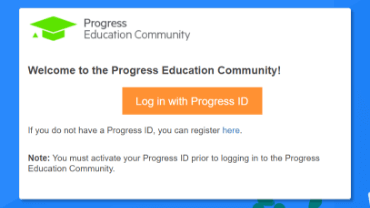
Step 1 - Log in
Visit the Progress Education Community (PEC) and log in with your Progress ID. If you do not have a Progress ID, you can register here.
Note: You must activate your Progress ID prior to logging in to the Progress Education Community
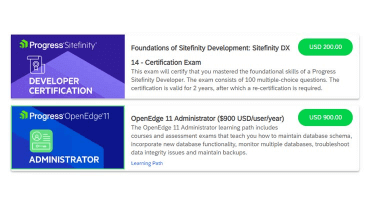
Step 2 - Purchase Content
Visit the eCommerce page and find your content: OpenEdge 11 Administrator Learning Path . Purchase it via PayPal or credit card.
Note: Enter the First Name, Last Name, and Email associated with your Progress ID on the Course Checkout page.
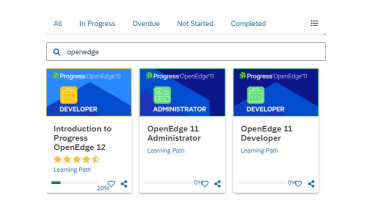
Step 3 - Start Learning
When the transaction is complete, click the PEC logo to return to the home dashboard and access your purchased content.

Interested in the Class?
Stay up to date with technology trends and get the most out of your Progress technology investment.