Forms
Overview
The following table provides information about all forms used in the currently selected site:
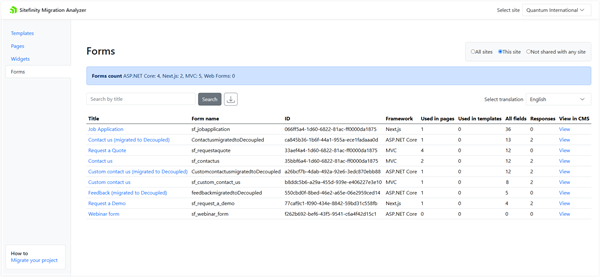
The Forms tab on the left contains a screen listing all forms existing in your Sitefinity CMS.
You can choose which forms you want to see, by selecting one of the following:
- All sites
The table displays all forms in your Sitefinity CMS .
- This site
The table displays only the forms used in the site you have selected.
- Not shared with any site
The table displays only the forms you are not using on any site.
In the Select translation dropdown, you can choose which language translation you want to see.
The Forms tab contains a table with the following information for your forms:
| Column name |
Description |
| Title |
The form name, as displayed in Sitefinity CMS backend.
Click the form title to navigate to the corresponding tab for this form in the Migration Analyzer and get detailed information about this form.
|
| Form name |
The name of the form, used to refer to it in the code. |
| ID |
The GUID of the form, as stored in the database. |
| Framework |
The frontend framework used for the form:
Web Forms, MVC, ASP.NET Core, or Next.js.
|
| Used in pages |
The number of pages that use this form. |
| Used in templates |
The number of templates that use this form. |
| All fields |
The number of fields that the form has. |
| Responses |
The number of form responses this form has. |
| View in CMS |
To open the form in Sitefinity CMS backend, click the View link.
NOTE: You need to log in using an account with sufficient privileges.
|
NOTE:
- You can sort the following columns: Title, Form name, ID, Framework, and All fields.
- You can filter the table by form title.
- To create a filter, type any text in the Search by title field and click Search. The table will show only forms whose names contain the text you entered.
To clear the filter, click  inside the Search by title field.
inside the Search by title field.
Export data
To export all the information from the Forms tab, click  (Export in .csv). The Migration Analyzer generates a comma-separated values file (a .csv file), which you can open in programs such as Microsoft Excel.
(Export in .csv). The Migration Analyzer generates a comma-separated values file (a .csv file), which you can open in programs such as Microsoft Excel.
The name of the file is automatically generated and contains the following information:
- The word analyzer, indicating that this file has been generated by the Migration Analyzer.
- The frontend resources contained in the file.
Because you are exporting forms, the file name has the word forms.
- The name of the site whose data you are exporting, or the word all, if you are exporting data from all sites.
- The culture name, corresponding to the translation you have selected.
For example, en for English translation.
Form information
You click a form name to reveal detailed information about it.
The following screenshot displays form information:
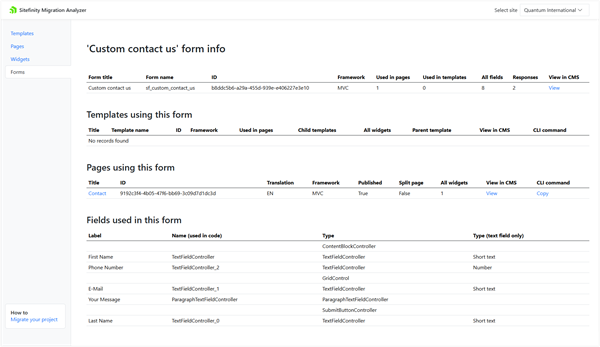
In the 'Form name' form info table, you can see the following generic information about the form:
| Column name |
Description |
| Form title |
The form name, as displayed in the Sitefinity CMS backend. |
| Form name |
The name of this form, as used in the C# code. |
| Framework |
The frontend framework used for the form:
Web Forms, MVC, ASP.NET Core, or Next.js.
|
| Used in pages |
The number of pages that use this form. |
| Used in templates |
The number of templates that use this form. |
| All fields |
The number of fields the form has. |
| Responses |
The number of responses this form has. |
| View in CMS |
Click the View link to open the form in the Sitefinity CMS backend.
NOTE: You need to log in using an account with sufficient privileges.
|
Templates using this form
In this table, you see all the page templates using the current form.
| Column name |
Description |
| Title |
The name of the page template, as shown in Sitefinity CMS backend.
Click the page name link to navigate to a screen with details about the page template.
For more information, see Templates. |
| Template name |
The name of the page template, as used in the code. |
| ID |
The page template GUID, as used in the database. |
| Framework |
The frontend framework used in the template:
Web Forms, MVC, Hybrid (Web Forms + MVC), ASP.NET Core, or Next.js.
|
| Used in pages |
The number of pages directly based on this template.
This number excludes pages based on child templates.
NOTE: The number includes pages in the Recycle Bin.
|
| Child templates |
The number of page templates that are direct children of this one. |
| All widgets |
The total number of widgets, based on any framework, which are used in this page template.
This number includes both custom and built-in widgets.
|
| Parent template |
The template name of the parent page template.
This column is empty when this template does not have a parent one, or is based on a .master page (for Web Forms and Hybrid templates) or on a .cshtml file (for MVC).
|
| View in CMS |
Click the View link to open the page template in Sitefinity CMS backend.
NOTE: You need to log in using an account with sufficient privileges.
|
| CLI Command |
When you click the Copy link, Sitefinity Migration Analyzer builds a command for Sitefinity CLI to migrate this page template to the decoupled frontend framework.
The command is automatically placed in your OS clipboard.
To use this command, open your Terminal app, navigate to your Sitefinity CMS project’s source code, and invoke the Terminal’s Paste command (usually, the Ctrl+V keys). Alternatively, you can modify the generated command to include the path to your project.
PREREQUISITES:
- The CLI Command column is only visible when your project is based on Sitefinity CMS 15.3 or higher.
- You need Sitefinity CLI version 1.1.0.69 or higher to use the migrate command.
- You can use the Copy link only when your site is hosted under localhost or using the https protocol.
For more information about using the migrate command, see Sitefinity CLI.
|
NOTE: You can sort the following columns: Title, Template name, ID, Framework, and Used in pages.
Templates based on ASP.NET Core and Next.js frameworks may not sort correctly by Framework when they are part of a deeply nested template hierarchy.
Pages using this form
In this table, you see all pages in all Sitefinity CMS sites that use the current form.
| Column name |
Description |
| Title |
The title of the page, as seen in Sitefinity CMS backend.
To open detailed information about this page, click its name.
|
| ID |
The GUID of the page, as stored in the database. |
| Translation |
Displays the language of the page.
The column is empty when the page does not have multiple language translations, or translations are synchronized for more than one language.
For more information, see Translate pages.
|
| Framework |
The frontend framework used in the template:
Web Forms, MVC, Hybrid(Web Forms + MVC), ASP.NET Core, or Next.js.
|
| Published |
- True, if the page is in state Published
- False, when in another state.
For more information, see Content lifecycle.
|
| Split page |
A page is Split when its translations are independent and can have different widgets.
For more information, see Translate pages » Step 3.
|
| All widgets |
The total number of widgets, based on any framework, which are used on this page.
This number includes both custom and built-in widgets.
|
| View in CMS |
To open the page in the Sitefinity CMS backend, click the View link.
NOTE: You need to log in using an account with sufficient privileges.
|
| CLI Command |
When you click the Copy link, the Sitefinity Migration Analyzer builds a command for the Sitefinity CLI to migrate this page to the decoupled frontend framework.
The command is automatically placed in your OS clipboard.
To use this command, open your Terminal app, navigate to your Sitefinity CMS project’s source code, and invoke the Terminal’s Paste command (usually, the Ctrl+V keys).
Alternatively, you can modify the generated command to include the path to your project.
PREREQUISITES:
- The CLI Command column is only visible when your project is based on Sitefinity CMS 15.3 or higher.
- You need Sitefinity CLI version 1.1.0.69 or higher to use the migrate command.
- You can use the Copy link only when your site is hosted under localhost or using the https protocol.
For more information about using the migrate command, see Sitefinity CLI.
|
NOTE: You can sort the following columns: Title, ID, Translation, and Framework.
Fields used in this form
In this table, you can see information about the fields of the form. This information is helpful to manually migrate the form, if the automated migration is insufficient. For example, when the form contains custom fields.
The following information is available:
| Column name |
Description |
| Label |
The label the site visitors see when they fill out the form. |
| Name (used in code) |
The name of the field used to refer to it in the code.
You use this field name, for example, when you manually implement migration and need to recreate custom field and map it between the old and new frontend technology.
|
| Type |
The name of the Sitefinity type that implements the field.
It depends on the framework used to implement the form (Web Forms, MVC, ASP.NET Core, or Next.js)
|
| Type (text field only) |
You can configure the text field type, such as Number or Phone. In this column, you see the type, if one has been set. This column has information only about fields of type Text.
Because not every MVC field type is currently supported in the decoupled renderers, you use this information to decide how to best migrate the fields.
|