Test error logging with ELMAH
To ensure that you have configured error logging with ELMAH successfully, perform the following:
- Open your Sitefinity CMS project in Visual Studio.
- In the context menu of the Solution Explorer, click to Add new » Web Form.
- Name the new web form ELMAH.
- To throw new application exception, open the code-behind on the web form and add the following code in the Page_Load:
- Build the application, run it in the browser, and navigate to http://www.yoursite.com/elmah.axd.
You are prompted to log in before you see the content. After a successful authentication, you see a web page to remotely view the entire log of recorded exceptions.
NOTE: Only administrators can see the page, other roles and unauthenticated users will get a 403 error.
- To throw a new exception, navigate to http://www.yoursite.com/ELMAH.aspx.
The following error appears:
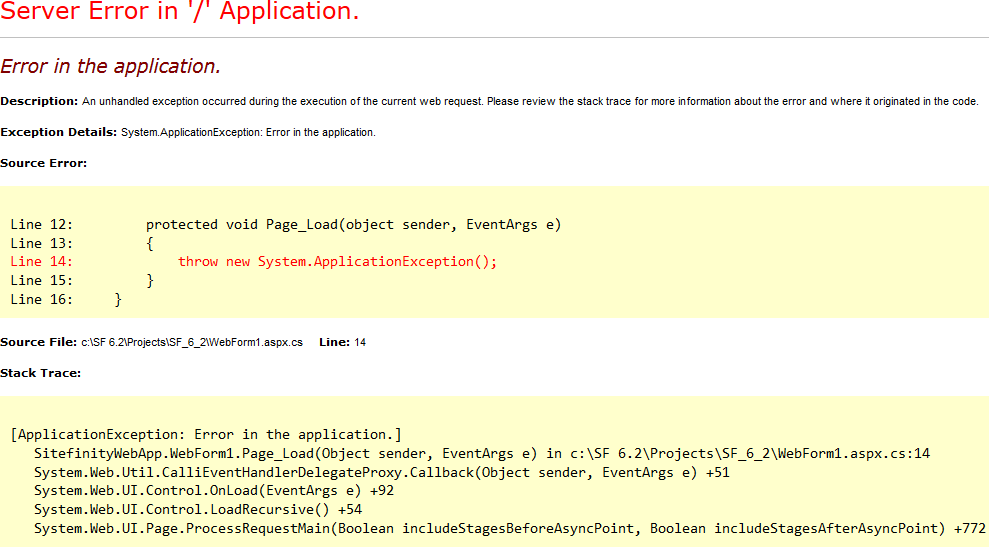
Once you get the exception, you must receive a new email in smtp4dev.
The email contains detailed information about the origin of the exception and the stack trace.
- To view the full details of a logged exception, navigate one more time to http://www.yoursite.com/elmah.axd.
The following error log appears. It has default and detailed views.
Default view
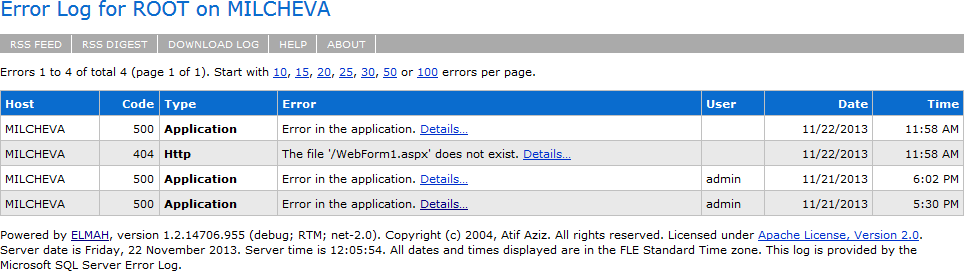
Detailed view
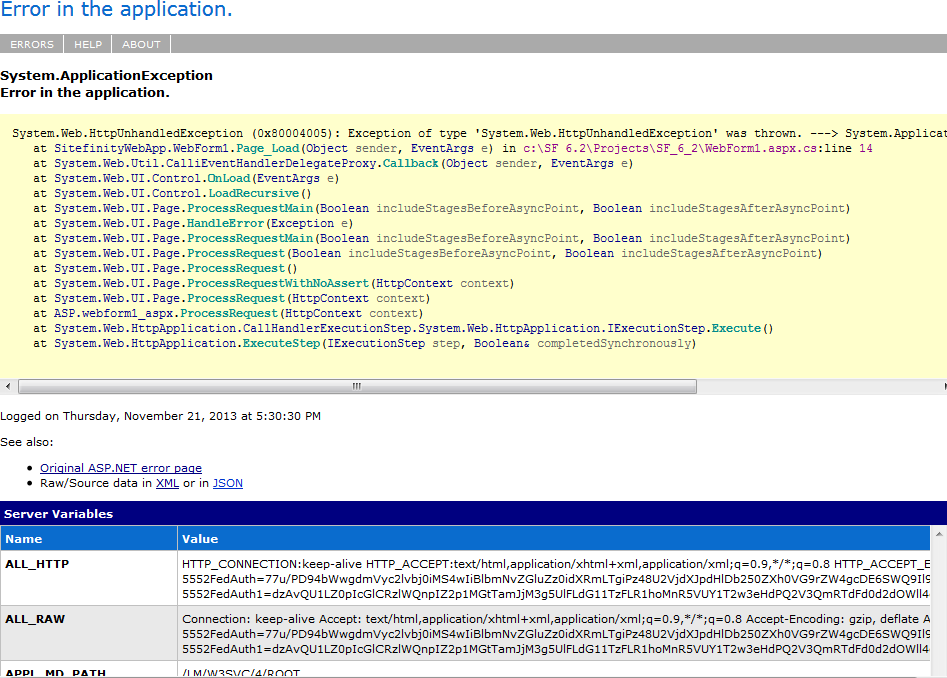
Every exception in Sitefinity CMS is tracked and logged by ELMAH.
For more information, see ELMAH - Error Logging Modules And Handlers.