Upgrades in Continuous delivery
Overview
Continuous delivery ensures smooth upgrades without manual work and with minimum downtime of your Live environment.
The following diagram demonstrates how to upgrade your project in Continuous delivery:
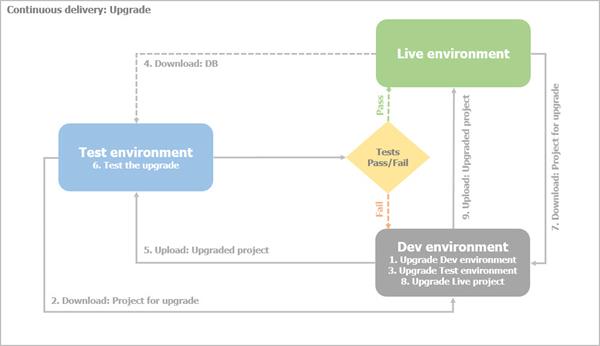
Procedure
- Upgrade the Development environment
- Download and restore the database from your Live to your Development environment.
- Change the connection string to point to the restored database.
- Upgrade the Development project.
For more information, see Upgrade.
- Upgrade the Test environment
- Download the project from the Test environment to the Development environment.
- Turn off Read-only mode of configurations.
- Upgrade the Test project
- Download and restore the database from your Live to your Test environment.
- Upload the upgrade project to the Test environment.
- Change the connection string to point to the restored database.
- Turn on Read-only mode of configurations.
- Run and test the upgraded project.
- If the tests fail, go back to your Development environment, fix the problem, and return to Step
- Upgrade the Live environment
- If tests pass, download the project from the Live environment.
- Turn off Read-only mode of configurations.
- Upgrade the Live project.
- Turn on Read-only mode of configurations.
- Upload the upgraded project from your Development environment to your Live environment.
RESULT: All of your environments are upgraded successfully.