Filter products widget
You can use filters to help your users find the products faster and more conveniently. Customers will be able to narrow a large product listing by applying filters to quickly find specific products.
You can use one or more of the following filters:
- Product types
- Price ranges
- Departments
- Tags
- Rating
- Custom classifications
An example of custom classification for product is Brands. You create custom classification Brands, add the classification as a custom filed for the respective product type, then classify each product with a brand, and ,finally, use the Filter products widget to filter products by brands.
For more information about using custom classifications, see Create custom classifications.
To configure filters to be used with product lists, perform the following:
- On the page where your Product list widget is located, drop the Filter products widget.
- Click the Edit button in the upper-right corner of the widget.
The following sections describe in details how to edit the settings and configuration of the Filter products widget:
Content
You can manage simple filter and filter group properties:
- Optionally, enter a title for the filter list.
- To edit the filter options of each filter group, click the Manage link for the respective group.
The Manage filter options dialog is displayed. - Choose one of the options:
- All items
All items in the respective group are displayed as filters - Custom selection of items:
- Click Change.
- Select specific items to be displayed as filters under the respective group.
NOTE: For the Price filter group and the Rating filter group, you can add custom price range or rating range or delete default ranges. - Click Done.
- Click Done selecting.
Settings
You can choose the display mode of the filter:
- Vertical list
Filters are displayed one below the other in the following way:
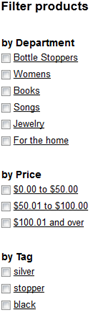
Each filter value is also a link. If you click a filter, you are performing single filtering, where the entire product list is filtered for to the clicked value.
To filter with more than one filter at the same time, select the checkboxes of the filters. - Column list
Filter groups are displayed one next to the other in columns in the following way:
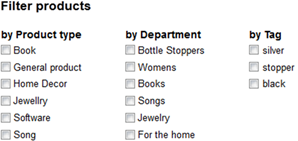
To filter by one or more than one filter at the same time, select the checkboxes of the filters and click Filter button. - Dropdown list
Filters are displayed in dropdown boxes one next to the other in the following way:

To filter by one or more than one filter at the same time, select the filter values in the dropdown boxes and click Filter button.
Filter using custom classifications
To configure filters to display custom classification, you must use the Advanced widget settings.
Perform the following:
- When configuring the widget, click the Advanced button.
- In Filters input field, append to the list of filters Classification:<name of classification using the name for developers field> separated by comma.
For example, if the widget is already configured to display Tags and Price filters, the Filter field will contain Tag,Price. If you want to configure it to display also a custom classification Brands, enter the following: Tag,Price,Classification:Brands.
You must enter the developer’s name of the classification. This is the name that you enter in Step 5 of procedure Create custom fields. - When finished configuring the Filter products widget, click Save.
Filter products window closes and the widget is configured to display the filters you have selected.
For more information about advanced configuration options, see Advanced configuration of widgets.