System status
Overview
The System status dashboard widget provides website administrators with a central hub for monitoring the status of key system components. The widget is located on the Sitefinity CMS dashboard and actively tracks your application status, displaying real-time UI alerts and sending email notifications if anything goes wrong. This way you get informed about any problems that need to be addressed to ensure normal operation of the website. Such problems can include interrupted Load balancing communication between your nodes, SiteSync connection failures, or failed system modules. The System status widget offers suggestions for resolving reported problems via integration with the Sitefinity CMS Knowledge Base or directing you to the respective configuration settings for the website.
Widget functionality
When you start your Sitefinitiy CMS application the System status dashboard widget will:
- Collect information about the system modules initialization
- Perform a test check of your SiteSync connection (if enabled and configured)
- Check the availability of your web server nodes (if you have Load Balancing enabled and configured).
- Verify whether the domain names, registered in the license file, currently loaded by Sitefinity CMS, match the domain names from your website configuration.
- In Multisite, each site's Live domain, Testing domain, and Domain aliases are checked.
- In Single site, the non-default Site URL settings are checked, when enabled. For more information see Set rules for site URLs.
In case of any detected errors, the widget will provide a summary on your Sitefinity CMS dashboard, sorting the errors by time of occurrence. Errors are displayed per module with a summary of the error message in the following manner:
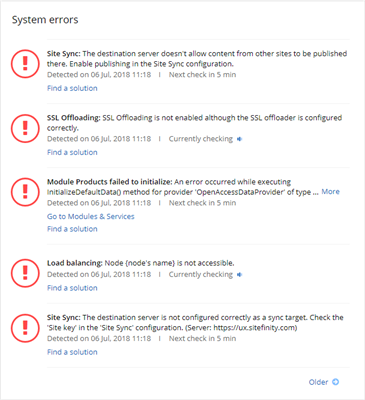
In case of detected licensing errors, the system status dashboard widget displays a warning message and a list of the domains which caused the licensing error.
NOTE: By default, the widget is visible to users in the Administrators role only. If you want to change this behavior, you can adjust the widget permissions. For more information see Dashboard widgets: Customize your dashboard.
As your Sitefinity CMS website is running, the widget performs recurring checks on a preset interval, thus making sure you are always presented with an up-to-date system status information. The information about detected errors is stored in memory during your Sitefinity CMS application runtime and is re-initialized upon website restart. You can change the frequency of the regular checks in the corresponding widget configuration section from the Sitefinity CMS advanced settings. For more information see Configure the widget.
If a previously detected error is no longer found by the recurring checks, it is considered resolved and is no longer displayed by the widget.
Email notifications
The widget can be configured to send email notifications about detected errors to a list of subscribers. It will also notify the subscribed email addresses once an error has been resolved. For more information see Configure the widget.
Monitored system components
The System status dashboard widget monitors and reports errors in the following Sitefinity CMS components:
- SiteSync module –connection or configuration errors (via the test connection functionality)
- Load balancing module – node availability errors (via ping to the configured nodes)
- Modules and Services module – module installation or initialization errors
- Licensing - licensed domain names validation errors. For more information see Troubleshooting: Licenses and domains.
- Identity server signing certificate – the widget warns you, if a signing certificate is not configured, not configured properly, or expired. For more information, see Configure certificates for your site.
Suggested actions
The System status dashboard widget provides suggestions about suitable actions you can take to address the errors detected in your system. For each error the widget displays a Find a solution option. Clicking this option takes you to the Sitefinity CMS Knowledge Base and presents you with suggestions targeting the reported error. If the error comes from the Module sand Services module, the widget displays an additional Go to Modules and Services link which leads you to the Modules and Services settings screen where you can take suitable actions (for example deactivate or reinstall the module).
Configure the widget
The System status dashboard widget behavior can be configured from the Sitefinity CMS Advanced settings. To change the widget configuration, navigate to the Sitefinity administrative UI and then go to Administration->Settings -> Advanced and select the Dashboard->System status section form the right-hand navigation. The configuration section exposes the following properties:
- Enabled – this property indicates whether the widget is enabled in your website. Unchecking the checkbox will disable the widget and it will no longer be available on your Sitefinity CMS dashboard. By default the setting is enabled for new websites created with Sitefinity CMS versions 11.1 and newer. Websites created with Sitefinity CMS versions prior to 11.1 will also get this setting enabled after an upgrade to versions 11.1 and newer.
- Cache refresh interval – this property indicates the frequency of checking the system status. Its value is indicated in minutes, and the default value is 5. Setting this property to a lower value (for example 1) means that Sitefinity CMS will check every minute for system errors and report them via the system status widget.
- Subscribed emails – this property lets you specify an email address where the System status widget will send notifications about detected and resolved errors. If you want notifications to be sent to more than one email address, provide a comma separated list.
Add or remove the System status widget from the dashboard
The System status widget is displayed on your Sitefinity CMS dashboard for projects running on Sitefinity CMS versions 11.1 and newer. If you want to remove the widget (or add it back) you can do that by customizing your dashboard. For more information see Dashboard and navigation.