Interpret Health Check results
After you enable the health check service, you can run a health check on the running site at any time.
To run a health check, simply make an HTTP request:
server:port/<path_value>?type=groupname,groupname,…
where:
- server:port is the host and port where the site you want check is running, for example, mysite.com
- <path_value> defines the path where the health check service is accessible. You can replace it with any value, for example, http://mysite.com/restapi/health
- ?type=groupname,groupname,… is the list of groups that you defined on individual health checks. When these parameters are omitted, all enabled checks will run.
The following example demonstrates how overall health check results are affected by the groups and configurations you set.
You configure the following:
| Health check |
Group |
Critical |
| Internet connectivity check Google |
internet |
Yes |
| Internet connectivity check bing |
internet |
Yes |
| Redis check |
redis |
Yes |
You run the following HTTP request:
mysite.com/restapi/health?type=internet, redis
You get the following health check result:
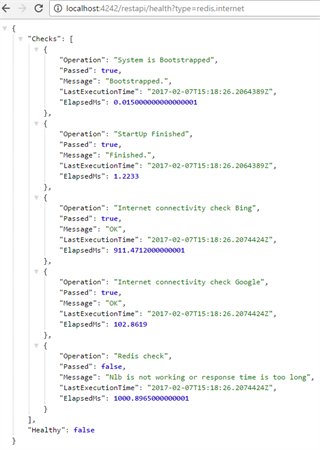
In the example above, the overall result of the health check is false. The reasons are:
Redis check is critical. Therefore, since Redis check is unsuccessful, the overall result is false.
Network load balancing is not active, so the Redis test failed. By disabling the Redis check and restarting the site, that check is skipped and the overall health check result is true.