Troubleshooting Licenses and domains
Developing a website is no easy task. It takes time, effort, and testing. Once you are ready to go live, before deploying the website on the production environment, you must register the site domain(s) name(s) in the Sitefinity CMS license. Once you purchase a Sitefinity CMS license (used on a production server), you do not need to buy additional licenses for development and testing servers. You register a domain name through Your Account, including non-production domains and domain aliases.
There are three domain types for Sitefinity CMS license purposes:
- Production
Domains used to access a website in a production environment (like example.com).
- Staging
Domains used for non-production purposes such as website development and testing (like test.example.com).
- Alias
An alternative name of an existing production domain. For instance, if your site is hosted on Amazon Web Services, example.azurewebservices.com is a domain alias to example.com when both domains open the same website – the one that visitors land on.
RECOMMENDATION: We recommend that you register your domain once you are ready to go live.
There are a few cases, however, when even though you added particular domain(s) to your license, you may get a message on your site’s frontend that you are running a trial version of Sitefinity. While this message does not impede the functioning of your site, this is unwanted behavior, especially when experienced by your website visitors.
Following are detailed descriptions of each use case. If you missed doing the respective license-domain checks before registering your domain, you can always go back later and fix any issues.
Domain names
An issue commonly encountered when getting the trial message is having misspelled the domain name when registering the domain(s). This may sound trivial, but the result is the license for this domain not matching the domain you entered. You need to validate that the domain(s) you registered match exactly the domain on which your site is hosted. Some common errors for the example.com domain include the following:
| Error |
Example |
| Typo |
ezample.com |
| Spaces |
example. com |
| Wrong domain |
myexample.com |
NOTE: Make sure you do not include forbidden symbols, such as: "$", "%", "&", "\'', "*", "+", "=", "?", "^", "`", "{", "|", "}", "~".
Solution
Check domains
You can check which domain(s) you added to your license in the following ways:
Change domains
Depending on the type of domain you misspelled, you can do the following:
Load balancing (NLB)
When working in a load-balanced environment, your setup usually consists of multiple server nodes that are hosting your Sitefinity CMS application. Thus, when you are ready to go live and activate or update your license in Sitefinity backend, you cannot be sure on which of the nodes you activated the license. As a result, if you or your visitors request the example.com domain from a node (server), on which the license is not activated or updated, you get the trial message on the frontend. The following diagram illustrates the NLB scenario:
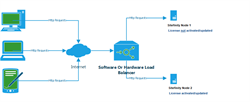
Solution
To make sure the license is activated or updated on all nodes, you need to:
- Login separately on each node.
- Navigate to the ~/App_Data/Sitefinity folder.
- In the folder, paste the license key you downloaded from Your account.
- Restart your application.
Advanced network setup
In some scenarios, your Sitefinity CMS application may be part of an advanced network setup. Generally, this means having a reverse proxy that acts as an intermediary in the communication between the client (user requests) and the server (Sitefinity CMS) to enhance security or to improve efficiency. For example, you may want to change domain names server-side or change the backend configuration without this affecting the domain visitors use to access your website. Or, you may want to decrease the risk of hacking your domain client-side since no information about your backend server is visible from client-side. To ensure this, the reverse proxy receives the request from the browser, forwards it to Sitefinity CMS and returns the proper response, that is domain, to the browser.
Say your visitors access your website on the example.com domain, however, Sitefinity CMS hosts locally and runs the website on server.com. A potential issue in this scenario is if you buy a license and register the example.com domain. As a result, the system throws the Sitefinity trial message.
The following diagram illustrates the reverse proxy scenario:
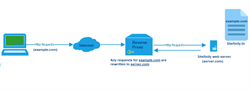
Solution
Make sure that in your Sitefinity.lic file, located in the ~/App_Data/Sitefinity folder, you register the domains on both sides of the reverse proxy – the ones that visitors use to request the website and the one on which the website is actually hosted. In the diagram above, you need to make sure the license file has both example.com and server.com domains listed.