Library selector
The library selector enables you to display a list of all existing libraries in your website. You can use the selector in the frontend or backend of your site. For example, you can use the selector on a page or in a widget designer. For more information about libraries, see Overview: Libraries.
The following image is an example of a library selector:
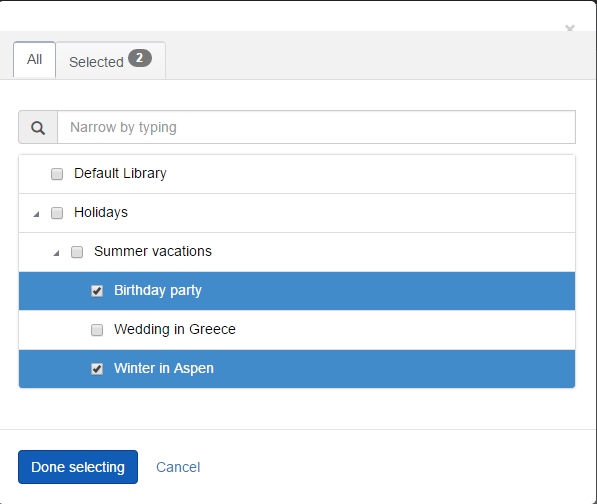
To add a Library selector, in your DesignerView.YourView.cshtml file, place one of the following tags anywhere in the HTML code:
Single item selection:
Multiple items selection:
NOTE: To add the library selector in your widget, you must also implement the values of the attributes are scope properties in your controller.
| Attribute |
Description |
| sf-selected-item-id |
Single select only. Stores the ID of the selected item. |
| sf-selected-item |
Single select only. Stores the serialized information of the selected item. |
| sf-selected-ids |
Multi select only. Stores the IDs of the selected items. |
| sf-selected-items |
Multi select only. Stores the serialized information of the selected items. |
| sf-provider |
Configures the provider to use when retrieving the items to display. |
| sf-media-type |
(Optional)
Sets the required media type to images, videos, or documents. This is an optional attribute and by default its value is set to images. |