Sitefinity Insight deployment options
Deployment options
With Sitefinity Insight you have the option to store your data on different deployments. You can choose between servers hosted in the following regions:
- United States of America
- The Netherlands in the European Union (EU)
- Australia
- Canada
- Republic of Singapore
This means that you can deliver speed, scale, and better performance for your website visitors. As a result, you avoid the latency for European customers visiting your site, hosted on the American server and vice versa. Another reason to opt for different deployments is the differences between American and European Union legislation and regulations. Thus, if you choose to keep data on the EU servers, there might be less obligations related to international data transfers.
Choosing between deployment options affects the backend services and data storage. For example, all data retrieved by the EU API server is stored in the EU data storage and not used or accessed by the US API server or any other deployment now or in the future.
The Sitefinity Insight web application detects the location of deployment, in which the current account is created and displays the proper data, based on the respective deployment and its storage.
IMPORTANT: To provide data residency options and ensure that your end users’ data handling is localized based on your data residency preferences, the Automatic segments discovery feature works differently depending on the deployment region your account is using and may have different data localization options. For more information, see Automatic segments discovery.
Compare region performance
The following PowerShell script invokes the /ping endpoint of the Sitefinity Insight API server in the available region deployments. You can thus compare the performance and speed and decide which deployment suits your requirements better.
To run the script, paste the text into a text editor, such as Notepad, and save it as CompareDeployments.ps1. Then, in Windows Explorer, navigate to the directory where you have saved the script, open its context menu and click Run with PowerShell.
The script produces a table with the minimum, average, and maximum ping time for the different Sitefinity Insight deployments.
Deployment diagram
The following diagram illustrates the relationship between the Sitefinity Insight web application and the two deployments.
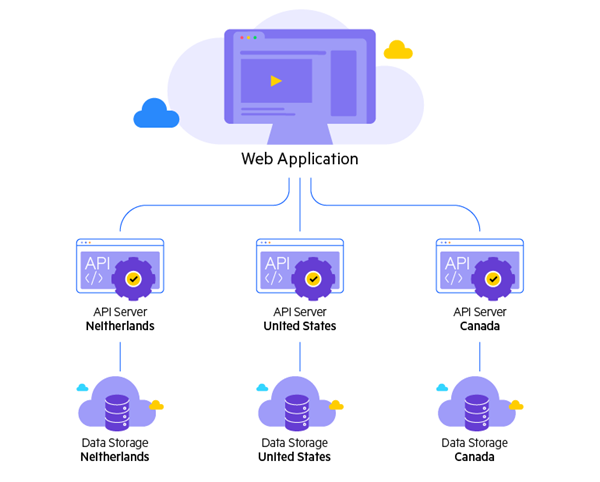
Accounts, users, and deployments
Every Sitefinity Insight account is bound to the Sitefinity Insight deployment, where it was created. Since data stored in one deployment is not accessible by the other deployment, this also applies to accounts and their users as well.
Users invited to a specific account have access only to the data stored in the respective account.
NOTE: To use Sitefinity Insight, users invited to an account, created in a different deployment, need to accept the Terms and conditions again.
For more information, see Manage users in data centers and accounts.
Sitefinity CMS and Sitefinity Insight deployments
Before connecting your Sitefinity CMS sites to your Sitefinity Insight data center, you must configure the Sitefinity Insight Connector and set up the correct deployment URL. Perform the following:
- In the Sitefinity CMS backend, navigate to Administration » Settings » Advanced » DigitalExperienceCloudConnector.
- Under API Server URL, enter one of the following URLs, depending on which Sitefinity Insight deployment you want to use:
- https://api.insight.sitefinity.com
Sitefinity Insight deployment hosted in the US.
- https://nl-api.insight.sitefinity.com
Sitefinity Insight deployment hosted in the Netherlands, EU.
- https://au-api.insight.sitefinity.com
Sitefinity Insight deployment hosted in Australia.
- http://ca-api.insight.sitefinity.com/
Sitefinity Insight deployment hosted in Canada.
- https://sg-api.insight.sitefinity.com
Sitefinity Insight deployment in Singapore.
- Save your changes.