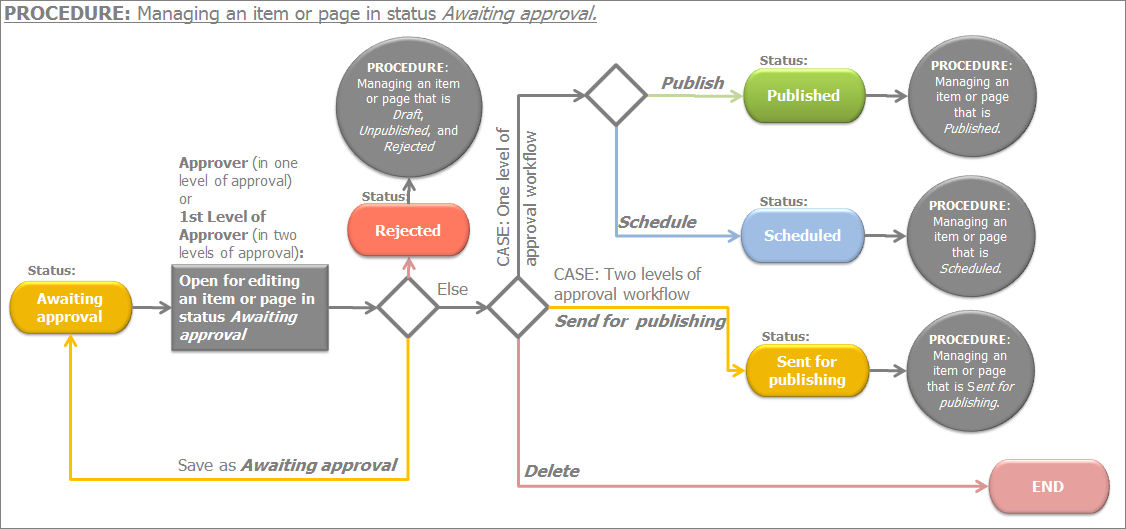Manage pages and content items in status Awaiting approval
If you are responsible for approving content items and pages, you must open and approve items that are in status Awaiting approval or Awaiting approval (newer than published). Use this procedure to manage pages and content item in these statuses.
PREREQUISITES: To have a content item or page in status Awaiting approval or Awaiting approval (newer than published) you must use Approval before publishing or 2 levels of approval before publishing type of workflow. To open such an item in editing mode you must be assigned as approver in Approval before publishing type of workflow or as first level of approver in 2 levels of approval before publishing type of workflow.
Depending on the workflow type that is active, the system will display different options for setting the status:
| Procedure |
| Approval before publishing |
When you open a content item or page, which is in status Awaiting approval or Awaiting approval (newer than published), perform one of the following:
- Make changes to the content item if required.
- Select one of the following:
|
When you open a content item or page, which is in status Awaiting approval or Awaiting approval (newer than published), perform one of the following:
-
Make changes to the content item if required.
-
Select one of the following:
- Send for Publishing
The content item or page is assigned status Awaiting publishing.
IMPORTANT: If you are not assigned as second level of approver in 2 levels of approval before publishing type of workflow, you are not able to open an item after it is sent for publishing.
For more information, see Manage pages and content items in status Awaiting publishing.
- Reject
A window appears where you can enter reasons for rejecting the content item or page.
When you click Reject publishing, the system returns the content item or page for editing on the previous level. All users with the proper permissions can edit the item.
The content item or page is assigned status Rejected.
-
More actions
From the dropdown box, select one of the following:
- Save as Awaiting approval
Use this function if you have not finished approving the item and you want to keep its status.
The content item or page is assigned status Awaiting approval.
- Delete
A dialog box appears where you must confirm the deletion.
|
NOTE: If you have opened for editing a content item or page that has status Published or has an older published version, the system displays (newer than published) after the status of the content item or page. For more information, see Types of statuses.
The following flowchart displays all available steps when you have opened for editing a content item or page in status Awaiting approval: