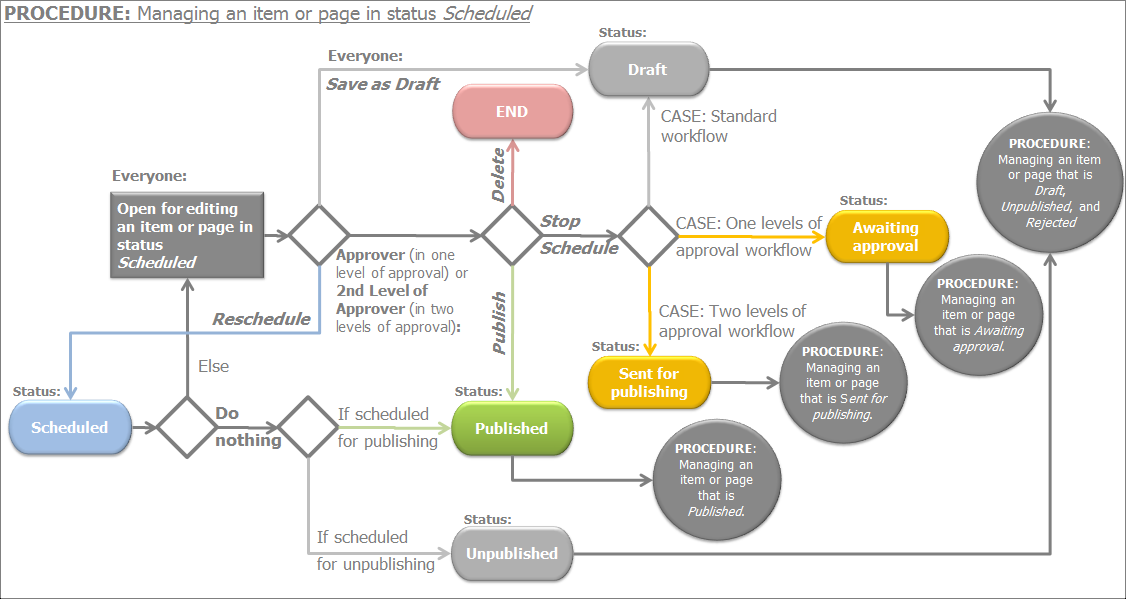Manage pages and content items in status Scheduled
Use this procedure to manage the status content items or pages in status Scheduled. Everyone, who has permission to modify content items, can open an item that is Schedule.
Users who have the right to publish content items
PREREQUISITES: To manage the status of a content item or page in status Scheduled, you must have the right to publish or schedule a content items or pages.
NOTE: Forms cannot be scheduled to be published.
When you open a content item in status Scheduled, after finished editing it, you can perform the following actions, regardless of the type of workflow you are using:
- Publish
The content item or page is assigned status Published.
- More actions
From the dropdown box, select one of the following:
- Stop Schedule
If you click this link, the item is no more scheduled for publishing. It returns to its previous state:
- Draft
If you are using Standard workflow.
- Awaiting approval
If you are using Approval before publishing workflow.
- Awaiting publishing
If you are using 2 levels of approval before publishing workflow.
- Save as Draft
The content item or page is assigned status Draft.
NOTE: If you are using the standard workflow type, there is a separate button in the toolbar for this function.
- Publish/Unpublish on Specific Date
A window opens, where you use the Publication date or Date to Unpublish input fields to schedule a publishing and expiration (if any) date and time for the content item or page.
When you select the dates, click Schedule.
The content item or page is assigned status Scheduled.
NOTE: You can also set a publication date in the past. If you do this the item is assigned status Published.
- Delete
A dialog box appears where you must confirm the deletion.
Users who do not have the right to publish content items
If you are not assigned as approver in Approval before publishing type of workflow or as first level of approver in 2 levels of approval before publishing type of workflow, you can still open a Scheduled content item. You can edit the content item and save it as draft. The content item enters the workflow from the beginning.
The following flowchart displays all available steps when you have opened for editing a content item or page in status Schedule: