Translate content items and taxonomies
You can create a new language translation of an item or classification. The system displays all language translation in which an item or a classification exists in the following way:
- On the respective item page, for each item, the system displays:
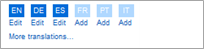
NOTE: If you have created more than six language translation, on the respective item page the system displays only the first six language icons. To view all created languages, click More translations… link of the respective item. To display all languages for all items on the page, click Show all translations link in the upper-right corner of the page.
- On the editing page of the item, for example news, the system displays:

NOTE: Other translation icons are not displayed, when you edit an ecommerce product.
- Language translations of an item, whose language icons are dark blue and have the Edit link next to the language icon, already exist.
- Language translations of pages, whose icons are light blue and have the Add link next to the language icon, have not been created yet.
If you are not using multiple languages, the system does not display language icons next to items and classifications.
NOTE: Before you create an item in a different than the default language, you must have added this language in the settings of Sitefinity.
For more information, see Administration: Language settings.
Creating a new item in a different language
To create a new item in a certain language, perform the following:
- Go to the page of the item.
For example, go to Events page. - From the Languages dropdown box on the right, select the language, in which you want to create the item.
- Perform procedure for creating the respective content item.
For example, Creating an event.
NOTE: For ecommerce products, you must first create the product in the default language and then perform the next procedure.
Translating an existing content item
-
You create a new language translation in one of the following ways:
-
On the respective item page, click the Add link under the respective language icon.
-
Open the item in editing mode click the Add link of the respective language.
-
Perform procedure for creating the respective item.
For example, Creating a news item.
NOTE: If you click the Compare translations link, the system opens a different translation of the item. The translation serves only as reference. You can change the displayed translation, by selecting the respective language in the Translate from: dropdown box.
NOTE: Images, videos, and documents do not differ in the different languages, but you can add different title for each image or video in the different languages. For example, the same image can exist in English and Spanish with different titles.
NOTE: When an item exists in different languages, each translation is displayed with its respective page translation.
For example, a news item in Spanish is displayed in the News widget in the Spanish version of the page, the English news item is displayed in the English version of the page. If the French translation of the page contains the News widget, but there is no French version of the news, the widget does not display anything.
To switch between different language translations of a page you must add and configure the Language selector widget to the page.
Editing a translation of an item
Perform the following procedure:
- You edit a language translation of an item in one of the following ways:
- On the page of the respective item, click the Edit link under the respective language icon.
- On the page of the respective item, in Languages field on the right, select the desired language and click the name of the item, which you want to edit.
- Perform the procedure for editing the respective item.
For example, perform procedure Editing events.
Deleting a language translation of a content item
On the page of the respective content item, you delete a language translation by selecting the respective language in Languages dropdown box and performing one of the following:
- Select the content item(s), whose translation(s) you want to delete and click Delete button in the toolbar.
- Click the actions link of the respective content item and click Delete.
IMPORTANT: The system asks you if you want to delete only the current translation of the item or all translations of this item.