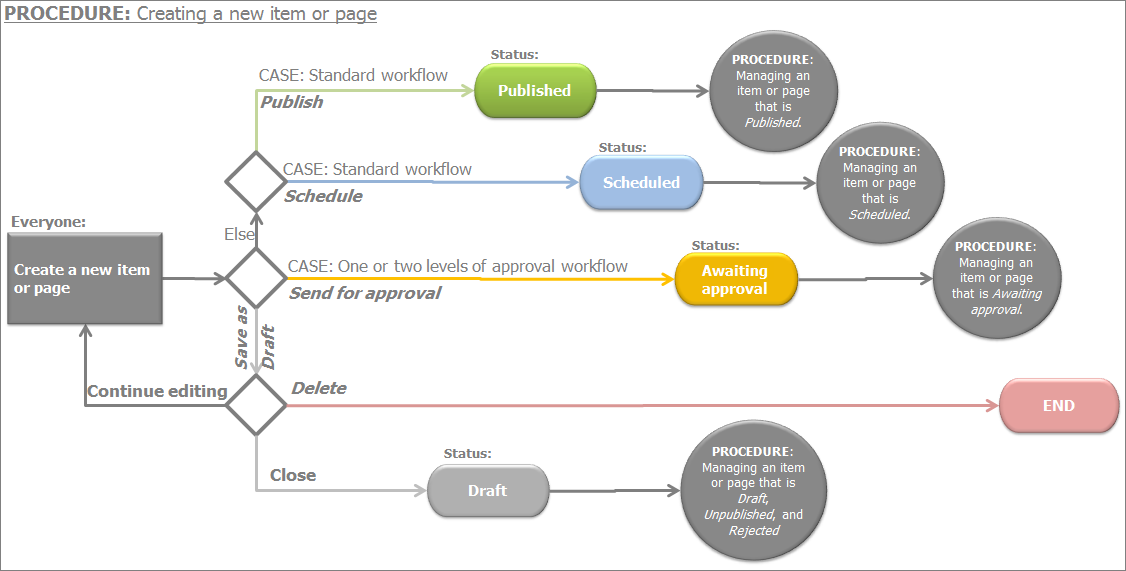Set the status of new pages and content items
After you have finished creating properties or the content of page or a content item, you must set its status. This procedure describes the options you have for publishing, scheduling, and saving your content items or pages if you are using a Standard lifecycle management (Standard workflow), Approval before publishing (one level of approval) type of workflow, and 2 levels of approval before publishing type of workflow. Use this procedure to set the status of a newly created page or content item.
Depending on the workflow type that is active, the system will display different options for setting the status:
| Procedure |
| Standard lifecycle management |
When finished creating or editing a content item or a page, select one of the following:
- Publish
The content item or page is assigned status Published.
NOTE: Only when you upload new images, videos, and documents this button is labeled Upload and Publish.
- Save as Draft
The content item or page is assigned status Draft.
NOTE: When you upload new images, videos, and documents, this button is labeled Upload and Save.
- More actions
From the dropdown box, select one of the following:
- Publish/Unpublish on Specific Date
A window opens, where you use the Publication date or Date to Unpublish input fields to schedule a publishing and expiration (if any) date and time for the content item or page.
When you select the dates, click Schedule.
The content item or page is assigned status Scheduled.
NOTE: You can also set a publication date in the past. If you do this the item is assigned status Published.
- Delete
A dialog box appears where you must confirm the deletion.
NOTE: This option appears only after you have saved a content item. Before you have saved a content item, you cannot delete it and instead of More actions button the system displays Publish/Unpublish on Specific Date button.
NOTE: The More actions button does not appear when you upload images, videos, and documents.
|
| Approval before publishing |
When finished creating or editing a content item or page, select one of the following:
-
Send for Approval
The content item or page is assigned status Awaiting approval.
NOTE: When you upload new images, videos, and documents this button is labeled Upload and Send for Approval.
IMPORTANT: If you are not assigned as approver in Approval before publishing type of workflow, you are not able to open an item after it is sent for approval.
For more information, see Manage pages and content items in status Awaiting approval.
-
Save as Draft
The content item or page is assigned status Draft.
NOTE: When you upload new images, videos, and documents this button does is labeled Upload and Save as Draft, which uploads the item in status Draft.
NOTE: If you are an administrator and you are allowed to skip the workflow, use the procedure for standard lifecycle management.
|
|
When finished creating or editing a content item or page, select one of the following:
-
Send for Approval
The content item or page is assigned status Awaiting approval.
NOTE: Only when you upload new images, videos, and documents this button is labeled Upload and Send for Approval.
IMPORTANT: If you are not assigned as approver in 2 levels of approval before publishing type of workflow, you are not able to open an item after it is sent for approval.
For more information, see Manage pages and content items in status Awaiting approval.
-
Save as Draft
The content item or page is assigned status Draft.
NOTE: When you upload new images, videos, and documents the button is labeled Upload and Save as Draft, which uploads the item in status Draft.
- Delete
A dialog box appears where you must confirm the deletion.
NOTE: This option appears only after you have saved a content item. Before you have saved a content item, you cannot delete it.
NOTE: If you are an administrator and you are allowed to skip the workflow, use the procedure for standard lifecycle management.
|
If you are creating a page and in page content editing mode, you click Back to Pages, the system saves the page in status Draft.
If when you are creating a content item, you click Back to <content type> without having saves the item as draft, the system does not save the content item you were creating.
The following flowchart displays all available steps when you are creating a content item or page: