Build mobile applications with the Mobile app builder
Before you can use your dynamic module on a mobile device, you must build a mobile application for it. All created mobile apps are displayed on the Mobile app generator page, where you can create, edit, delete, export, and publish them to Sitefinity CMS box.
To create a mobile app, perform the following:
- Create a dynamic module that you want to use with a mobile device or use an existing one.
For more information, see Overview: Dynamic modules and the Module Builder.
The dynamic module can have many content types, but not hierarchical ones. - If you are using a multisite license, you must install the module on the site where you want to use it.
For more information, see Edit sites and set site permissions » Configuring the modules of a site. - In the main menu, click Administration » Mobile app builder.
- If you already have created mobile apps, the following button appears in the toolbar of the page:
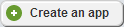
Click Create an app.
- The Create a mobile app page appears.
- In App name, enter the name of the application.
- In Based on… dropdown box, select the dynamic module that the application will be using.
- If you are using multiple site management and the selected dynamic module uses data sources from more than one site, the Provider dropdown box appears where you must choose the source that you want to use with this mobile app.
For more information, see Multisite: Manage multiple sites. - In the The app allows... radio button group, select the mode of the mobile application.
Choose one of the following: - Reading content only
The user that uses the mobile application with Sitefinity CMS Box is able only to view the dynamic module, its content types, and their content items. - Reading, creating, editing and deleting content
The user that uses the mobile application with Sitefinity CMS Box is able to view the dynamic module and its content types and to create, edit, and delete content items.
If this user does not have backend permissions, the mobile application automatically switches to Reading content only mode.
- Under App icon, you can choose an icon that is displayed for the mobile app on your mobile device.
To do this click Change, choose an icon, and click Done. - Click Continue.
The Mobile app page appears. - Choose what to do with the mobile application by clicking one of the following:
- Publish in Sitefinity CMS Box
You can use your mobile application immediately, without modifying it further. By clicking this button your application becomes available in Sitefinity CMS Box. This way, you do not need to deploy the application on an app store.
For more information, see Using a module with Sitefinity CMS box. - Modify the app in AppBuilder
To modify your mobile application in an Integrated Cloud Environment (ICE), select this button. This automatically pushes the application to the AppBuilder.
For more information, see https://docs.telerik.com/platform/appbuilder/. - Download the app as ZIP file
To modify your mobile application in any development environment, such as Visual Studio, select this button. You can import and start developing your app in the IDE of your choice. - Back to mobile app builder
You can save the application without publishing it to Sitefinity CMS Box or modifying it in the AppBuilder or other IDE. You can perform these actions later.
The system returns you to Mobile app generator page.