Add widgets on pages and templates
You add widgets the editing mode of pages and templates.
- To edit the content of a page, on Pages page, perform one of the following:
- Click the page or the template that you want to edit.
- Click the Actions link of the respective page or template.
From the dropdown list click Content.
- The editing mode opens.
- Click Content button in the upper-right corner of the page.
A list of widget groups appears.
- Expand a widget group, choose a widget and drag it on the desired place on the page.
The following screenshot shows dragging of the Image widget in an empty screen element:
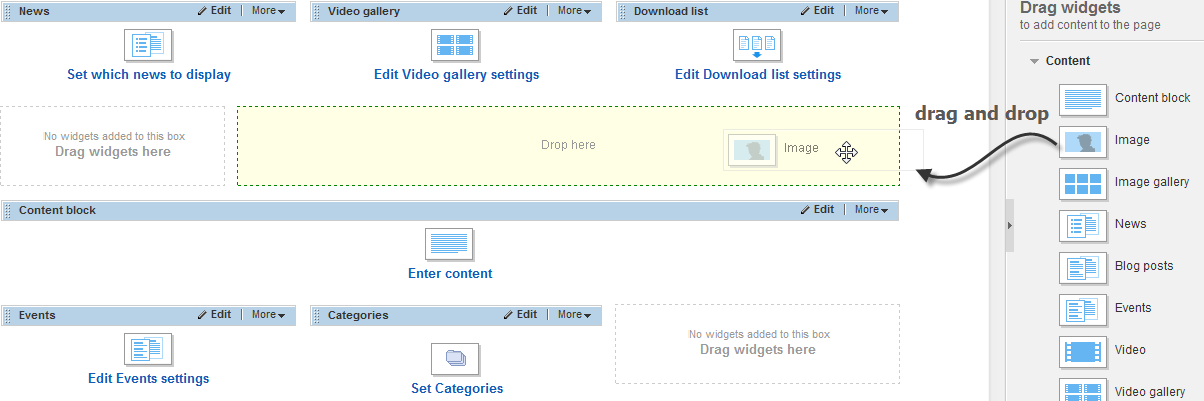
NOTE: You can drag a widget both inside the placeholders and outside them. Select a widget and drag it to the desired place. The system suggests you where you can drop the widget.
Once you have added widget on your page, you need to configure it to display the proper content.
- To do this, click Edit button in the upper-right corner of the widget.
The following screenshot shows the Edit button:

Widgets have the following ways of configuration:
- For more functions of the widget, click More button in the upper-right corner of the widget and select one of the following:
- To remove the widget from the page, click Delete.
The system removes the widget without confirmation.
- To add the same widget once again, click Duplicate.
The system adds the same widget, under the existing one, and duplicates also the configuration that you have made so far.
- To set permissions for that particular widget, click Permissions and perform procedure Administration: Global and section permissions » Step 2 to Step 4.
IMPORTANT: When you add widgets in a page template, they cannot be edited in the pages that use the template. If you want to be able to edit widgets, added in the template, from a page that uses the template, you must branch the widgets. To do this, when you add a widget in a template, in the upper-right corner of the widget, click More » Make editable on pages.