Upload images
- If you have multiple sites, on Images page select the site where you want to upload images, using the selector in the upper-left corner of the page.
If your site uses more than one source for images, you must choose the source where you want to upload the image.
If you have more than one sources configured, all available sources are displayed in the toolbar, where you can select the source of your choice.
For more information, see Multisite: Manage multiple sites. - Click the library where you want to upload images.
- Perform one of the following:
- If you have not uploaded any images in the selected library, the system displays the following in the center of the screen:
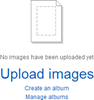
NOTE: If you are working in multilingual mode, the first image you upload is in the default language.
- If you have already uploaded one or more images in the selected library, the system displays all uploaded images and the following button in the toolbar of Images page:

NOTE: If you are working in multilingual mode, before uploading an image, you must first choose the language, in which you want to upload the image. Select the language from Languages dropdown box in the right of the page.
- For more information about different languages, see Administration: Language settings.
- Click Upload images.
The Upload Images page appears. - Drag the images, you want to upload or click Select images from your computer and browse your computer to find the image you want to upload and click Open.
You can select more than one image.
The file name of the image and its size appear in Upload images page. - To upload more images, click Add more images.
- In Where to store the uploaded images?, select the library where you want to store the image(s), by clicking Change.
The tree with all created libraries appears. Select the library and click Done.
If you have not created any libraries, you can only choose Default Library, which exists by default.
If you want to create another library, perform the following:
- Click Create a new library.
- Enter the name of the library and click Create this library.
The new library appears in the dropdown box. - For more information about creating libraries, see Image libraries.
- You can classify your image using the Categories and tags section.
For more information, see Add categories and tags to content items.
Classifying content helps you organize it. For more information about classifications, see Overview: Classify your content using taxonomies. - When you are finished, perform procedure Set the status of new pages and content items.
Uploading status bars appear on the page and after the system has uploaded the images, a massage appears informing you about the result of the upload. - When upload is finished, choose between the following:
- View all images
Returns you to Images page. - Upload more images
The system opens Upload Images page, where you can upload new images.
Perform Step 3 to Step 8.
NOTE: If you are in multilingual mode, on Images page, the system displays all available languages next to the image. You cannot have different imaged in different languages, but you can have different titles for each language. To do this, click the Add link of the respective icon.
NOTE: On Images page you can also download an already uploaded image, by clicking the Actions link of the image and then Download.