Revision history of pages
Use this function to view different versions of a page. Every time you edit a page, a version of this page is saved by the system.
NOTE: All users that can modify and item or page, are also allowed to use the revision history of this item or page. For more information, see Administration: Permissions for revision history.
To view the revision history, perform one of the following:
- On Pages page, click the Actions link of the respective page and click Revision History.
- In page content editing mode, in the toolbar, click Revision History.
The Revision History page appears, containing a list of all versions of the page:
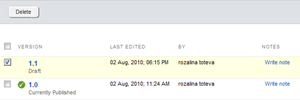
In case the page has been published, the system indicates which version of the page is published, by displaying  next to this version.
next to this version.
- You can view a previous version of the page by clicking the version.
A preview of the page opens. You can revert to a previous version of the page by clicking Revert to this version button in the upper-left corner of the page.
The system makes the selected version of the page the current one. - You can delete versions of the page, by selecting them and clicking Delete.
NOTE: You cannot delete the version that is currently published.
- You can add note to each version, by clicking the Write note link of the respective version.
An input field appears where you enter and save the note.
The note is displayed in the Revision History page. You can Edit and Delete the note.