Translate pages
You can create a new language translation of an existing page. The system displays all language translations, in which a page exists in the following way:
- On Pages page:
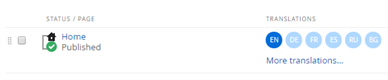
NOTE: If you have added more than six language translation, on Pages page the system displays only the first six language icons. To view all created languages, click More translations… link of the respective page. To display all languages for all pages, click Show all translations link in the upper-right corner of the page. To display back only the first six translations, click Basic translations only… of the respective page or, if you have expanded all translations of all pages, click Show basic translations only link in the upper-right corner of the page.
- In page editing mode:

- Language translations of pages, whose language icons are dark blue, already exist.
- Language translations of pages, whose icons are light blue, have not been created yet.
NOTE: Before you create a page in a different than the default language, you must have added this language in the settings of Sitefinity CMS. For more information, see Administration: Language settings.
For more information about creating a new page in different languages, see Create a page.
The system displays pages that exist in multiple languages in the following way:
- The following screenshot displays the English version of a sitemap:
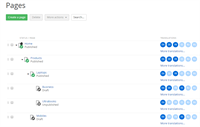
NOTE: In Languages dropdown box in the right pane, English is selected.
- The following screenshot displays the French version of the same sitemap:
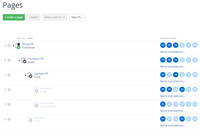
NOTE: In Languages dropdown box in the right pane, francais is selected.
The pages that appear inactive have no translation in the language, selected in Languages dropdown.
NOTE: Different language translations of one page can be in different statuses and can be at a different stage in the lifecycle workflow.
For more information about synchronizing translations, see Translate an existing page » Step 3.
For more information, see Overview: Content lifecycle and workflow.
NOTE: The content items, which are displayed on the page, can also have language translations. When a content item exists in different languages, each translation is displayed with its respective page translation.
For example, a news item in Spanish is displayed in the News widget in the Spanish version of the page, the English news item is displayed in the English version of the page. If the French translation of the page contains the News widget, but there is no French version of the news, the widget does not display anything. For more information, see Translate content items and taxonomies.
To switch between different language translations in the public part of your website, you must add and configure the Language selector widget to the page.