Manage pages and content items in status Draft, Unpublished, or Rejected
After you have finished editing the content of a page or a content item, you must set its status. This procedure describes the options you have for publishing, scheduling, and saving your content items or pages if you are using a Standard lifecycle management (Standard workflow), Approval before publishing (one level of approval) type of workflow, and 2 levels of approval before publishing type of workflow. Use this procedure to set the status of the following types of content items or pages:
- Draft and Draft (newer than published)
- Unpublished
- Rejected
You can have this status of an item or page only if you are using either Approval before publishing or 2 levels of approval before publishing type of workflow.
NOTE: If you want to edit a published or scheduled content item or page, you must first open it and save it as draft. If you are using Approval before publishing or 2 levels of approval before publishing type of workflow and you want to manage an item or page in status Published or Scheduled, see procedures Manage pages and content items in status Published and Manage pages and content items in status Scheduled respectively.
NOTE: If you are using Approval before publishing or 2 levels of approval before publishing type of workflow and you want to manage an item or page in status Awaiting approval or Awaiting publishing, see procedures Manage pages and content items in status Awaiting approval and Manage pages and content items in status Awaiting publishing respectively.
Depending on the workflow type that is active, the system will display different options for setting the status:
| Procedure |
| Standard lifecycle management |
When finished editing a content item or a page, select one of the following:
- Publish
The content item or page is assigned status Published.
- Save as Draft
The content item or page is assigned status Draft.
- More actions
From the dropdown box, select one of the following:
- Discard Draft
This link is available only when you have opened a page or content item in status Draft (newer than published). When you click it you delete the created draft and leave only the published version.
- Publish/Unpublish on Specific Date
A window opens, where you use the Publication date or Date to Unpublish input fields to schedule a publishing and expiration (if any) date and time for the content item or page.
When you select the dates, click Schedule.
The content item or page is assigned status Scheduled.
NOTE: You can also set a publication date in the past. If you do this the item is assigned status Published.
- Delete
A dialog box appears where you must confirm the deletion.
|
|
When finished creating or editing a content item or page, select one of the following:
- Send for Approval
The content item or page is assigned status Awaiting approval.
IMPORTANT: If you are not assigned as approver in Approval before publishing type of workflow or as first level of approver in 2 levels of approval before publishing type of workflow, you are not able to open an item after it is sent for approval.
For more information, see Manage pages and content items in status Awaiting approval.
- Save as Draft
The content item or page is assigned status Draft.
-
Delete
A dialog box appears where you must confirm the deletion.
NOTE: If you have opened a page or item in status Draft (newer than published) you have an additional function Discard Draft. When this option is available, the More action button appears, containing Discard Draft and Delete links. When you click Discard Draft you delete the created draft and leave only the published version.
NOTE: If you are an administrator and you are allowed to skip the workflow, perform the procedure for standard lifecycle management.
|
IMPORTANT: If you have opened for editing a content item or page that has a published version, the system displays (newer than published) after the status of the content item or page. For more information, see Types of statuses.
The following flowchart displays all available steps when you have opened for editing a content item or page in status Draft, Unpublished, Rejected:
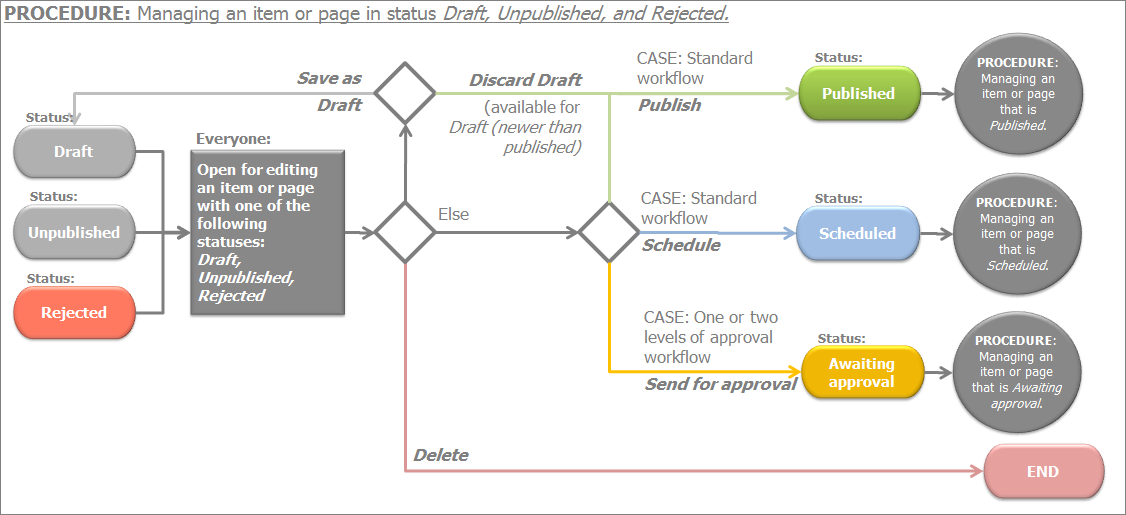
NOTE: If you have opened for editing an item in status Draft (newer than published), you have an additional option – Discard draft. If you click it, all changes since the last published version of the item are deleted and the item is left in status Published.