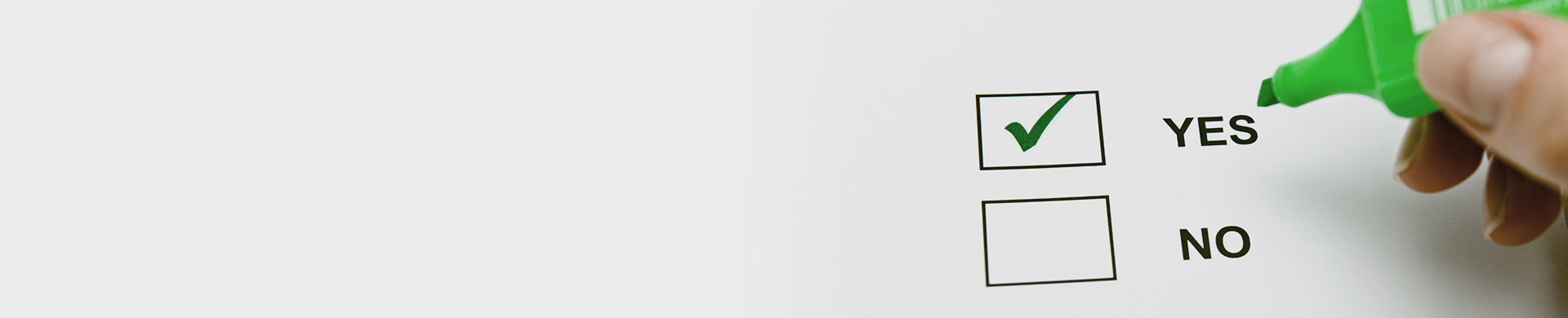
Mark Progress as safe sender
Guide on whitelisting Progress emails
A whitelist is a list of e-mail addresses or domain names from which an e-mail blocking program will allow messages to be received. E-mail blocking programs, also called a spam filters, are intended to prevent most unsolicited e-mail messages (spam) from appearing in subscriber inboxes.
The best way to receive our emails is having your IT flag our Progress IP addresses as safe sender. Please contact us (globalreply@progress.net) for a listing of our IP addresses.
Web Mail
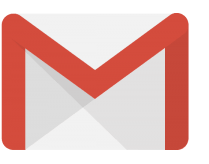
Gmail
- Open one of our emails sent from globalreply@progress.net.
- Click on the little downward-facing-triangle next to "reply".
- Click add globalreply@progress.net to contacts list to whitelist us.
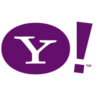
Yahoo! Mail
- Open one of our emails sent from globalreply@progress.net.
- Click Add to contacts next to globalreply@progress.net.
- Click Save to finish.

AOL Mail
- Click Contacts in the right toolbar.
- Click Add Contact.
- Enter globalreply@progress.net.
- Click Add Contact button in the popup to finish.

Windows Live Hotmail
- Open one of our emails sent from globalreply@progress.net.
- Click Add to contact news to globalreply@progress.net to finish.
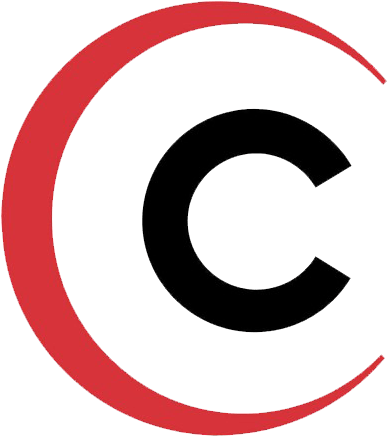
Comcast
- Click Preferences from the menu.
- Click Restrict Incoming Email.
- Click Yes to Enable Email Controls.
- Click Allow email from addresses listed below.
- Enter globalreply@progress.net you want to whitelist.
- Click Add.
- Click Update to finish.
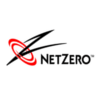
NetZero
- Click the Address Book tab on the top menu bar.
- Click Contacts.
- Click Add Contact.
- Enter globalreply@progress.net.
- Click save to finish.

Earthlink
- Click Contacts in the right toolbar.
- Click Add Contact.
- Enter globalreply@progress.net.
- Click Add Contact button in the popup to finish.
Desktop

Outlook 2010, 2013, 2016
- Click the Home tab.
- Click Junk.
- Click Junk E-mail Options.
- Click the Safe Senders tab.
- Click Add.
- Enter globalreply@progress.net and click OK to finish.

Outlook 2003, 2007
- Click on Tools.
- Click Options.
- Click Junk E-mail Options.
- Click the Safe Senders tab.
- Click Add.
- Enter globalreply@progress.net and click OK to finish.

Mac Mail
- Click Address Book.
- Click File.
- Click New Card.
- Enter globalreply@progress.net and click Edit to finish.

Thunderbird for Mac/PC
- Click the Home tab.
- Click Junk.
- Click Junk E-mail Options.
- Click the Safe Senders tab.
- Click Add.
- Enter globalreply@progress.net and click OK to finish.
Mobile

iOS Devices
- Open a message from globalreply@progress.net.
- Tap the sender.
- Tap Create New Contact.
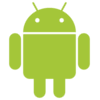
Android Devices
- In your email client, touch the picture of the sender.
- Tap OK.
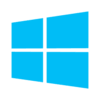
Windows Phone Devices
- On Start, tap People.
- Swipe to Contacts and then tap New.
- Tap the Person email box and enter globalreply@progress.net.
- Tap Save to finish.