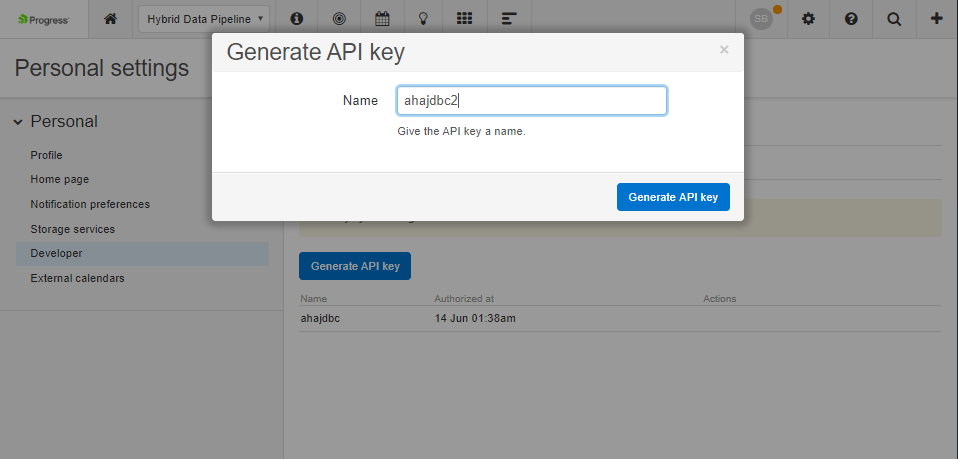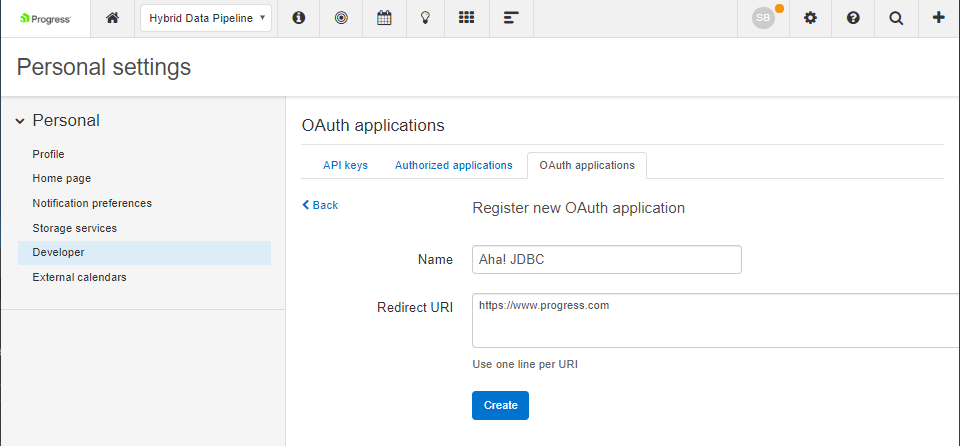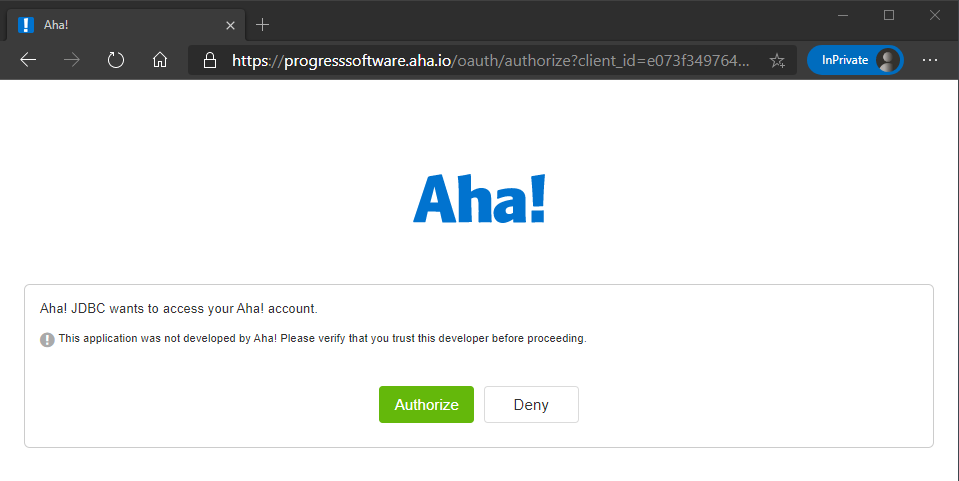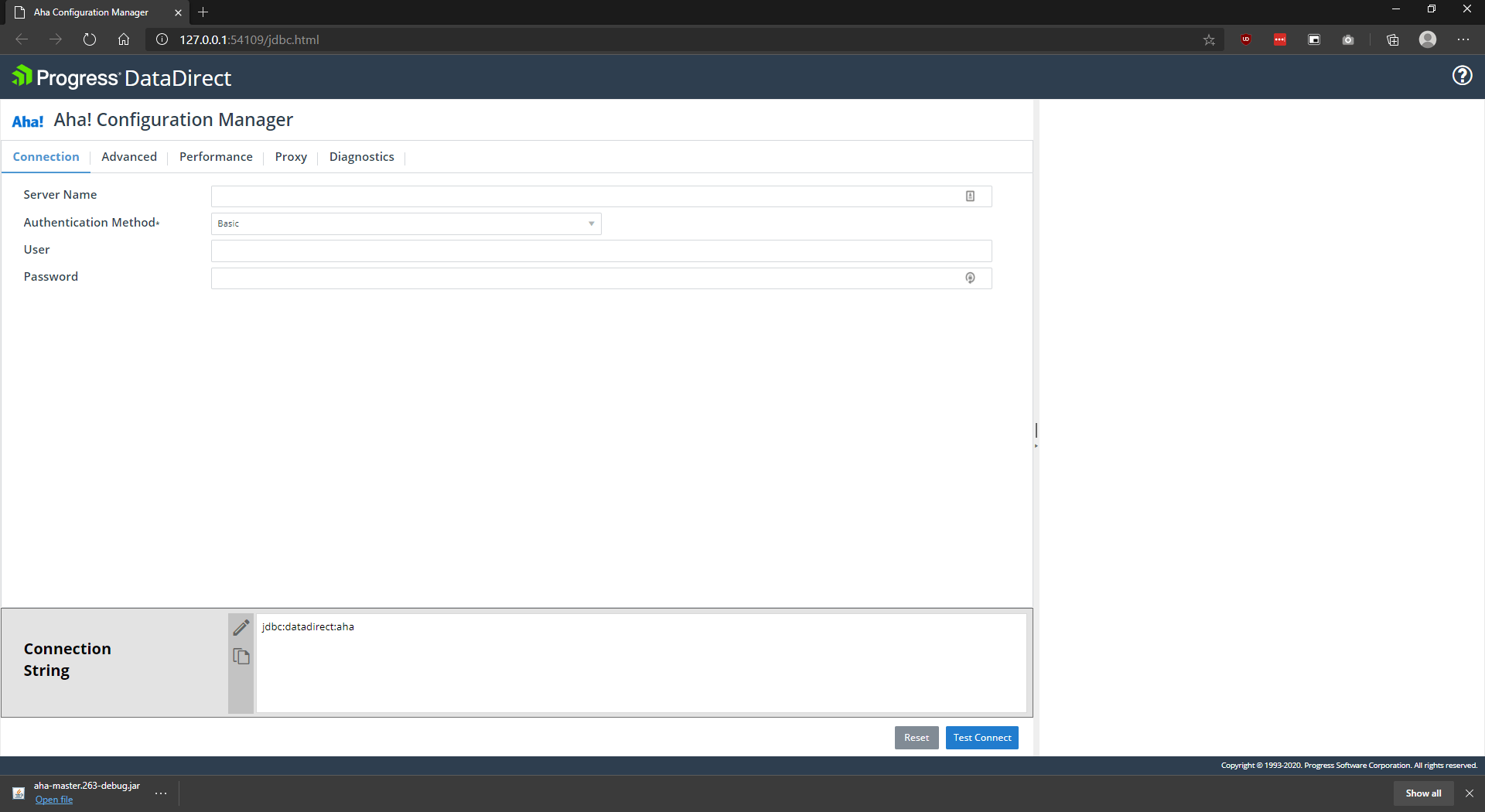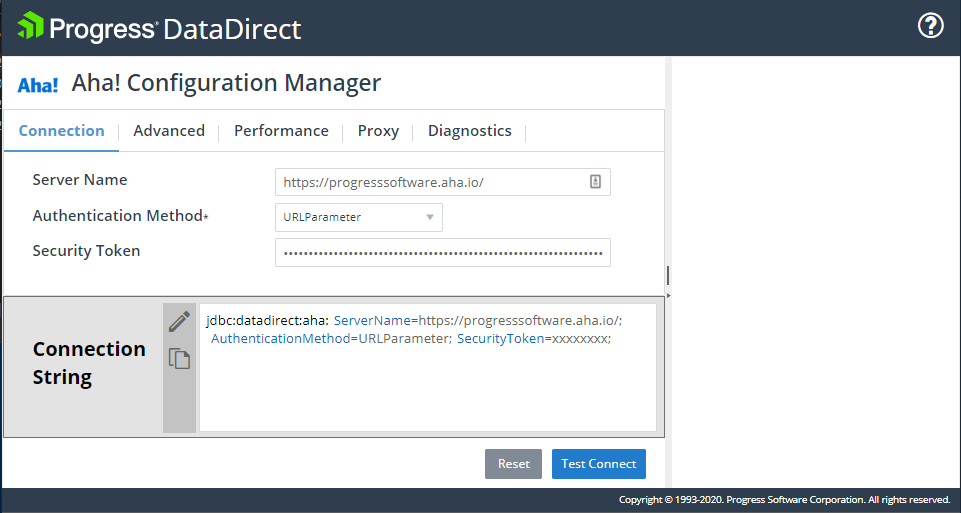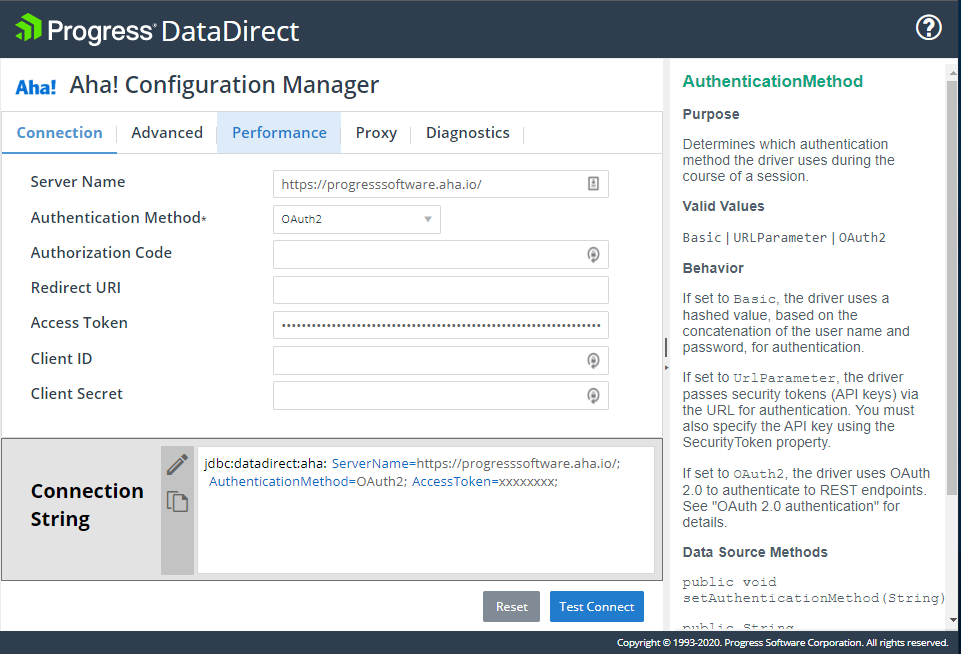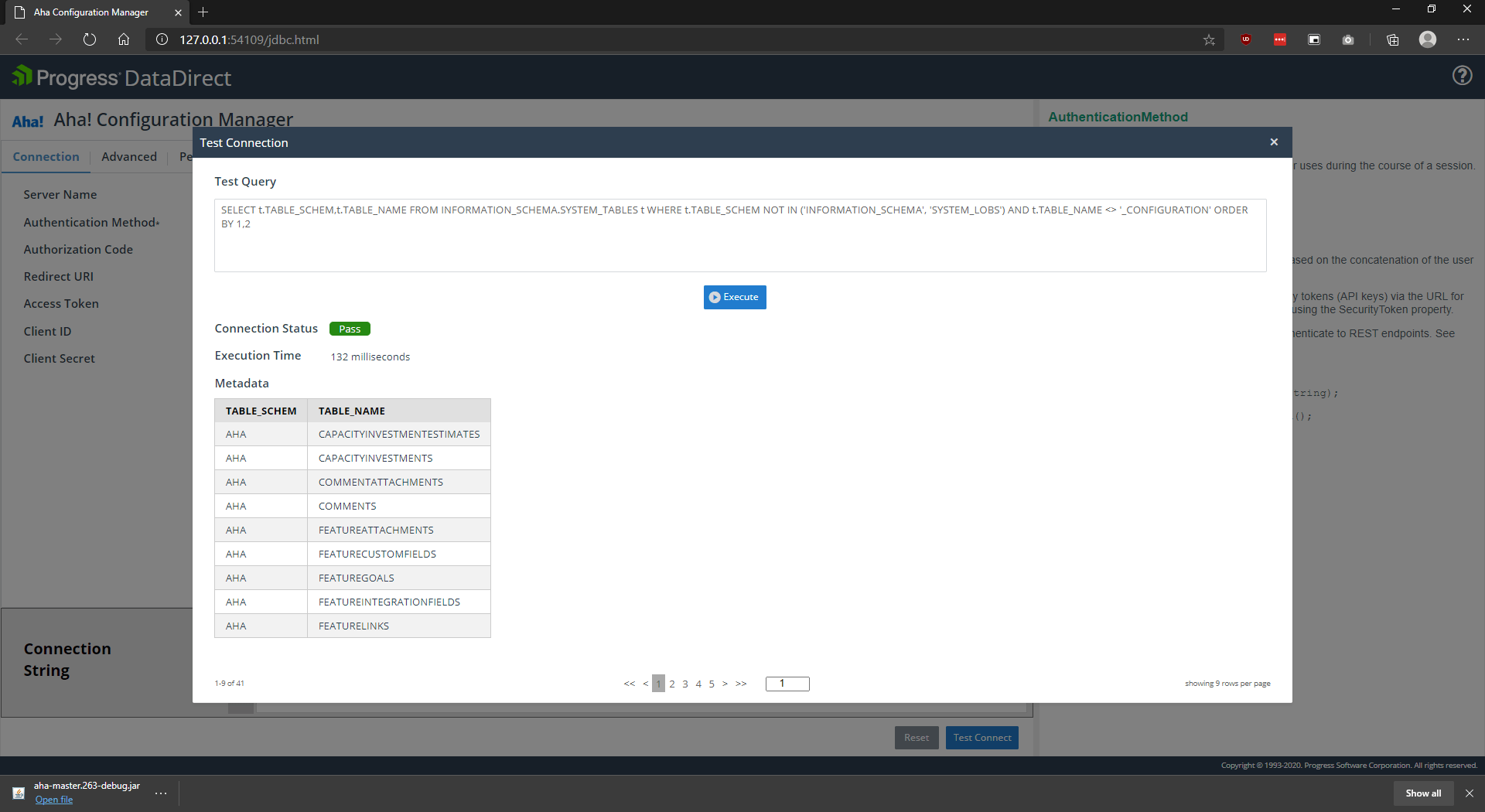Connect to Aha! from Tableau for your Analytics and Reporting
Introduction
Aha! is a SaaS application that helps Product Managers build and share visual roadmaps for their organization. It links key strategic goals and initiatives to releases and features so business objectives can be tracked through product management and development. There area lot of insights that can be discovered but accessing Aha! data from tools like Tableau, Tibco, etc. can be tricky. With the Progress DataDirect Aha! JDBC connector, you can now connect to your data in Aha! as easily as you could with any JDBC driver. In this tutorial, we will walk you through how easily you can connect and access to Aha! data and generate reports on it from any supported JDBC compliant reporting tool.
Download and Install Progress DataDirect Aha! JDBC connector
- Download Progress DataDirect Aha! JDBC connector from here.
- Installing the Driver
- If you are on Windows, extract the PROGRESS_DATADIRECT_JDBC_AHA_6.0.0_WIN.zip and run the PROGRESS_DATADIRECT_JDBC_INSTALL.exe to install the JDBC driver.
- If you are on Linux, extract the PROGRESS_DATADIRECT_JDBC_AHA_6.0.0.zip and run the PROGRESS_DATADIRECT_JDBC_INSTALL.jar to start the installation.
-
After you have completed the installation, you can find Progress DataDirect Aha! JDBC connector
- On Windows, you will find it at
C:\Program Files\Progress\DataDirect\JDBC_60\lib\aha.jar
- On Linux, you will find it at /home/<username>/Progress/DataDirect/JDBC_60/lib/aha.jar
- On Windows, you will find it at
Gathering Aha! authentication details
Before we get started on Aha! connector configuration, let’s look at supported Aha! authentication methods and the how you can get the details needed for the specific authentication method you want to use.
- Progress DataDirect Aha! JDBC connector supports 3 authentication methods – Basic, URL Parameter and OAuth2.
- For basic authentication, you will need to have Username and Password for your Aha!.
- For URL Parameter authentication
- Go to Settings -> Personal -> Developer -> API Keys
- Copy the API Key that got generated and store it.
- For OAuth2 authentication,
- Go to Settings -> Personal -> Developer -> OAuth applications and click on Register OAuth application
- Provide a Name for OAuth application and Redirect URI you want to use to get the access token.
Note: The Redirect URI needs to be https
- Click on Create, on the next screen you should see the OAuth credentials. Copy the Authorize URL and paste it in your browser. You should see the below Authorization screen. Click on Authorize.
- After authorizing, you will be redirected to Redirect URI you provided during OAuth application creation. From the URL, copy the access_token query parameter value which will enable you to connect to Aha! successfully. Store the access_token successfully.
https://www.progress.com/#access_token=YOUR_ACCESS_TOKEN &account_subdomain=YOUR_COMPANY_DOMAIN&token_type=Bearer
Configure Connection to Aha!
- Progress DataDirect Aha! JDBC connector comes with inbuilt JDBC Configuration manager that helps you configure the connection to your Aha! instance easily.
- To Launch the Aha! JDBC Configuration Manager, double click the aha.jar or run using java -jar aha.jar
- You should now see the below configuration manager launched in your browser
- Provide the Server name for your Aha! instance in the Server Name text box.
- Next, choose the Authentication Method you want to use from the drop down.
- If you are using
- Basic – Fill in the username and password for your Aha!
- URL Parameter – Fill in the API Key you generated in step 3 in previous section in the Security Token text box as shown below.
- Click on Test Connect. Now you should see list of tables exposed by the Progress DataDirect Aha! JDBC driver.
- You can start testing out the queries, and once you are done – you can copy the JDBC connection string so that you can start using the Progress DataDirect Aha! JDBC driver with other applications or in your programs.