
Entities
So far, you've learned how to add a simple conversation that just responds with a message.
However, a well functioning chatbot should be able to understand the key entities that it is dealing with, like Country, City, Car, Insurance etc.
This is very important when we want the chatbot to understand expressions like:
<user says>: "I want a car in London. I like Ford Focus"
Bot should understand:
- Conversation: rent-car
- City: London
- Car: Ford Focus
Entities - Static Data
There are different kinds of Entity Types. One of the simplest ones is Keyword Static type.
Using a Keyword Entity allows you to train your chatbot with a list of values and synonyms. Your chatbot will look for these keywords in the user input. If it finds a match, it will be able to recognise it as the Entity Value.
When you are dealing with a small set of values that doesn't change too often, you can manually provide the values as a Static list.
Add static data for countries
In the chatbot scenario, we need the chatbot to be able to recognise the names of the countries where our service operates.
It is time for you to create your first entity for Country:
- Open the Training tab
- Navigate to Entities
- Press the Add entity button
- Set the Name to: Country
- Keep Lookup strategy as Keyword and Training Data Source as Static
- Press Create
Now you need to populate the Country entity with the values for the countries supported by our car rental company:
- Press the Add new button
- Set value to Germany
- Set Synonyms to Deutschland
- Press the Save button
- Repeat for the rest of the countries
Here is the list of countries (with their synonyms) you should support:
- Germany: Deutschland
- France
- Italy: Italia
- Poland: Polska
Add a conversation step to find the country
Now you can use the Country entity to allow the user to tell the bot in which country they want the car.
At this point, you should have the rent-car conversation ready. See homework from chapter two.
Now, you are going to add a question step to the rent-car conversation. Question steps are used to capture specific information from the user. The question will ask the user for a Country and save the response for later.
- Open the Cognitive Flow tab
- Find the
rent-carconversation - Go to the end of the
stepsarray, which should have a message step in there - Add a comma at the end of the message step and start typing
stepand select thestep-questionsnippet. This should output the following code:{ "type": "question", "entity": "entity-name", "entity-type": "", "messages": [ "How to ask for entity?" ] }entity- is like a name of a variable where you want to store the result.entity-type- is the type of the entity, it can be one of the built-in entity types like Date, or it can be a type defined by you. It tells the chatbot what to look for to extract the valuemessages- contains message prompts asking the user to provide the value
- Update the above 3 properties to the below values:
- entity -
"country" - entity-type -
"Country" - messages -
[ "Which country are you traveling to?" ]
- entity -
- Save
The whole conversation should look like this:
"rent-car": { "type": "goal", "steps": [ { "type": "message", "messages": [ "Great, let me help you find a car for you." ] }, { "type": "question", "entity": "country", "entity-type": "Country", "messages": [ "Which country are you traveling to?" ] } ] },
Test
Now is a moment to test the new part of the conversation.
Open the test window and try the following conversations:
Test: Two step conversation
- Send: "I want to rent a car".
- Wait for the Country prompt.
- (Optional) Send: "I am going to Spain"
- The bot should respond with: "I am not sure I understood what you said."
- Send: "I am going to Germany".
- Expand
Understandingafter the last message in the Debug section. It should contain aCountryobject withvalueset to Germany, like this:"Country": [ { "value": "Germany", "confidence": 1, "_start": 14, "_end": 21, "_body": "Germany", "_entity": "Country" } ],
Test: One step conversation
- Send: "I want to rent a car in France"
- Expand
Understandingafter the last message in the console. Now theCountry.valueshould be France
Entities: Dynamic Data
You can also populate the entity values from a backend. This is done using a Keyword Dynamic Entity.
A Dynamic entity allows you to train the chatbot based on a data returned from a REST call. So, instead of typing a value for each item, you get your data from a REST call.
Backend: Offices
For the Car Rental, we already have a list of office locations that can be accessed via an API.
You can retrieve the data by making a REST call with the following details:
{
"endpoint": "https://api.demo.nativechat.com/v1/car-rental/offices",
"method": "GET",
"headers": {
"Authorization": "Basic ZGVtby11c2VyOmRlbW8tcGFzc3dvcmQ="
}
}
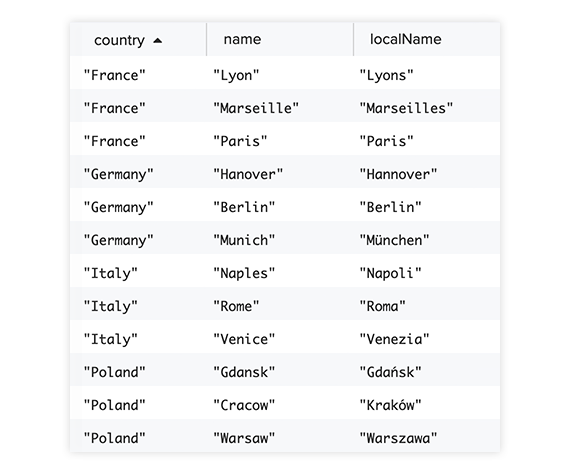
Each record contains country, name, and localName (how the city is called in the local language, which can be used as an alias).
Add Dynamic Data for Cities
It is time for you to create your second entity for City:
- Open the Training tab
- Navigate to Entities
- Press Add entity
- Set the
Nameto: City - Keep the
Lookup strategyas Keyword - Set the Traning
Data Sourceto Dynamic - Provide the following configuration:
Endpoint URL: https://api.demo.nativechat.com/v1/car-rental/officesHeaders:key: Authorizationvalue: Basic ZGVtby11c2VyOmRlbW8tcGFzc3dvcmQ=
Value template: {{name}}Synonym templates: {{localName}}
- Press Test
- This should return an array with a list of city names
- Press Create
Mustache template
You might be wondering about the syntax used for the Value template: {{name}}. NativeChat uses Mustache template system, which allows mixing text with values returned from an object.
For example, a template City: {{name}}, would return an array of items like:
[ "City: Naples", "City: Lyon", "City: Gdansk", ...]
You can also use this with any message text returned by the chatbot. For example, you could have a message step like this:
{
"type": "message",
"messages": [
"You picked {{city}} in {{country}}"
]
}
Add a conversation step for city
Next, add another question step to the rent-car conversation, which should ask the user to select the city. Use the following values:
- Entity:
city - Entity Type:
City, - Message:
In which city are you looking for a car?
Save your changes.
Test
You should test the new conversation part. Try these conversations:
Step by step
- Send: I want to rent a car.
- Wait for the Country prompt.
- Send: France.
- Wait for the City prompt.
- Send: Lyon
- Check the
Understandingfor both the Country and the City in the console.
All at once
- Send: I want to rent a car in Deutschland, Berlin.
- Check the
Understandingfor both the Country and the City in the console.
Retraining the chatbot with a Dynamic Entity
It wouldn't be surprising at all if the rental company decided to expand and add more cities to their offering. This would however mean that the chatbot wouldn't be able to recognise the new cities.
This is a quite common scenario where the dynamic data changes. When that happens you just need to retrain the chatbot with the new data.
You could really easily trigger the update process manually:
- Open the Training tab
- Open the dynamic entity that needs updating, for example City
- Press Sync Values and confirm the action with Update
- Give it a bit of time and you are good to go.
Regex data
There are also scenarios where you want to be able to match to an entity like a driving license number or a car registration plate, but obviously you cannot list every single driving license number (plus this would make a very slow process of trying to match millions of potential values).
This can be done by defining an entity type as a regular expression.
Driving License Number
The chatbot should be able to ask for the users Driving License Number. For the sake of simplicity, lets say that the license number is made of:
- 3 letters from the name
- 4 digits from the month and year of birth
- 2 letters from the country code
For example:
- Stefan => STE
- born in Dec 1986 => 1286
- from Germany => DE
The full license # should be: STE1286DE
A regular expression for this would look like this: [A-Za-z]{3}[0-9]{4}[A-Za-z]{2}
You can learn more about regular expressions from MDN web docs.
Add regex entity Driving License Number
Now you will add a third entity type to your chatbot training.
- Open the Training tab
- Press Add new
- Set the
Nameto: DrivingLicenseNumber - Set the
Lookup strategyto Regex - Set the
Patternto [A-Za-z]{3}[0-9]{4}[A-Za-z]{2} - Press Create
Test
We don't need a question step to test if an Entity Type works. The chatbot engine always makes an attempt to match to any of the available Entity Types.
You can easily test the following expressions by typing them in the test console:
- EVA1093FR => should match: EVA1093FR
- My license is MAT1001UK => should match: MAT1001UK
- This license AAA123BB => shouldn't match anything
Even though the chatbot won't understand you now, expand the Understanding. If a match occurs, you should find an object like:
"DrivingLicenseNumber": [
{
"value": "EVA1093FR",
"confidence": 1,
"_start": 14,
"_end": 23,
"_body": "EVA1093FR",
"_entity": "DrivingLicenseNumber"
}
]
Homework
As a homework add a Dynamic Entity Type for a car. This is so that the chatbot could recognise expressions like: I want to rent a Ford KA.
Part 1
- The type
Nameshould be calledCar - The data should be loaded from:
{ "endpoint": "https://api.demo.nativechat.com/v1/car-rental/cars", "method": "GET", "headers": { "Authorization": "Basic ZGVtby11c2VyOmRlbW8tcGFzc3dvcmQ=" } } - The
valueshould come from {{name}} - The
synonymshould come from {{short-name}}
Click test to try your changes before creating the entity type.
Part 2
Add a question step to rent-car in your Cognitive Flow to ask for a Car.
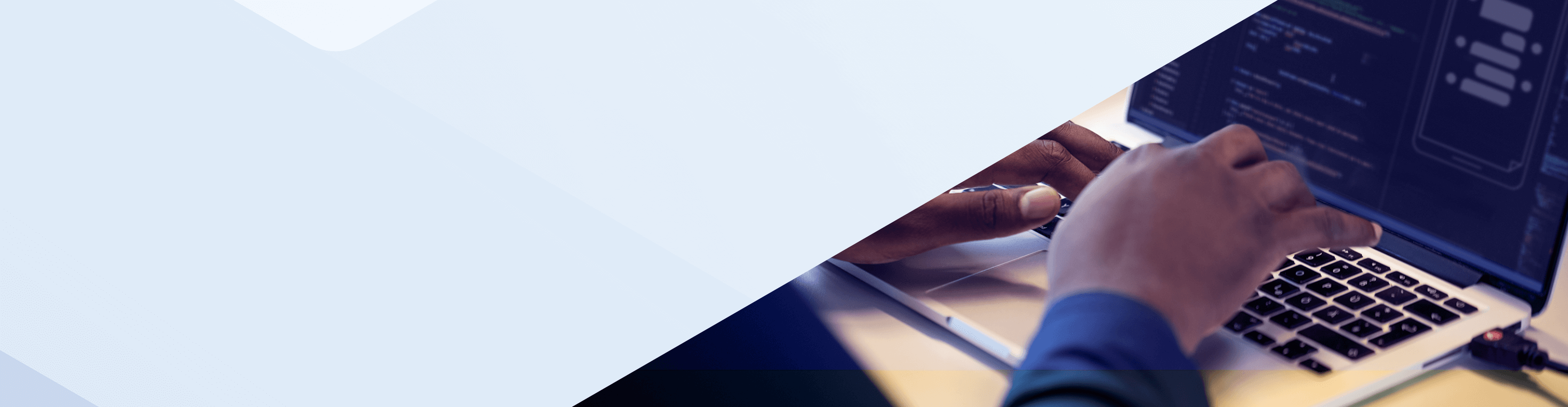
Want to learn more about NativeChat?
Get started today