EJB 3.0, Java Persistence API with JBoss and Connect for JDBC
Introduction
This article provides all the information you need to use the Progress DataDirect JDBC drivers with these Java technologies. Java Platform, Enterprise Edition (Java EE) is the industry standard for developing portable, robust, scalable and secure server-side Java applications. Java EE provides web services, component model, management, and communications APIs that make it the industry standard for implementing enterprise-class service-oriented architecture (SOA) and next-generation web applications.
The Enterprise JavaBeans (EJB) architecture is a component-based architecture for development and deployment of component-based distributed applications. Applications written using Enterprise JavaBeans are scalable, transactional, and multi-user secure. These applications may be written once, and then deployed on any server platform that supports the EJB specification.
The Java Persistence API (JPA) provides a POJO (plain old Java Object) persistence model for object-relational mapping. It contains a full object/relational mapping specification supporting the use of Java language metadata annotations and/or XML descriptors to define the mapping between Java objects and a relational database. It supports a rich, SQL-like query language (which is a significant extension upon EJB Query Language) for both static and dynamic queries. It also supports the use of pluggable persistence providers.
The JPA specification was introduced by Sun as a means to combine the best ideas from many sources in the new persistence API and create a lightweight, easy to use API which is integrated into any Java EE 5 application server.
JPA provides a standardized means for mapping relational data to Java objects, while also handling the way these objects are stored in the database and removing the need to code directly to the JDBC API.
Why Using DataDirect's JDBC Drivers Makes These Technologies Better
- Performance and scalability
- Best JDBC driver performance for any production scenario
- Best JDBC performance for single-threaded (one connection) and multi-threaded (many connections) situations
- Quality and support
- Quality tested with extensive internal and industry test suites
- Embedded in the world's most demanding software applications and application servers
- Backed by the industry's best technical support organization with a complete focus on data access middleware
- Consistent and complete database support in one package
- Robust database feature support including security features such as SSL and Kerberos
- Supports the latest versions of all major databases
- Standards-based, 100% Java approach to feature implementation across databases
Components Required
Install DataDirect Connect for JDBC Drivers
- Install the DataDirect Connect for JDBC drivers using the instructions in the DataDirect Connect for JDBC Installation Guide.
- Verify connectivity to your database server using the steps detailed in the Quick Start Guides.
Configuration / Setup within JBoss
- Copy the DataDirect Connect for JDBC jar files (util.jar, base.jar, db2.jar, informix.jar, oracle.jar, sqlserver.jar, and sybase.jar) from:
install_dir/lib
to:
JBoss_home/server/server_config/lib
where install_dir is your DataDirect Connect for JDBC installation directory, JBoss_home is your JBoss installation directory, and server_config is your server configuration directory.
For example, to configure the DataDirect Connect for JDBC drivers for the default JBoss server configuration, copy the driver jar files to JBoss_home/server/default/lib.
How to Connect
- In the JBoss_home/server/server_config/deploy directory, create a data source file named datadirect-ds.xml. The file name must end with the characters ds.xml so that the JBoss server can recognize it as a data source file; however, the file name can be prefixed with any set of characters.
- Edit the file as shown in the following example, adding or modifying the required XML tags as described in this step. The example shown is contained in the file datadirect-ds.xml, which is available from the same location you obtained this document.
- The value of the <jndi-name> tag specifies the JNDI name, which is used to look up the data source. In the following example, the JNDIname used to look up the data source is ds/TestDS. JBoss maps the driver to the global space. An application can look up the data source using the string:
java:ds/TestDS
- Modify the value of the <driver-class> tag to specify the appropriate class name for the driver to use. For example, the following code specifies the class name of the DataDirect Connect for JDBC SQL Server driver.
<driver-class>com.ddtek.jdbc.sqlserver.SQLServerDriver</driver-class>
- Modify the value of the <connection-url> tag to specify the correct connection information for the driver and database server to use. For example, the following code specifies connection information used by the DataDirect Connect for JDBC SQL Server driver to connect to the server named myserver on port 1433.
- Modify the value of the <user-name> and <password> tags to specify a valid user name and password for the database server. For example, the following code specifies the user name test and the password secret:
<user-name>test</user-name><password>secret</password>
- The <connection-property> tag specifies DataDirect Connect for JDBC driver-specific connection properties. For example, the following code sets the value of the DataDirect Connect for JDBC SQL Server driver connection property SendStringParametersAsUnicode to false.
<connection-propertyname="sendStringParametersAsUnicode">false</connection-property>
- The tags following the <!--pooling parameters--> comment in the following example are properties that control JBoss connection pooling. Refer to the JBoss documentation for details on setting these properties.
<?xmlversion="1.0"encoding="UTF-8"?><!-- ====================================================== --><!-- --><!-- DataDirect Data Sources --><!-- --><!-- ====================================================== --><!--See the generic_ds.xml file in the doc/examples/jca folderfor examples of properties and other tags you can specifydata sources--><datasources><!-- JBossTest Data Source --><local-tx-datasource><jndi-name>ds/TestDS</jndi-name><connection-url>jdbc:datadirect:sqlserver://myserver:1433</connection-url><driver-class>com.ddtek.jdbc.sqlserver.SQLServerDriver</driver-class><user-name>test</user-name><password>secret</password><!-- Driver Specific Options --><connection-propertyname="sendStringParametersAsUnicode">false</connection-property><!--pooling parameters--><min-pool-size>5</min-pool-size><max-pool-size>100</max-pool-size><blocking-timeout-millis>5000</blocking-timeout-millis><idle-timeout-minutes>15</idle-timeout-minutes></local-tx-datasource></datasources>
- The value of the <jndi-name> tag specifies the JNDI name, which is used to look up the data source. In the following example, the JNDIname used to look up the data source is ds/TestDS. JBoss maps the driver to the global space. An application can look up the data source using the string:
- Generate the JSP Test Page
You must create a JSP page that uses the data source you created in the previous step. A sample JSP page named JBossTest.jsp is provided in the JBossTestWeb.war file, which is available from the same location you obtained this document. This JSP page includes the following code to look up the data source and obtain a connection to the database from the data source.InitialContext ctxt = new InitialContext();DataSource ds = (DataSource) ctxt.lookup("java:ds/TestDS");con = ds.getConnection();
- Deploy the JBossTest Web Application to the JBoss Application Server
Copy the JBossTestWeb.war file, available with this document, to the directory JBoss_home/server/server_config/deploy.
- Run the JBossTest Web Application
Start the JBoss application server by running run.bat or run.sh, located in the JBoss_home/bindirectory. To start a configuration other than the default configuration, use the -c option when executing the script. For example to run the all configuration, use the following command:run -c all
- Open a web browser and enter the following URL to display the JBossTest web page:
http://localhost:8080/JBossTestWeb/JBossTest.jsp
The contents of the page display the version information of the driver and the database server to which it connects, if the DataDirect Connect for JDBC driver has been installed and configured correctly. For example, the following figure shows version information for the DataDirect Connect for JDBC SQL Server driver connecting to a database server running Microsoft SQL Server 2000.
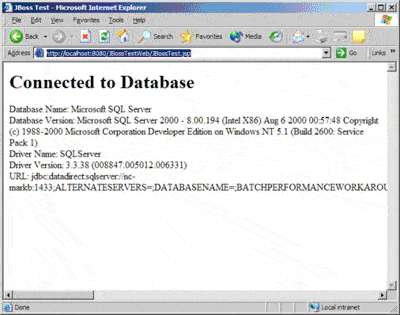
- Map the Data Source to a Local JNDI Name in a Session EJB
Typically an EJB does not use the global JNDI name to look up the data source. Instead, it uses a logical JNDI name that is mapped to the global JNDI name of the data source.
To map a logical JNDI name to the global JNDI data source name in a Session EJB, declare a resource reference in the JBoss-specific deployment descriptor file jboss.xml. A resource reference is defined by adding the tag <resource-ref> as a child of the <session> tag as shown in the following example.<session><ejb-name>SupportedDatabases</ejb-name><jndi-name>SupportedDatabasesBean</jndi-name><local-jndi-name>SupportedDatabasesLocal</local-jndi-name><resource-ref><res-ref-name>jdbc/TestDS</res-ref-name><jndi-name>java:/ds/TestDS</jndi-name></resource-ref></session>
The value of the <res-ref-name> tag is the logical JNDI name an EJB uses to look up the data source. The value of the <jndi-name> tag is the global name of the data source to which the logical name is mapped.
Refer to your JBoss documentation for more information about JBoss-specific deployment descriptors.
- Specify the Data Source for an Entity EJB
To specify the data source to be used with an Entity EJB, specify the global JNDI name of the data source in the JBoss-specific Container Manager Persistence (CMP) deployment descriptor, jbosscmp-jdbc.xml. The value of the <datasource> tag specifies the global JNDI name of the data source to use with Entity EJBs.
The <datasource> tag can be specified as a child of the <defaults> tag as shown in the following example, or it can be specified as a child of a particular <entity> tag.<defaults><datasource>java:/ds/TestDS</datasource><datasource-mapping>MS SQLSERVER</datasource-mapping></defaults>
Refer to your JBoss documentation for more information about JBoss-specific deployment descriptors.
How to Enable the Connection to Use JPA
Adding support for JPA is achieved by defining the persistence.xml file in the META-INF directory within your application package. The persistence.xml file is the standard configuration file in JPA. In this file you define a uniquely named persistence unit which will be used by the EntityManager defined in your Entity Bean code. The provider attribute specifies the underlying implementation of the JPA EntityManager. In JBoss AS, the default and only supported / recommended JPA provider is Hibernate. The jta-data-source points to the JNDI name of the database connection to which this persistence unit maps.
For more details on the persistence.xml file, please refer to Chapter 6 of the EJB 3.0 Java Persistence API Specification
Sample persistence.xml file for this example:
<persistence><persistence-unit name="TestDD"><provider>org.hibernate.ejb.HibernatePersistence</provider><jta-data-source>java:/ds/TestDS</jta-data-source><properties>property name="hibernate.dialect"value="org.hibernate.dialect.SQLServerDialect"/></properties></persistence-unit></persistence>